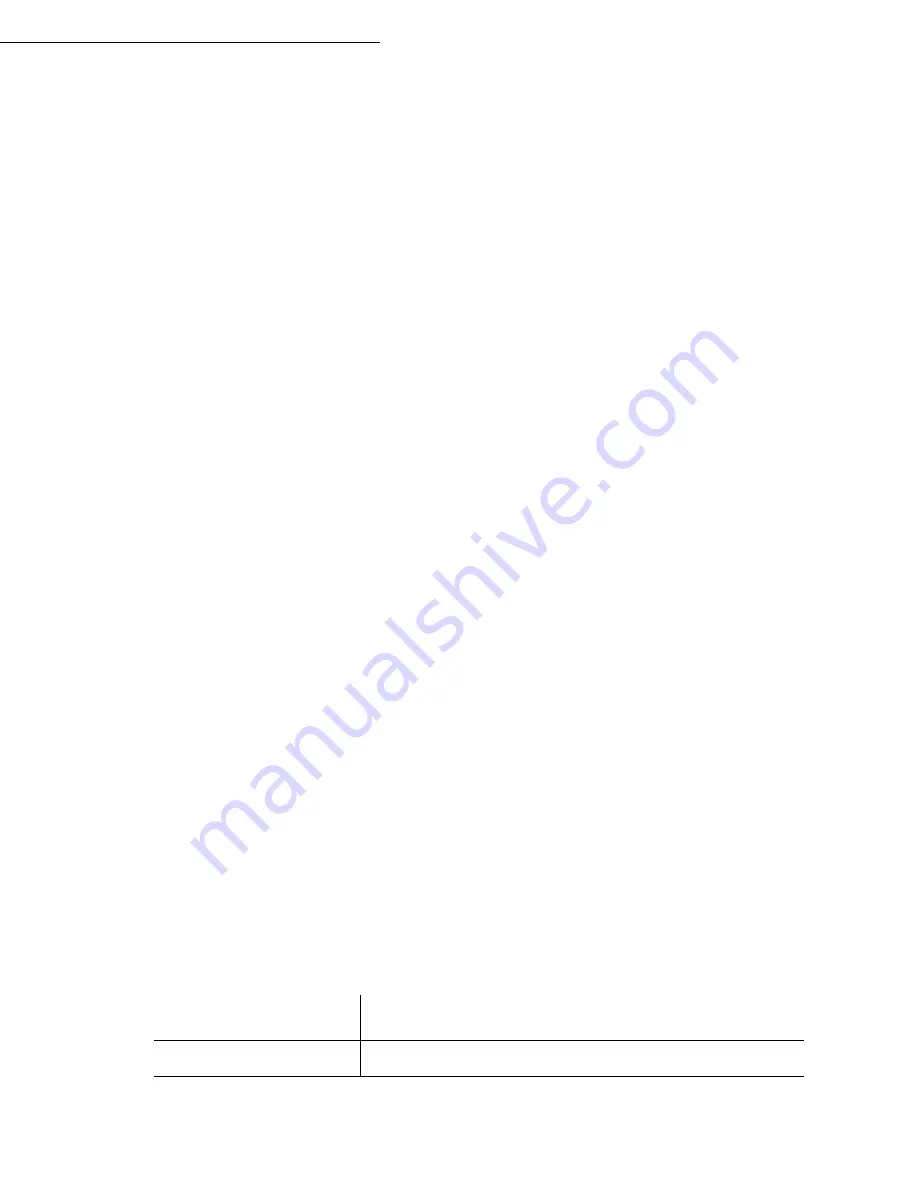
Setting your machine
3-17
Date en cours : 31 mars 2004
\\Sct01002\BE31-DOC\DOC 31 - En cours\Travaux en cours\Fax\MFF\MFF 251 444 159A_LU MFF SMS Sagem GB version 2\Configuration
GB.fm
Printing the Internet settings
945 OK - INTERNET / SETTINGS / PRINT
The Internet settings are printed.
These settings may also be printed together with all the other settings of your machine (refer to
paragraph
Printing the machine settings
, page 5-19).
Mail sorting
This function lets you choose the mode for all Internet documents stored in your mail box.
You have three choices:
•
F@X ONLY
, lets you poll and print E-Mails in your machine.
•
PC ONLY
, lets you keep your E-Mails in you mailbox for later use with a computer (no
E-Mail poll),
•
SHARE PC
lets you:
- if your PC and fax have two different addresses, transfer all mails or only those with atta-
chments to a PC,
- if your PC and fax share the same address, use the fax as a printer for E-Mails for the PC.
96 OK - INTERNET / TRI MAILS
F@X Only mode
Select option
F@X ONLY
and press
OK
to confirm.
All E-Mails are polled and printed.
PC Only mode
Select option
PC ONLY
and press
OK
to confirm.
The E-mails are neither polled nor printed and they may be used with a computer.
At each connection, the number of E-mails in your mailbox is displayed on the screen.
Share PC mode
Select option
SHARE PC
and press
OK
to confirm.
You may choose to transfer your E-mails to a PC or use the fax as an E-mail printer.
To transfer the E-Mails to a PC:
Select option
WITH PC TRANS.
and press
OK
to confirm.
Enter the E-Mail address of the computer you wish to transfer your E-Mail and press
OK
to confirm.
Select your option from the table below and press
OK
to confirm.
Menu
Description
SEND ALL MAILS
All E-Mails are sent to the PC.
Содержание LASER PRO 356
Страница 1: ...S User manual SAGEM LASER PRO 356 LASER PRO 358 ...
Страница 22: ...1 14 Installation Adjust to the size of the paper or film using the paper size guide 1 or 2 1 2 ...
Страница 38: ...2 10 Getting started ...
Страница 119: ...Maintenance 6 25 Open the scanner cover Remove the jammed paper A without tearing it Then close the scanner cover A ...






























