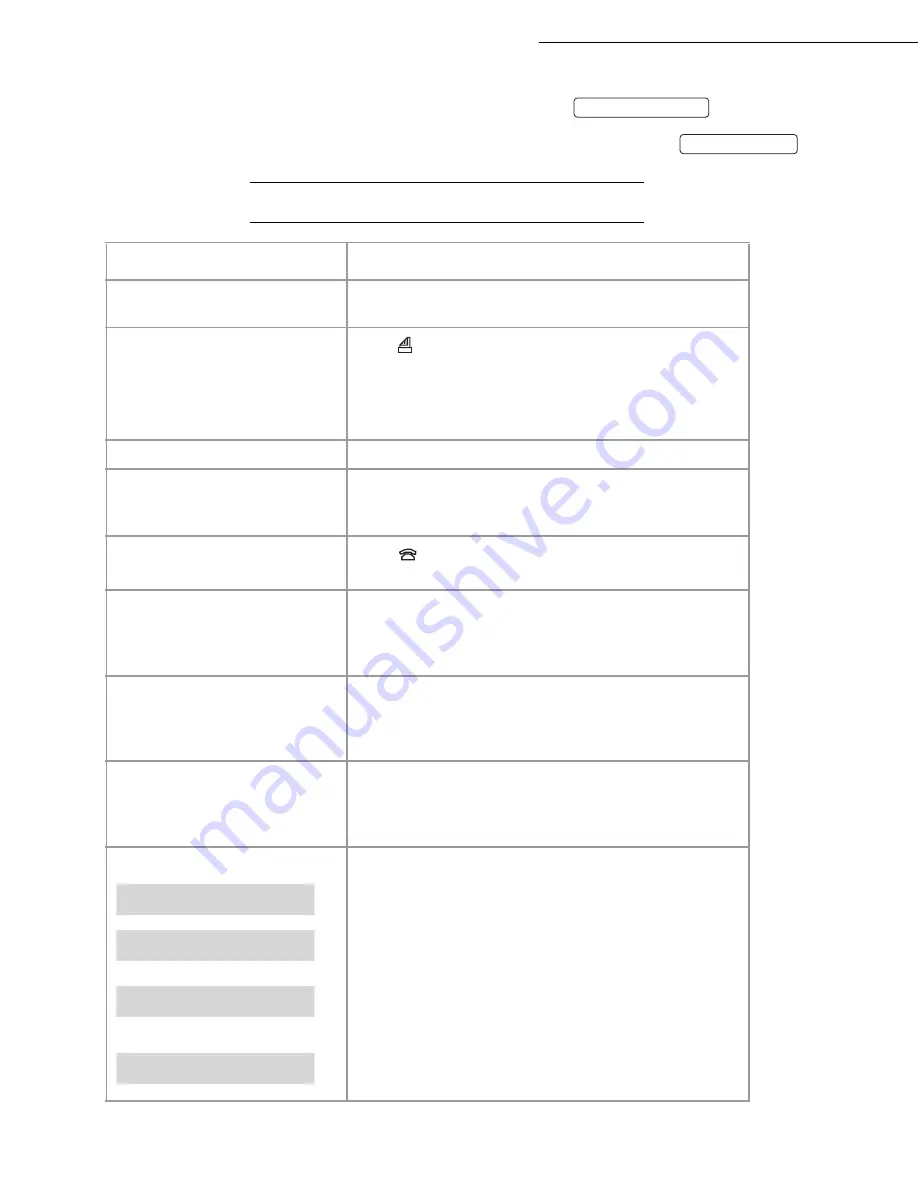
54
Appendix
❑
The gauge card displays on the screen, after each printing, the percentage of remaining ink ribbon. If the
gauge is not installed or not properly installed, the unit displays:
.
❑
If you forgot to change the gauge at the same time as the ribbon, the unit displays:
.
7
528%/(6+227,1*
MISSING GAUGE
GAUGE EMPTY
)DLOXUHV
5HPHGLHV
• The screen remains blank.
• Check that the power cord is correctly connected on both its
sides.
• The machine does not answer the
call.
• The
icon may be off: check the reception mode.
• Check the number of rings (please refer to § Number of rings
for the auto mode on page 15).
• Configure the machine on "private network" (please refer to
§ Type of network on page 14).
• The printed photocopy is blank.
• The document was placed upside down in the document feeder.
• The telephone exchange does not
recognise the number you have
called.
• Check that the telephone line cord is correctly connected to the
device.
• Check the telephone line and the phone outlet.
• The machine does not ring.
• The
icon flashes: restore ringing (please refer to § Ringing
melody on page 13).
• The telephone does not work.
• Check that the power cord is correctly connected on both its
sides.
• There may be a power failure.
• Check the telephone line and the phone outlet.
• One or several vertical black strips
appear on the documents copied or
received by your party.
• Open the front cover and clean the scanning device (analysis)
located in front of the white roller with a soft lint-free rag
soaked with alcohol. After cleaning, close the front cover and
make a copy to check that the black strips have disappeared.
• The gauge card housing has
unclipped.
• You may easily put it back into place: approach the gauge card
housing, striations downwards, and position both axes towards
the slots of the housing lower part, then push until clipping
(please refer to § Replacement of consumables on page 51).
The screen displays:
• Put paper into the paper feeder.
• Close the rear cover.
• Open the rear cover to access to the paper path and remove the
sheet of paper. Make sure the rear cover is properly closed
afterwards.
• The last printed documents show a lot of black smears, the
printer temperature is too high. Wait a few moments for it to
cool.
OUT OF PAPER
PRINTER COVER
PAPER JAM
OVERHEATING
A
Содержание Internet Phonefax 2390@
Страница 1: ...User s manual 17 51 7 3 21 70 7 20...
Страница 9: ...Quick reference guide menu guide...
Страница 11: ......
Страница 23: ...12 Directory Menu 1...
Страница 39: ...28 TAD Menu 4...
Страница 51: ...40 Services Menu 8...
Страница 59: ...48 Internet Menu 9...




































