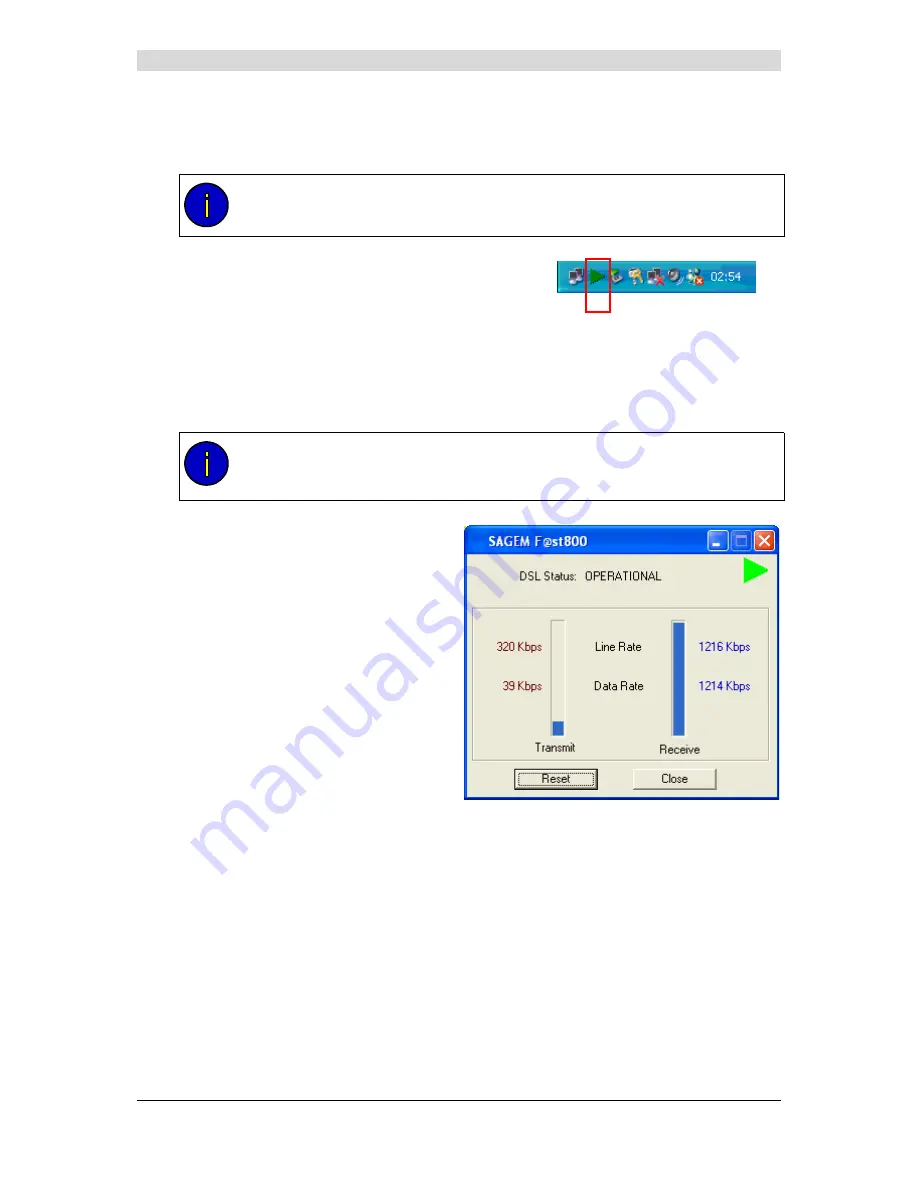
3 - Installation in Microsoft Windows
SAGEM F@st™ 800 (RFC 1483) User Guide - 288021413-03
Page 3-16
Reproduction and communication prohibited without the written permission of
E
E
E
E
3.3.2 "Diagnostics"
tools
This application lets you monitor the status of the ADSL line.
1
After
having installed the modem and
connected
it
to the PC
using its USB cable, the
diagnostics icon shown opposite (framed)
appears toward the right end of the task bar at
the bottom of your desktop.
Double-click the
Diagnostics
icon.
Note:
If the
Diagnostics
icon does not appear in the task bar, from the
Start
menu
select:
Programs
/
SAGEM F@st
TM
800
/
Diagnostics
.
This tool is run automatically when Windows
is started.
The
color
of the icon indicates the current
status
of the modem (see section 3.3.3)
2
The following
SAGEM
F@st800
diagnostics screen appears.
Содержание F@st 800 (RFC 1483)
Страница 1: ...SAGEM F stTM 800 RFC 1483 User Guide 288021413 03 November 2002 Issue S...
Страница 75: ......






























