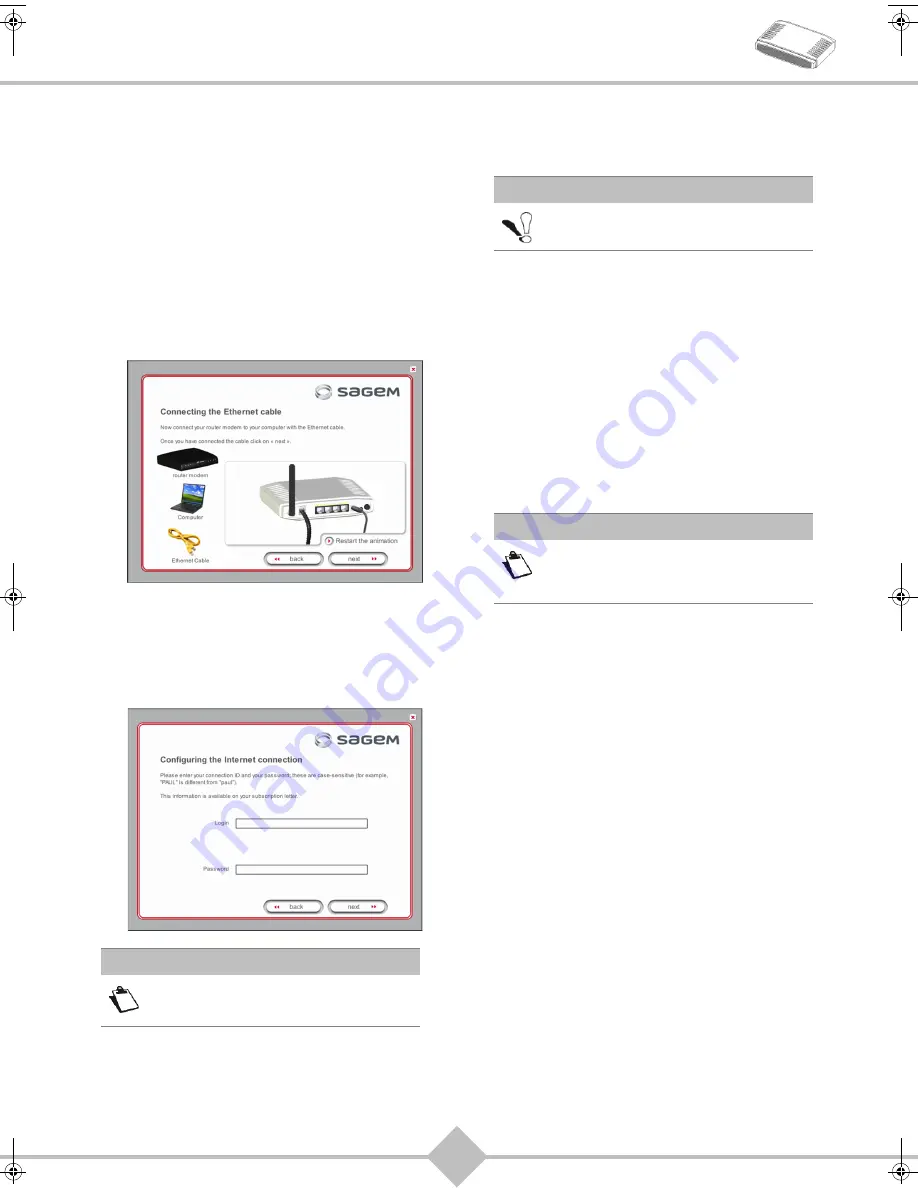
8
SAGEM F@st
TM
1704
Installation of the Ethernet
port
1.
You selected the
Use the Ethernet cable
, click
on
Next
.
2.
Follow the instructions displayed on screen by
plugging in the router supply, switching it on and
connecting the ADSL line, then connect your
computer to one of the four Ethernet sockets
(LAN1 to LAN4) of the router by using the
Ethernet cable.
Once you have made the connections, click on
Next
.
3.
The Internet connection screen appears.
Enter your connection ID and password, then
click on
Next
.
4.
A summary of the completed installation steps
appear. Click on
Finish
to end the installation.
You may now use your Internet access.
Installation of an additional
computer
1.
Insert the CD-ROM into the relevant drive of your
computer.
2.
The welcome screen appears. Click on
Next
.
3.
When asked for the installation type, select
"You
want to install an additional computer"
then
click on
Next
.
4.
The interface selection screen appears.
Select the interface you want to use to install an
additional computer in the local network (LAN)
then click on
Next
.
5.
Continue the installation as described in the case
of a first-time installation.
Note
This information is provided by your
I
nternet
S
ervice
P
rovider (ISP).
Important
Your router is already connected.
Note
Given that the router has already been
installed once, you do not need to plug
it in or connect the ADSL line.
QIG 253271827A Fast 1704_GB without WPS.book Page 8 Mercredi, 7. octobre 2009 2:47 14
Содержание F@st 1704
Страница 1: ...Quick Installation Guide SAGEM F st 1704...
















