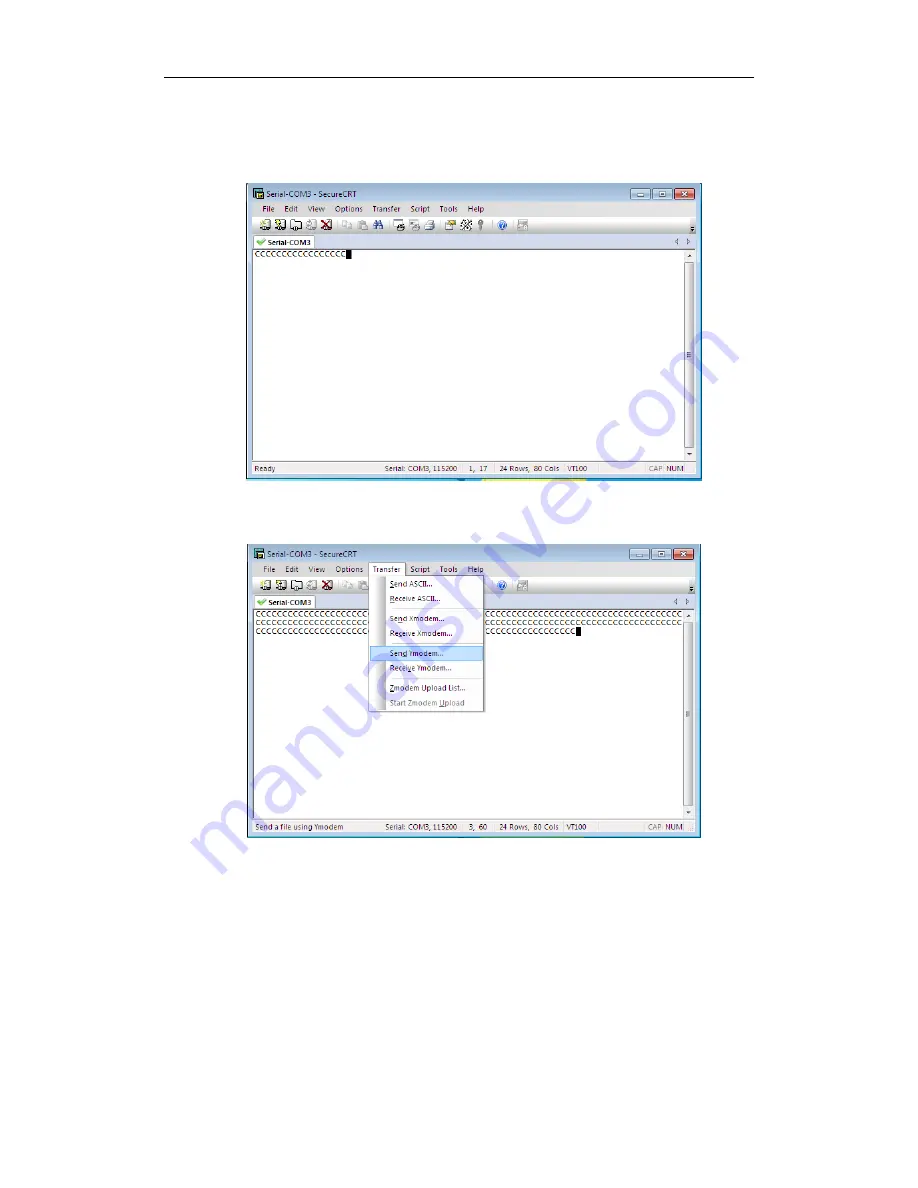
User Manual of DS-1005KI Keyboard
14
4.
Send Upgrade File:
Open serial port tool SecureCRT, select the corresponding serial port of the device and
open the window. It will print C continuously and the upgrade file can be sent directly:
Click
Send Ymodem
under the menu
Transfer
to enter the path choosing page of upgrade
patch as shown below:
Select the upgrade patch in the path choosing page and double click it to add it to the red box
as shown in the picture below, click
OK
to start upgrading it:
















