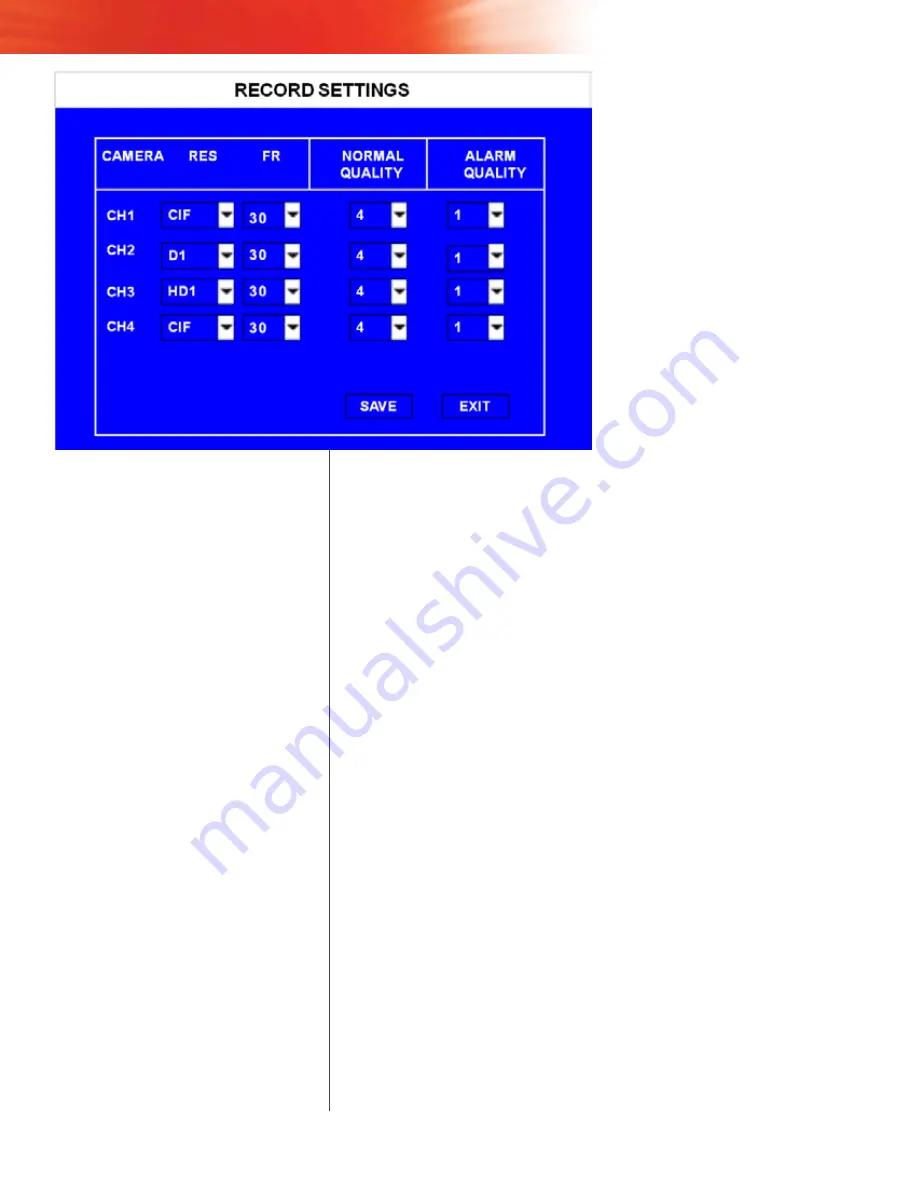
SvR-4100 USeR gUide
Record Setting
The Record Setting menu controls the
framerate and resolution of recorded
video. Each camera’s parameters can be
set independently.
Select the following for each channel:
RES:
Select the resolution of this
camera. Select from
D1
(704×576),
HD1
(704×288), or
CIF
(354×288).
FR:
Select the frame rate in seconds of
this camera. Select from
1
to
30
FPS.
NORMAL QUALITY:
Select the quality of
recording during normal recording, with
1
being the best (for optimal images)
and
8
being the lowest (for optimized
recording time).
ALARM QUALITY:
Select the quality of
recording during an event, with
1
being
the best (for optimal images) and
8
being
the lowest (for optimized recording time).
Содержание SVR-4100
Страница 1: ...Advanced Mobile Digital Video Recorder...
Страница 55: ...53...
















































