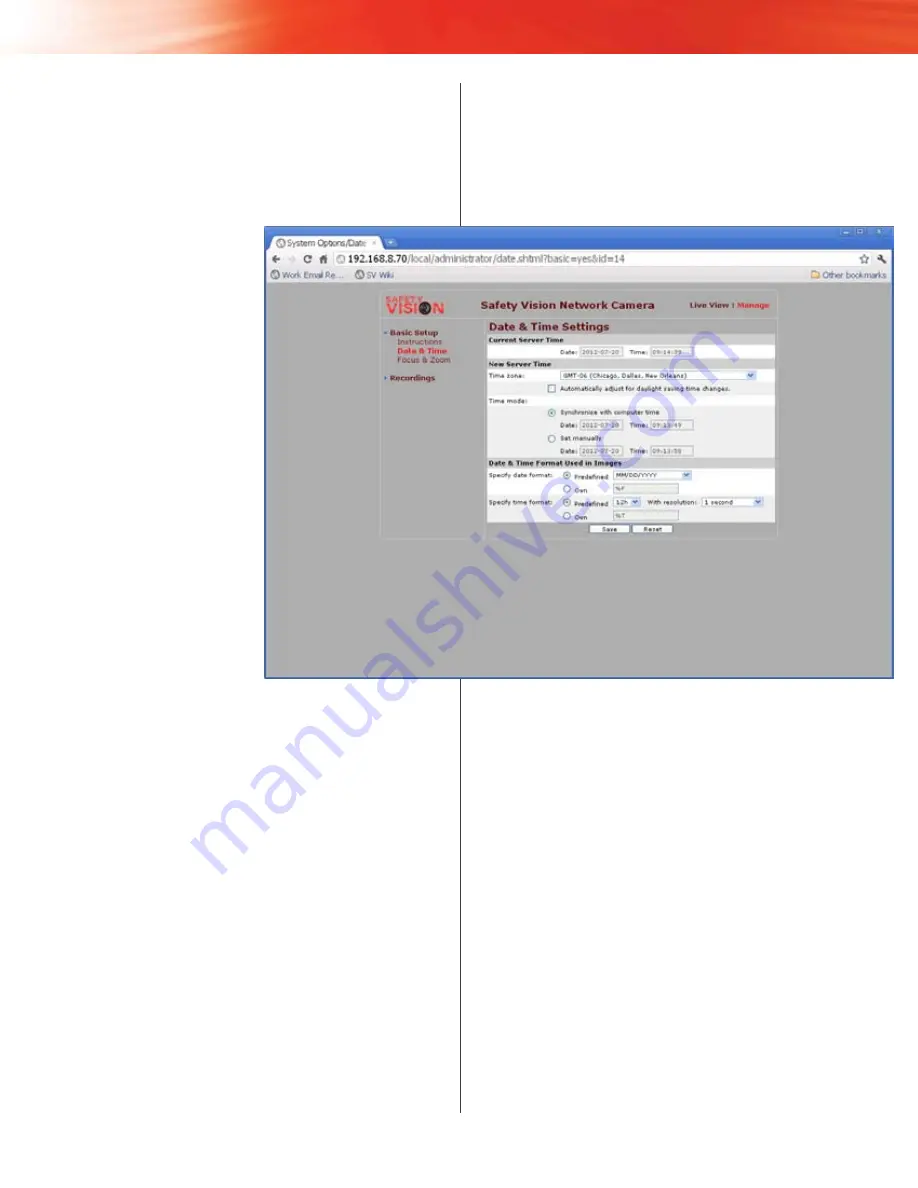
7
Configuration
Click Manage on the upper right corner of the screen to access
the SAFESTOP-HD’s configuration menus. Access different
pages by clicking the links on the left side of the screen.
Date & Time
The Date & Time page defines
the date and time of the
SAFESTOP-HD and how it is
displayed on video it records.
Current Server time
“Server” in this case refers
to the SAFESTOP-HD. The
currently set time is displayed
in the
Date
and
Time
fields.
new Server time
Select the current time
zone in the
Time zone
field,
then select or unselect the
Automatically adjust for
daylight saving time changes
option.
In the
Time mode
field,
select either
Synchronize
with computer time
or
Set manually
. Ensure the
computer’s date and time is set
correctly before synchronizing
with it.
When finished, click
Save
at the bottom of the screen.
Date & time format Used in images
The fields in this section determine how the date and time is
displayed as metadata on recorded video. Select
Predefined
,
then select a format from the drop-down menus.
When finished, click
Save
at the bottom of the screen.
NOTE: The SAFESTOP-HD’s firmware
version and MAC address are displayed
on the Instructions page, under the Basic
Setup menu.
NOTE: For help specifying your own date
and time formats, contact Safety Vision
Technical Support.
Содержание SAFESTOP-HD
Страница 1: ...High Definition Stop Arm Camera System ...
Страница 6: ...4 SAFESTOP HD User Guide Wiring Schematic ...
Страница 15: ...13 Appendix B Dimensions ...
Страница 17: ...15 ...


















