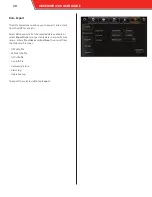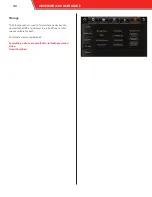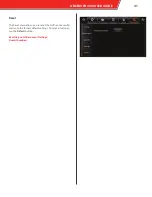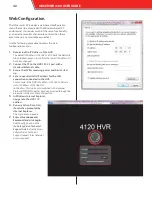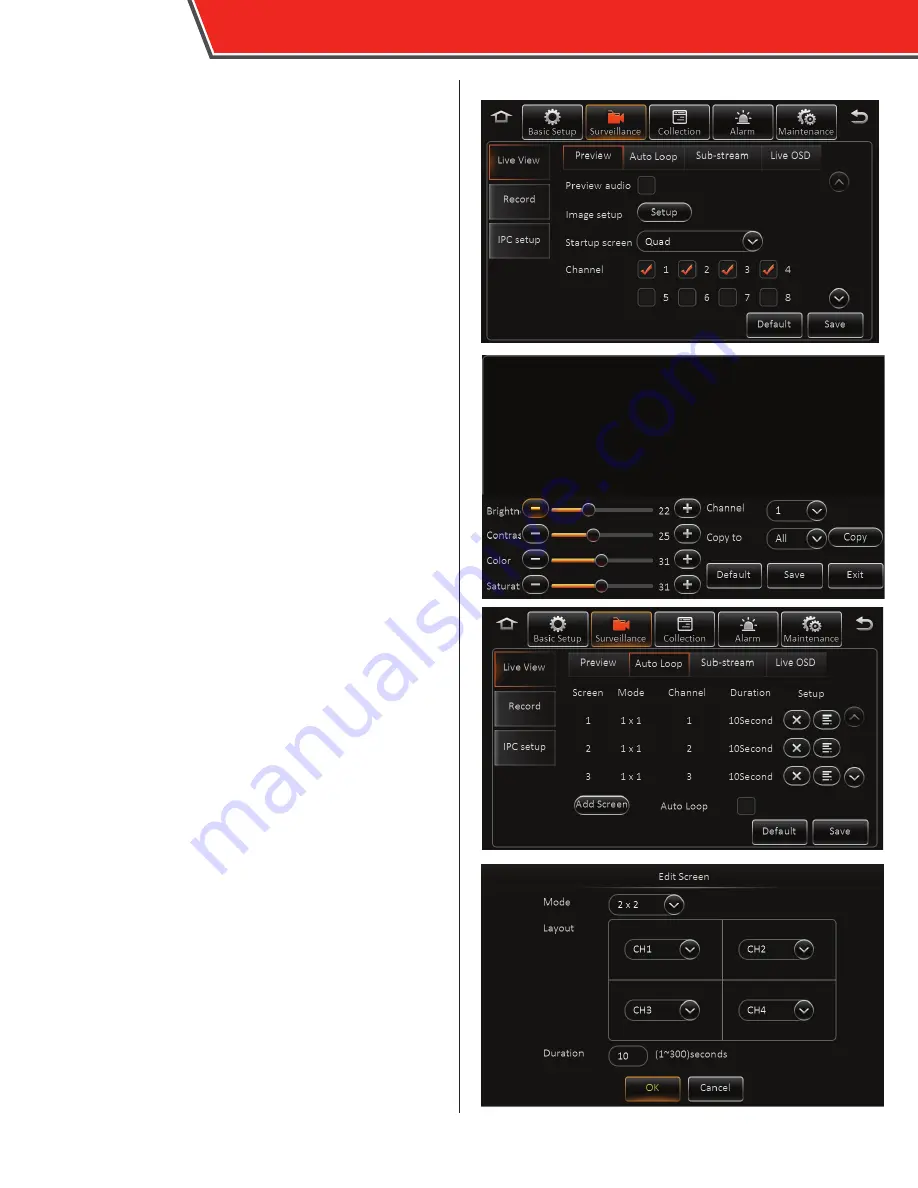
Surveillance
The Surveillance menus configure how video is displayed
and recorded by the HVR.
Live View
Preview
•
Preview audio: select this option to enable audio while
viewing the Live View
•
Image setup: tap the Setup button to display the Image
Setup screen; select a channel in the Channel field and
adjust the following image settings; select a channel in
the
Copy to
field and tap
Copy
to automatically copy the
same settings to additional channels.
•
BRI (Brightness)
•
CON (Contrast)
•
COL (Color)
•
SAT (Saturation)
•
Margins: tap the Setup button to display the Margins
Setup screen; adjust the space from the edge of the
image to the edge of the monitor display to your
satisfaction
•
Startup screen: select the format of the Live View that
appears automatically when the HVR starts up
•
Channel: select which channels appear in the Live View
Auto Loop
The Auto Loop tab allows you to program the Live View to
automatically cycle through different camera channels. The
screens will cycle in the order listed on the monitor.
To enable the Auto Loop feature, select the
Auto Loop
option at the bottom of the screen. Tap the
Add Screen
button, or tap an existing screen’s
Setup
icon to display the
Edit Screen, and enter the following:
•
Mode: select 1x1 (one channel), 2x2 (four channels), or
3x3 (nine channels) for each screen that loops
•
Channels: select the channels that appear in each screen
section
•
Duration: select the duration, in seconds, each screen is
displayed in the Auto Loop
When finished, tap
OK
.
After making any entries, tap
Save
at the bottom of the screen.
28
OBSERVER 4120 USER GUIDE