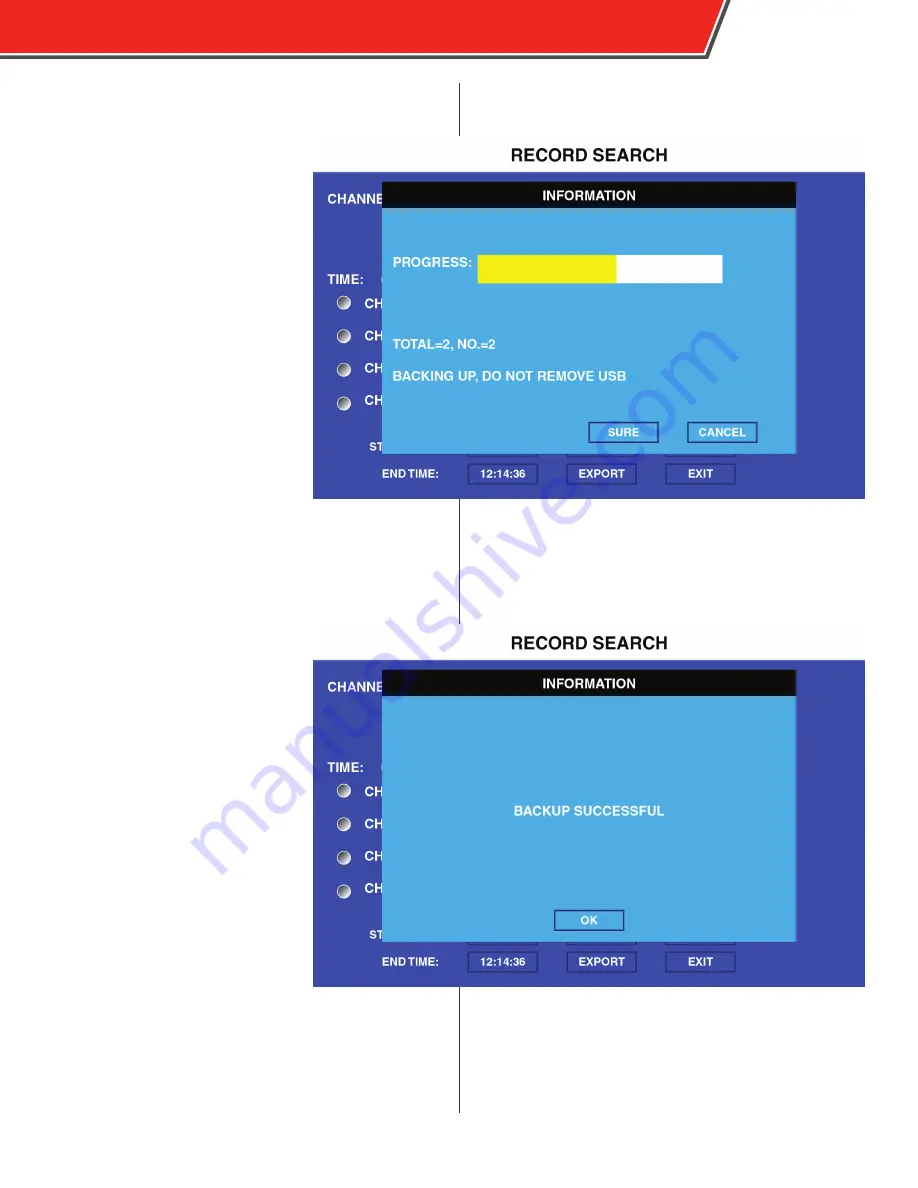
Exporting Video Files
Video files can be exported to a USB
thumb drive inserted into the USB port
on the front of the DVR.
To manually export video files, use the
following procedure:
1.
Select each file you want to export
in the SEL column.
2.
Insert a USB thumb drive into the
USB port on the front panel of the
DVR.
3.
Select the Export option on the
right side of the screen.
A Remark window appears.
4.
Select Sure.
A progress bar appears, as well as the
total number of files being exported.
5.
When the “Backup Successful”
message appears, select OK.
6.
Remove the USB thumb drive.
To automatically export alarm video files recorded the same
day as the present, use the following procedure:
1.
Ensure
ON
is selected in the
EVENT FILES AUTO-
EXPORT (USB)
field in the General
menu (see page 15).
2.
Insert a USB thumb drive into the
USB port on the front panel of the
DVR.
3.
Press the
F1
key on the remote
control.
A message appears to indicate video
is automatically exporting to the
USB drive. If no alarm video files are
present, a message will appear.
For video to be marked as alarm,
the recording must be initiated by a
sensor configured as an alarm. For
more information about configuring a
sensor as an alarm, see page 33.
4.
When the “Backup Successful”
message appears, select OK.
5.
Remove the USB thumb drive.
If the amount of video being
downloaded exceeds the capacity of the USB thumb
drive being used, a prompt appears requesting that an
additional thumb drive be inserted to conclude the export.
Exported files are saved on the root directory of the USB
thumb drive. Files are titled first by Unit ID, then Alarm Log,
then the date recorded.
OBSERVER 4000 USER GUIDE
11
Содержание Observer 4000
Страница 1: ...OBSERVER 4000 USER GUIDE...
Страница 6: ...Main Wiring Diagram OBSERVER 4000 USER GUIDE 4...
Страница 44: ...Appendix B Dimensions 42 OBSERVER 4000 USER GUIDE...
Страница 45: ...this page intentionally left blank OBSERVER 4000 USER GUIDE 43...




























