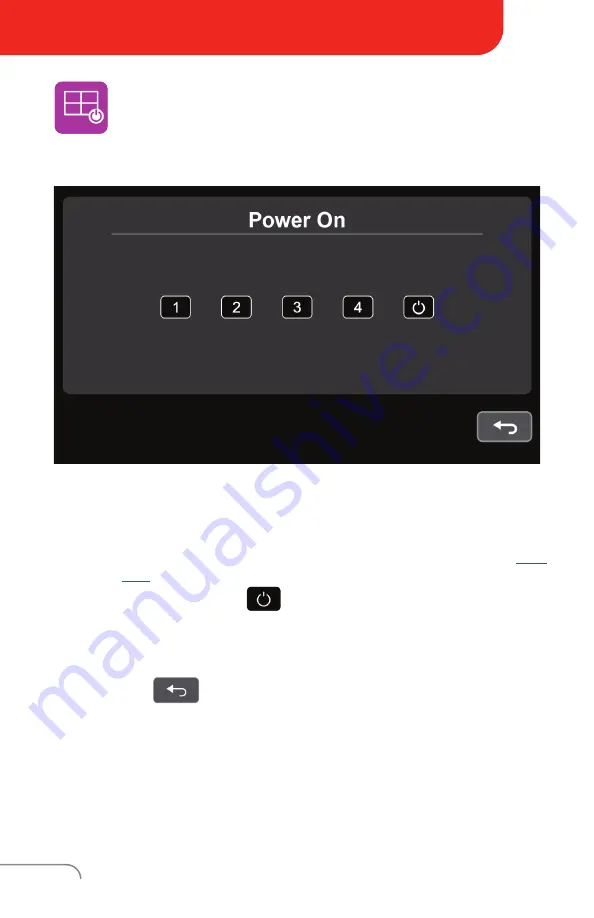
LED7B-TS / LED10B-TS USER GUIDE
22
Power On
Tap the
Power On
icon to display the following menu
•
Tap a camera icon
(
Cam1
,
Cam2
,
Cam3
,
Cam4
)
to enable the following:
◦
The highlighted camera will display first upon powering on the
monitor.
◦
The highlighted camera will display if Auto Scan is disabled
section)
.
•
Tap the Standby Mode
icon to enable the following:
◦
No camera feed will display upon powering on the monitor.
◦
Camera feeds will display only if users press the physical power
button on the monitor.
To exit, tap the
icon.
Содержание LED7B-TS
Страница 1: ...U S E R G U I D E LED7B TS LED10B TS...





















