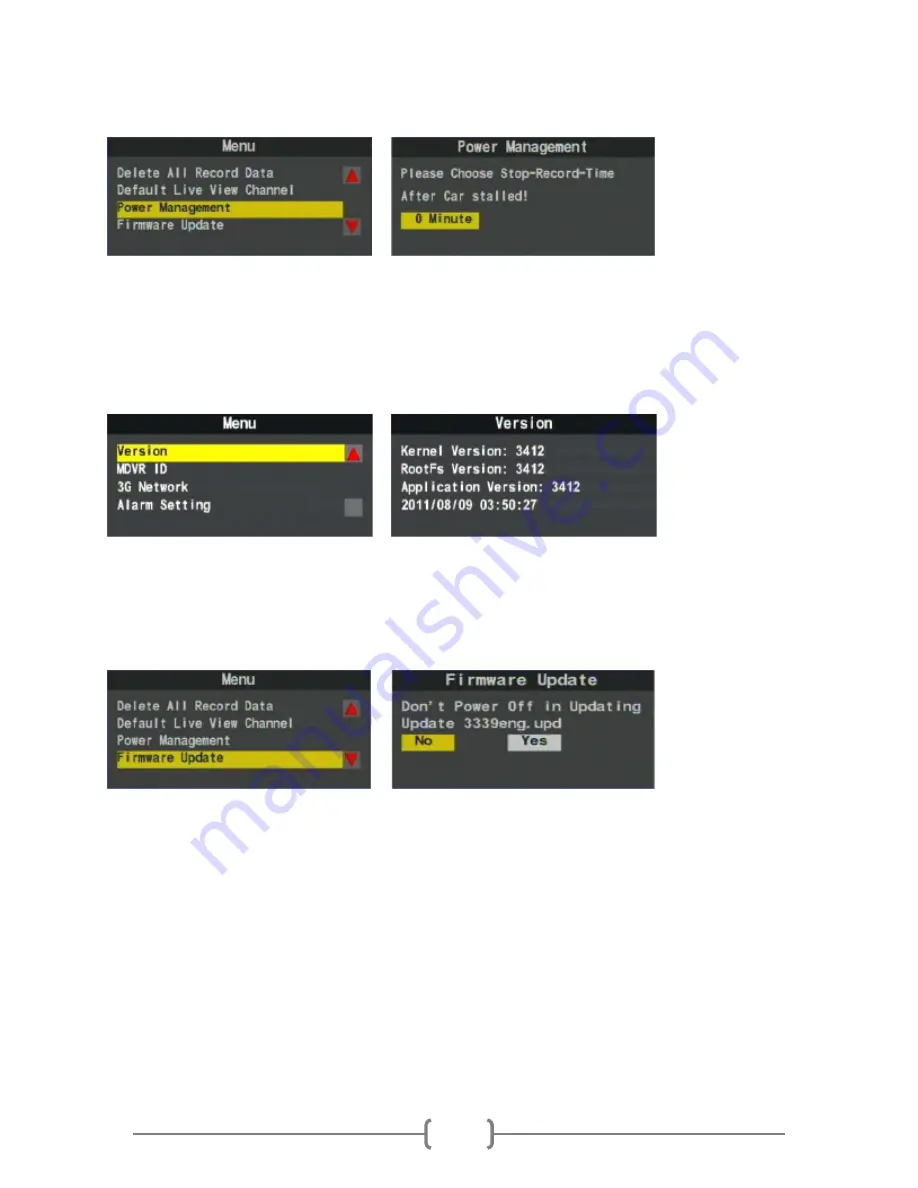
Safety Track 249 Main Street Belleville, MI 48111 888-286-9829
12
Power Management
The Power Management setting is used to set the time the DVR will continue to record after the vehicle
has been shut off. By default, Safety Track sets this time to 15 minutes. The maximum time the DVR will
record after the vehicle is shut off is 120 minutes.
Firmware Version
The Firmware Version option shows the current version of the DVR’s firmware. This option will only be
used if a firmware update has been released with separate instructions.
Firmware Update
The Firmware Update option is used to upload the new firmware to the DVR. This option will only be
used if a firmware update has been released with separate instructions.

















