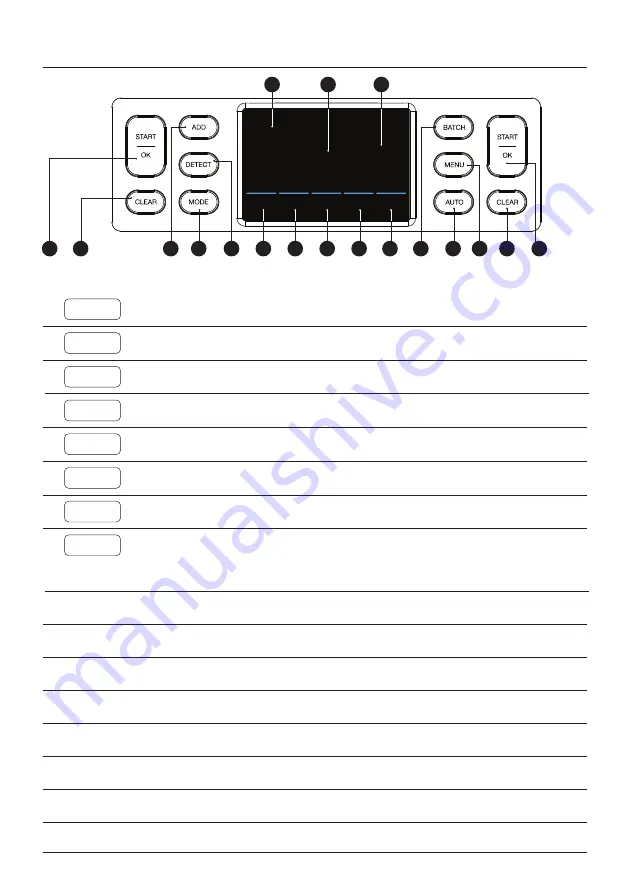
More info, articles, tutorials and videos at:
support.safescan.com
5
Buttons & touch display
1
2
3
4
5
6
7
8
2
1
Nr.
1.
2.
3.
4.
5.
6.
7.
8.
A.
B.
C.
D.
E.
F.
9.
10.
Button
Description
Start counting / Confirm selection (in MENU)
Clear counting results
Add function On/Off (ADD count results of multiple counts to the total.)
Open Count mode menu
Open detection menu. (Select currency/detection type
Open Batch menu (In BATCH menu: Loop: 100 - 50 - 25 - 20 - 10 - Off)
Automatic start counting On/Off
Open the settings menu
Open Quick menu
Open Count mode menu
Automatic start counting On/Off
Add function On/Off (ADD count results of multiple counts to the total.)
Open counting speed menu
Open detection type menu
Selected batch number
Number of counted notes
B
C
D
E
F
CLEAR
START/OK
ADD
MODE
DETECT
BATCH
MENU
AUTO
0
Add
Auto
UV
pcs
Count
1200
50
batch
10
9
A
English






































