Отзывы:
Нет отзывов
Похожие инструкции для 2850-S

Versacount II+
Бренд: V-TEK Страницы: 76

Adam rWBC2
Бренд: NanoEnTek Страницы: 32
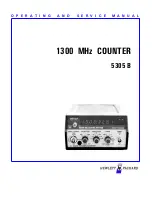
5305 B
Бренд: HP Страницы: 48

Signo 721
Бренд: Hengstler Страницы: 6

LoRaWAN TCR-LSA
Бренд: Parametric Страницы: 8

MC-2000
Бренд: A&D Страницы: 12

ST365
Бренд: Spectrum Techniques Страницы: 14

KCT1-6WR/RS232-V
Бренд: Pepperl+Fuchs Страницы: 44

USB-4301
Бренд: Measurement Computing Страницы: 27

















