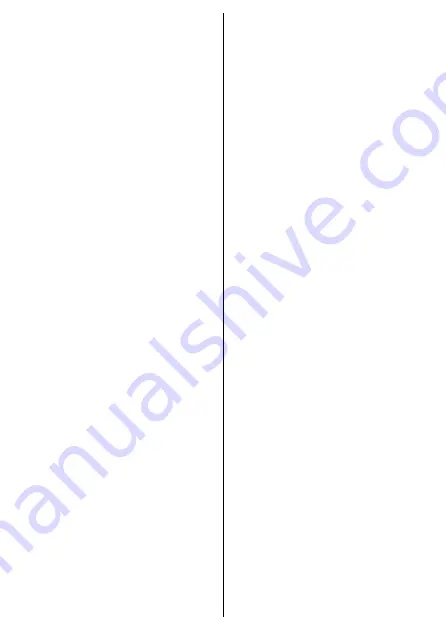
Mounting guide:
1. Select the most suitable mounting
method and place the appropriate
mounting bracket on the sensor unit.
2. Make sure that there is no obstruction
in the sensors’ field of view between
the selected Sensor Unit location and
the stove.
3. Make sure that the mounting location
is free of direct sunlight and other
sources of powerful light and heat.
4. Thoroughly clean the mounting
location surface.
5. Mark the exact position to the mounting
location.
6. Remove the red protection strip(s)
covering the adhesive tape(s) on the
mounting bracket and firmly place the
Sensor Unit into the marked location.
4.5 Connect to Safera Mobile App
with Bluetooth
Please install the Safera App to your mo-
bile phone. The App is needed for initial
setup, firmware updates, configuration
and advanced features (Smart Cooking
and Air Quality).
Connecting Safera App with Unicook Airis:
1. Download and install Safera App to
your mobile phone (search for “Safera
App” in the App Store or Play Store).
2. Open the Safera App and choose
“Connect to a New Safera Sense”.
3. Press the OK-button on the Sensor Unit.
4. “Safera” or “Safera Sense” should
appear on the list. Select it by touching.
5. If asked for Bluetooth pairing, answer
to allow it.
6. If asked for Sensor Unit Firmware
Update, allow it. This is very important
in order to ensure that the product’s
performance is up to date.
7. Go to the “Installation Wizard” -section
in the Safera App (this section may also
launch automatically at this point). The
App will guide you through questions
regarding your kitchen and stove type
and then automatically configures the
Safera Sense for your environment.























