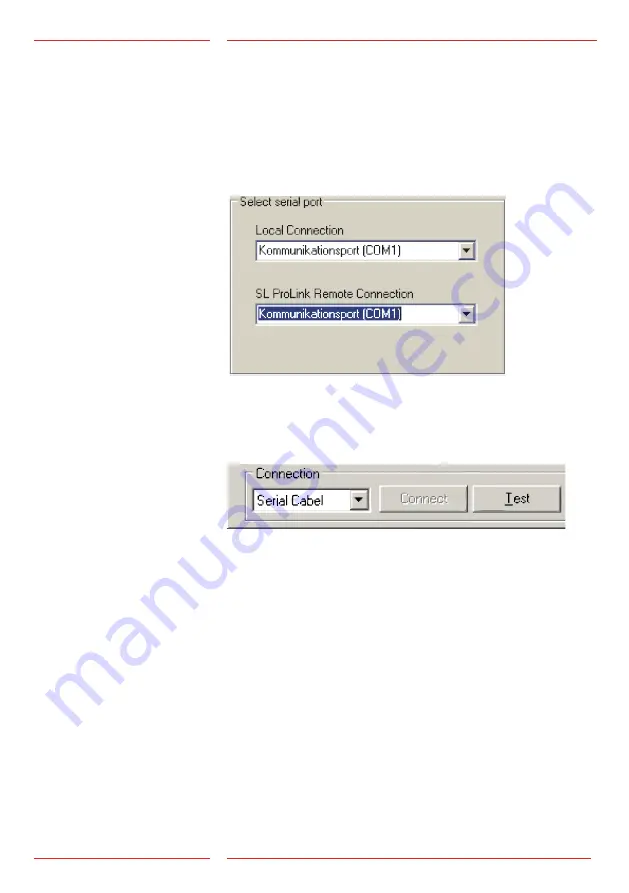
5
ProLink 2.02 EN
Installation
Remote
configuration
Setup
1.
Power the connected SafeLine telephone and verify that the
telephone line indication is present.
2.
Connect the SafeLine to your computer with our programming cable.
3.
Start up SafeLine Pro.
4.
Go to the Settings tab.
5.
Verify the correct serial port is set under the SL ProLink remote
connection.
9.
Enter the telephone number of the unit you want to configure.
10.
If multiple units are daisy-chain or parallel connected, enter the
unit number.
11.
Enter password (default = “0000“)
12.
You can switch the speaker off for keeping it silent in your
working area.
13.
Click on “Connect”.
14.
In the progress field you can follow the remote programming
handlings of the connection. Errors will be displayed in this field.
- Wrong password
- Line busy
- Connection failue (disturbance)
15.
Start the configuration by clicking “Read”. This will download the
SafeLine’s settings to SafeLine Pro. This operation will take about 20
seconds. You can follow the progress in the white bar.
16.
Make the configurations for the unit.
17.
Press “Write” to finish the configuration.
6.
Go to the tab of the SafeLine you want connect to.
7.
Select ProLink as connection type.
8.
Click on “Connect”. A pop-up screen will be shown.








