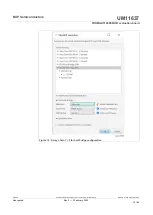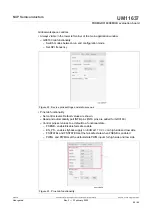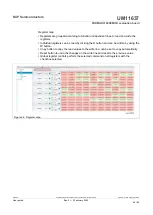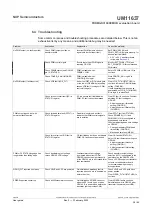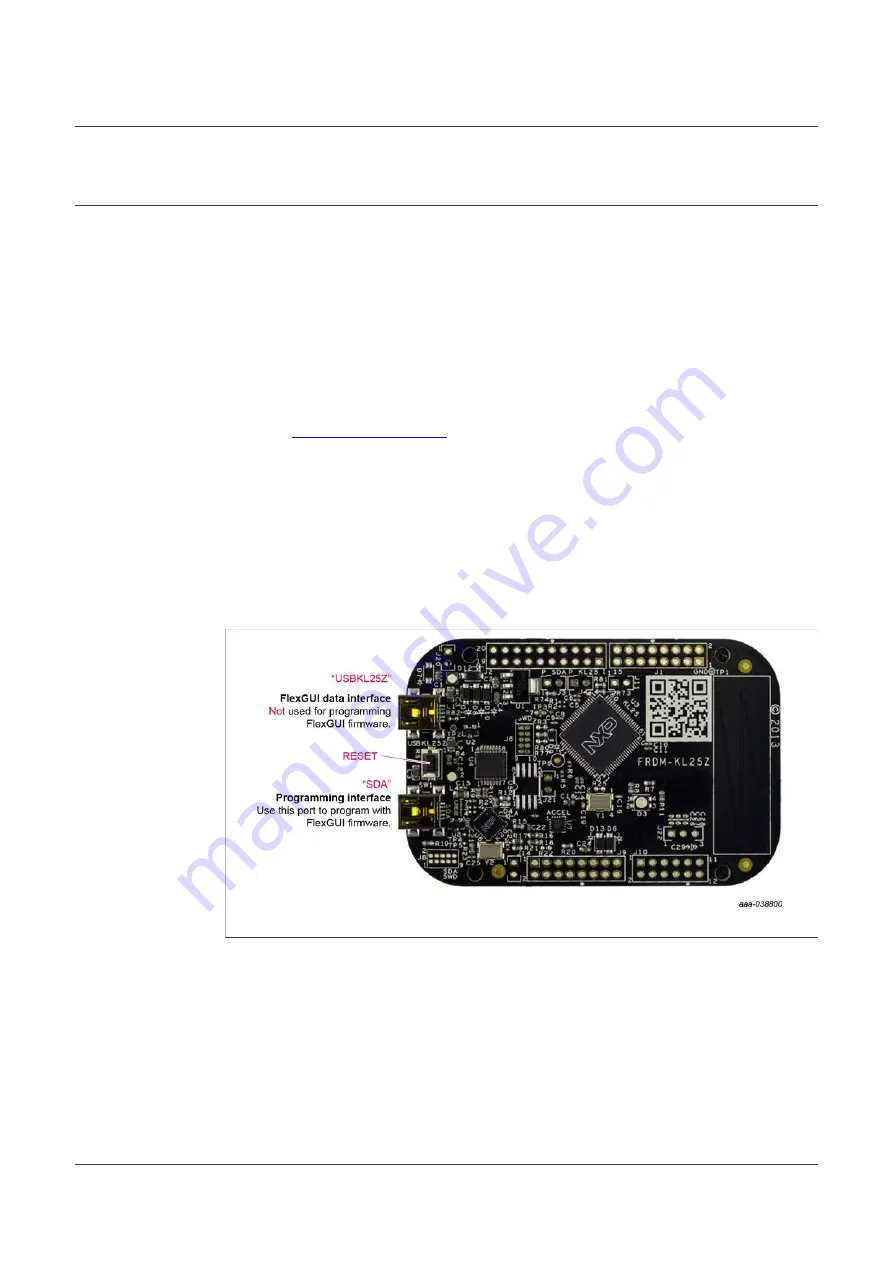
NXP Semiconductors
UM11637
FRDMGD3160DCMHB evaluation board
6 Installation and use of software tools
Software for FRDMGD3160DCMHB is distributed with the FlexGUI tool (available on
NXP.com). Necessary firmware comes pre-installed on the FRDM-KL25Z with the kit.
Even if the user intends to test with other software or PWM, it is recommended to install
this software as a backup or to help debugging.
6.1 Installing FlexGUI on your computer
The latest version of FlexGUI supports the GD3100 and GD3160. It is designed to run on
any Windows 10 or Windows 8 based operating system. To install the software, do the
following:
1. Go to
and click
Download
.
2. When the FlexGUI software page appears, click
Download
and select the version
associated with your PC operating system.
3. FlexGUI wizard creates a shortcut, an NXP FlexGUI icon appears on the desktop. By
default, the FlexGUI executable file is installed at
C:\flexgui-app-des-gd31xx.exe
.
Installing the device drivers overwrites any previous FlexGUI installation and replaces
it with a current version containing the GD31xx drivers. However, configuration files
(.spi) from the previous version remain intact.
6.2 Configuring the FRDM-KL25Z microcode
Figure 15. FRDM-KL25Z setup and interface
By default, the FRDM-KL25Z delivered with this kit is preprogrammed with the current
and most up-to-date firmware available for the kit.
A way to check quickly that the microcode is programmed and the board is functioning
properly, is to plug the KL25Z into the computer, open FlexGUI, and verify that the
software version at the bottom is 6.4 or later.
If a loss of functionality following a board reset, reprogramming, or a corrupted data
issue, the microcode may be rewritten per the following steps:
UM11637
All information provided in this document is subject to legal disclaimers.
© NXP B.V. 2022. All rights reserved.
User guide
Rev. 2 — 3 February 2022
23 / 42