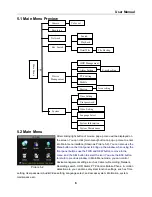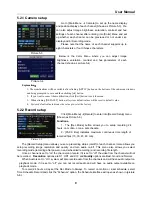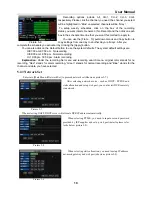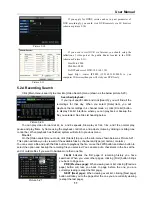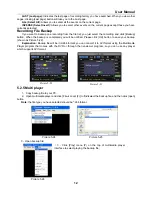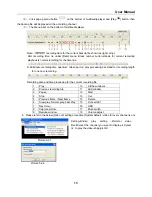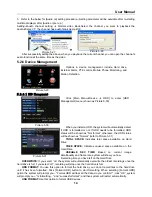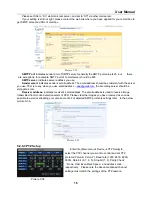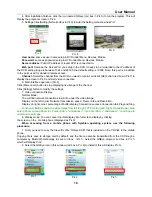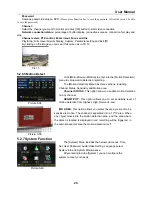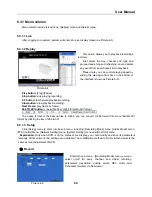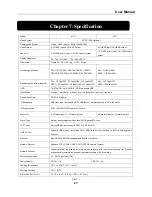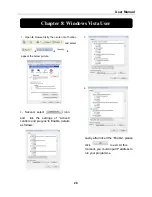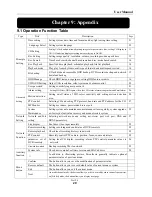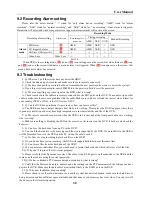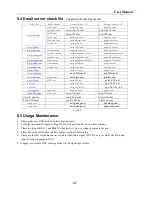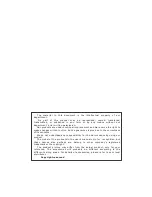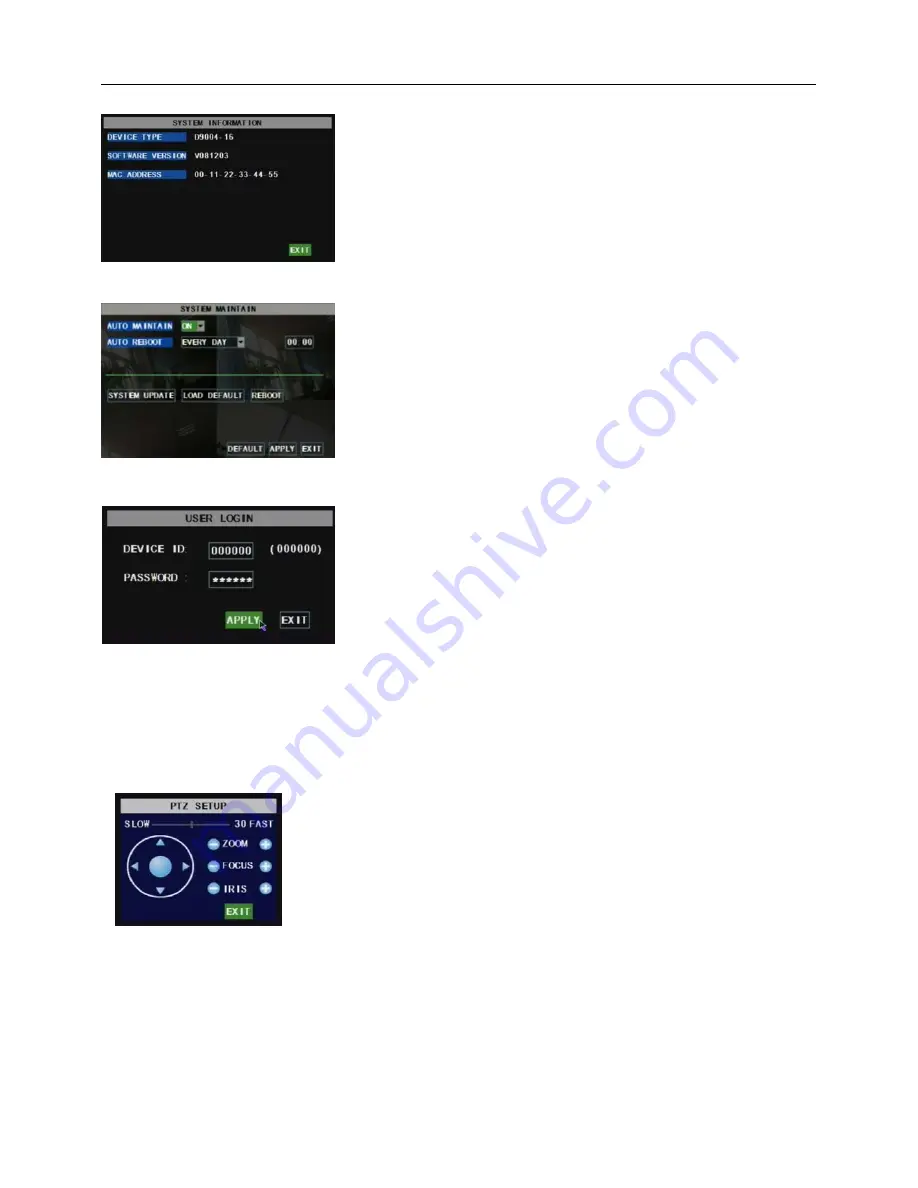
User Manual
22
5.2.7.5 Info.
5.2.7.6 System Maintenance
5.3 Menu Lock
5.4 Video Search
Click pop-up menu video search to enter into [Video Search] menu you search files and playback
recordings. For more information on this operation refer to the previous section 5.24.
5.5 PTZ Control
5.6 Record
When you want the system to start recording click [ Rec ] button to start manual recording.
5.7 Stop recording
If you want to stop manual recording click [Stop Record.] menu or [Stop] button
Click [Main Menu
Æ
System
Æ
Info] to enter into [System
Information] menu to view system info, including Device type, Software
(firmware) version and MAC address etc.
This option allows you reset the DVR to factory default settings,
update system software (firmware), and set system auto-maintenance.
Click [Main menu
Æ
System
Æ
Maintain] to enter into the [System
Maintain] menu (shown as Picture 5-47).
When opening auto-maintain function, you can setup system to restart
regularly.
As a system safety feature you can click [Menu Lock] menu to
lock menu when leaving the DVR. If you want to login to the DVR,
you would input device code and password (refer to the Menu
Locking interface- Picture 5-48).
Explanation: User only has the authority to search
recordings, but Administrator has full authority over Main
Menu operations
Picture 5-46
Picture 5-48
Picture 5-49
We introduced setting PTZ parameters previously in chapter 5.2.5.3.
Here we will discuss how to operate PTZ controls.
Click pop-up menu to show PTZ option and enter into PTZ control
interface (shown as Picture 5-49). You can now click Z+&Z- keys to zoom In
or out, click F+&F- keys to control camera focus and click I+&I- to adjust iris.
Picture 5-47
Содержание dvr4004
Страница 1: ...User Manual ...
Страница 35: ...User Manual 32 9 6 System connection Configuration 4 CH 8 CH ...