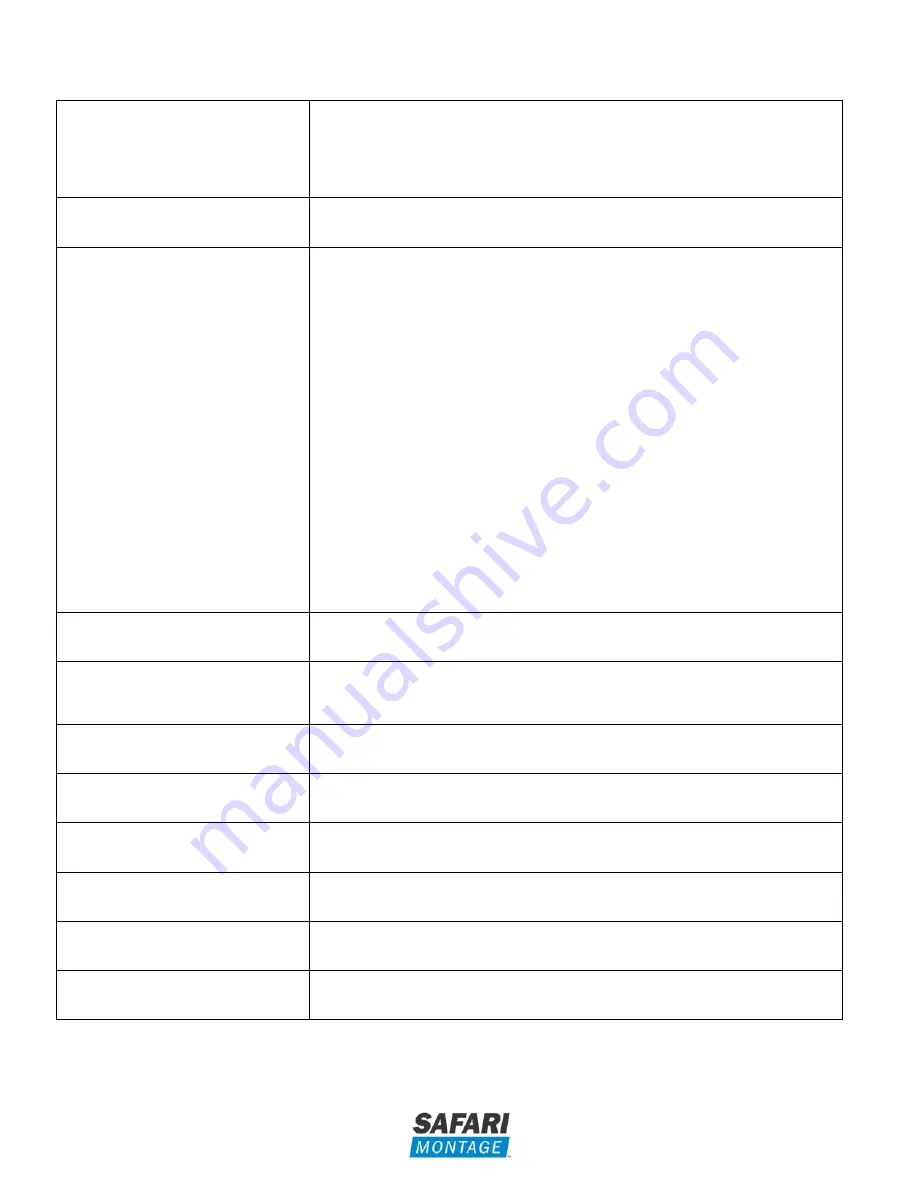
7
SAFARI Montage
®
SD/HD MPEG Digital Encoder
™
Front Panel
Buttons/LEDs
(Each encoder on the G1572 has one of the
following buttons/LEDs unless otherwise
noted)
Description
Reboot button
Reboots the Device (Unsaved Settings Will be Lost)
RST / UPG button
To Reset All the Settings of the Device to Factory Default:
1. Disconnect Power.
2. Press and Hold the RST/UPG Button, then Connect Power.
3. Hold the Button Until CFG LED Flashes 10 Times (about 10 seconds).
4. After the CFG LED Stops Flashing, Release the RST/UPG Button.
To Upgrade Firmware Using the USB Port (G1571 Only):
1. Disconnect Power.
2. Plug in the USB Drive Containing the Firmware Upgrade.
3. Press and Hold the RST/UPG Button, then Connect Power to Boot-Up the Encoder.
4. The USB LED Will Flash While Copying the Firmware Image from USB Drive (About
3-5 Seconds).
5. Wait Until the CFG LED Stops Flashing.
6. Release the RST/CFG Button, and Wait for the Device to Reboot and Upgrade the
Firmware (About 1 Minute).
7. Reset the Cache on your Browser After Upgrading the Firmware.
NOTE:
The Firmware May Also be Upgraded by Uploading the Firmware Image Via the Web
UI Administration Page.
PWR
Indicates that the Device is Powered
CFG
Indicates that the Device is in Configuration Mode
USB
Indicates that a USB Drive is Mounted (
G1571 only
)
MPEG-2
Indicates that the Device is Encoding Video in MPEG-2 Format
AVC
Indicates that the Device is Encoding Video in H.264/MPEG-4 Part 10/AVC Format
MP2
Indicates that the Device is Encoding Audio in MPEG-1 Layer 2 Format
AAC
Indicates that the Device is Encoding Audio in AAC Format
AC-3
Indicates that the Device is Encoding Audio in AC-3 Format






















