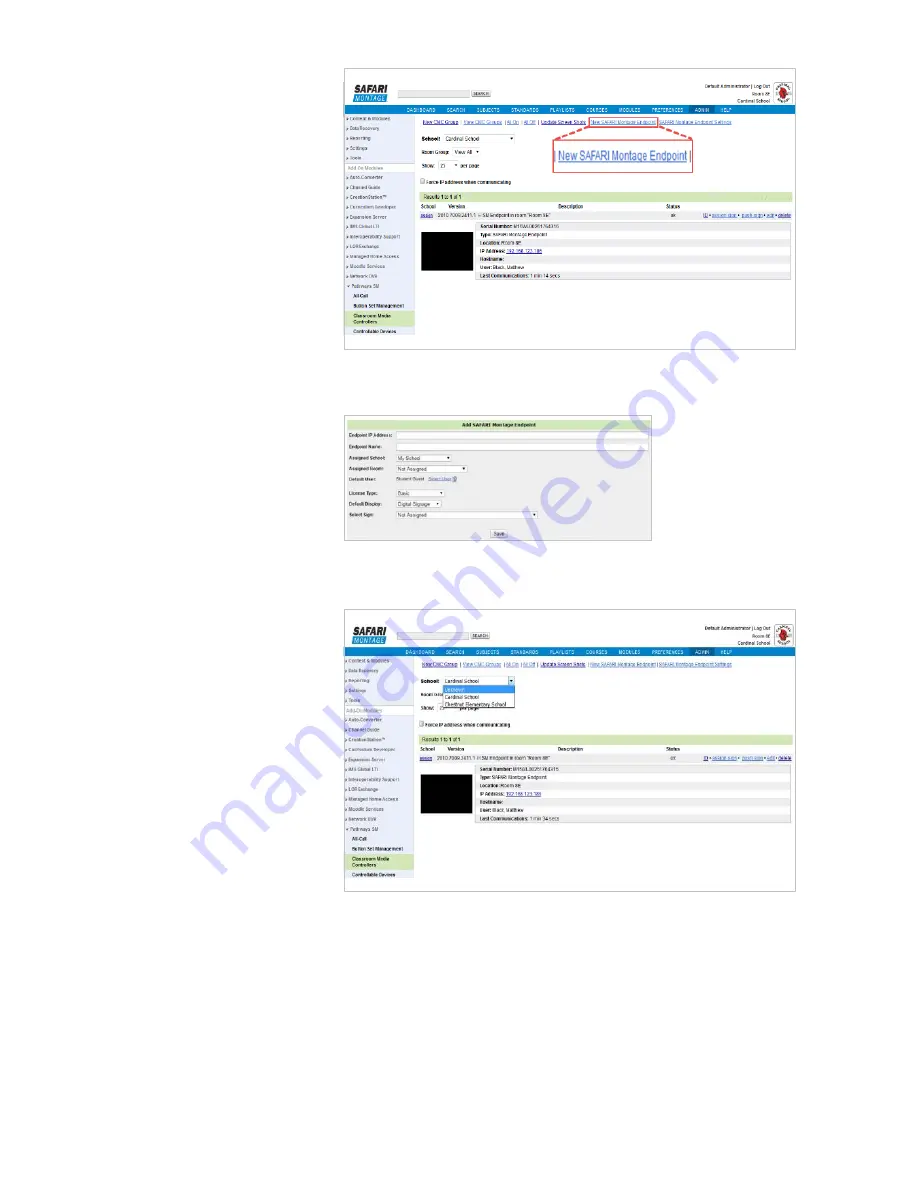
4.6
Register the Endpoint
With SAFARI Montage
To register the endpoint, log in to
SAFARI Montage as an
administrator, and navigate to
Admin > Pathways SM >
Classroom Media Controllers /
Endpoints > View All CMCs.
Click on the
“New SAFARI
Montage Endpoint”
link, and
enter the IP Address and a
descriptive Title for the endpoint.
Select which School and Room
the endpoint will be assigned to.
(Review the Pathways SM
Administrator Guide for
information on configuring
Rooms.) Select the License Type
(either Basic or Classroom
Display), Default Display (either
Digital Signage, Channel Guide,
or Classroom Portal). If using
Digital Signage then you can also
select a sign if there are signs are
already configured for the
School.
Click on
“Save”
when finished.
The endpoint will reboot and will
now appear when navigating to
Admin > Pathways SM >
Classroom
Media Controllers / Endpoints > View All CMCs.
Under the assigned School’s page
Upon successful registration of the endpoint, the home screen will display the host name or IP address of
the managing SAFARI Montage server in the lower left-hand corner below the “
Settings
” icon.
Содержание Endpoint
Страница 1: ...SAFARI Montage Endpoint ...
Страница 2: ......
Страница 4: ......
Страница 8: ......
Страница 10: ......
Страница 18: ......
Страница 20: ...Five Tower Bridge 300 Barr Harbor Drive Suite 700 West Conshohocken PA 19428 www SAFARIMontage com ...
Страница 21: ......




















