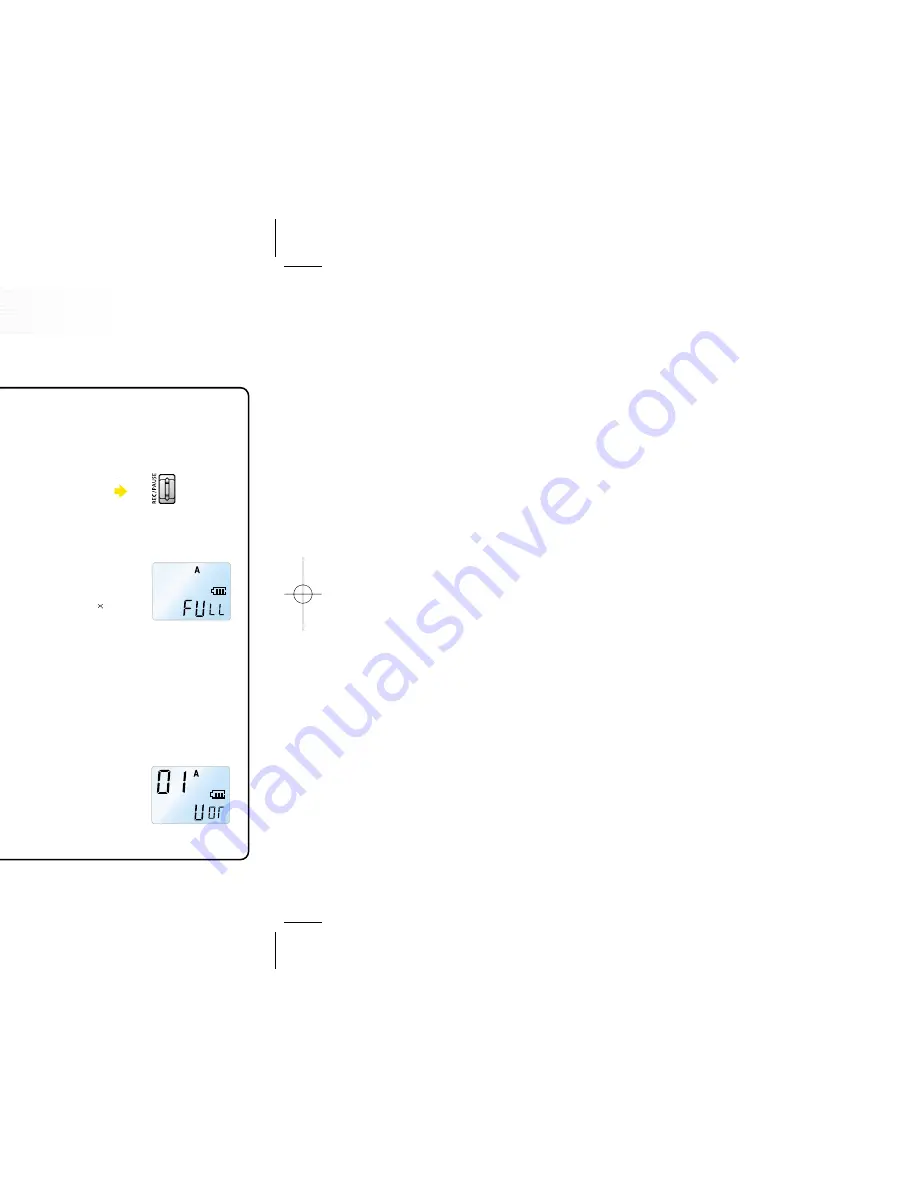
Check that the product is in standby mode.
Press the FILE/ REPEAT button to select the file you want. The file type will be scrolled (A, B, C, and D)
every time you press the button. If you do not select a file, you will record in the current file.
If the index of the current file reaches 99, the recording will continue from the at the end last index of the
next file.
Press the PLAY/PAUSE/REMAIN button to display the remaining recording
capacity.
Press the NEXT button (
) to increase the size of the INDEX while
you are recording (Index separation function).
The maximum index number for each file is 99 (Up to 396 files: 99
4 ).
If the recording time is longer than the available capacity or when the index
reaches 396, 'FULL' is displayed and you cannot continue recording. (Figure 5)
When this happens, delete some recordings or move them to an external appliance (audio or
PC) to continue recording.
Do not remove the batteries during recording. This may cause the product to malfunction. If you intend to
record for a prolonged period of time, first replace the batteries while the unit is in standby mode or power
off mode.
Do not touch or move the product while you are recording via the built-in Microphone. This may cause
unnecessary noise on your recording.
The recording will automatically be paused when the level of sound
resource decreases while VOR is on. (Figure 6)
- The sound may be discontinued for a short period while VOR mode is
activated.
- When you use the VOR function in low/sensitive mode, only loud sounds
will be recorded.
- Deactivate the VOR function when recording important conversations.
10
Recording
9
Getting Started
Please note the followings before you start recording.
(Figure 5)
(Figure 6)
1
Switching Sound MAP On
Press the PLAY/PAUSE/REMAIN button to switch on the product.
The product will switch to standby mode.
Alternatively, you can press the REC/PAUSE button.
When you replace the batteries, the LCD displays all indicators and your
Sound MAP goes into recording and playback standby state (Figure 2).
Switching Sound MAP Of
f
The power will be automatically shut off if you do not do activate any
functions for 1 minute (i.e. if you don't use your Sound MAP for one minute).
2
Lock the button(hold)
1. Press and hold MENU/HOLD button (for about 2 seconds) in the
standby state to set the lock state (HOLD ON). (Figure 3)
If you press any other button while the unit is in HOLD ON mode, the
LCD displays 'ON HOLD' and pressing the button will not result in any
response from the machine.
2. Press and hold MENU/HOLD button (for about 2 seconds) in the lock
state to release lock state. (Figure 4)
The LCD will display 'OFF HOLD' indicating that the lock mode has
been released.
While the unit is in HOLD ON mode, this mode will be de-activated if
the power is turned off and on again.
(Figure 4)
(Figure 3)
(Figure 2)
File Types
Select one of A, B, C, or D.
Содержание IRS-1610L
Страница 1: ...User s Manual 10L AP e your Sound MAP ...












