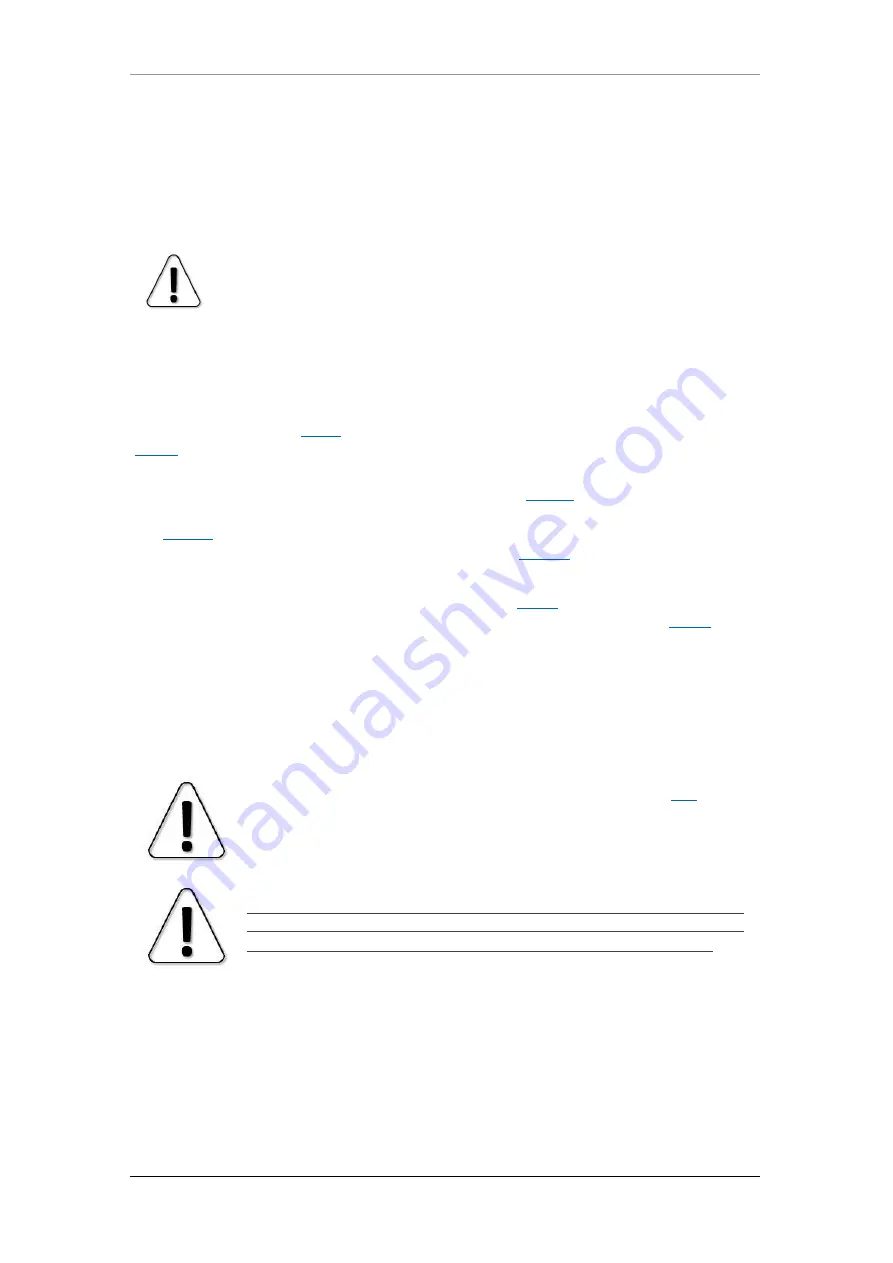
0.3-3 GHz SPECTRUM COMPACT (FW V5.2.6)
OPERATION
7
When Spectrum Compact is connected to a power source, a quick press of the power
button allows checking the battery status without turning on the device. While
charging, the LED located under the transparent button will
glow
red
. If the device is
attached to a power source, but the battery is not charging (e.g. the power source
does not provide enough current for charging), the LED will
flash red
. When the battery
is fully charged, the LED will
glow
green
.
It is recommended to fully charge and discharge a new device few times to
ensure that the battery indication is completely accurate.
The screen of the spectrum analyzer is divided into two parts: the graph and the
buttons, which represent the available menus and options.
The horizontal axis of the graph represents linear frequency range in megahertz
(MHz). Frequency value increases from left to right. The displayed frequency range
can be selected at the
th
of the currently selected
The vertical axis of the graph represents logarithmic input power range in decibels
referenced to one milliwatt “dBm” by default (see
). The input power level
increases from bottom to top. The displayed input power range can be adjusted at
the
menu. Above the graph the input power level at the CENTER frequency is
displayed (except for CUMULATIVE trace mode, see
).
Tapping the clock in the upper right corner swaps the displayed time/date format.
To save a spectrum curve for later review, use the
in Spectrum Compact Curve file format (.scc). They can be reviewed in
and are accessible when the device is connected to a computer from folder CURVES.
Tapping the SAF logo in the upper left corner takes a screenshot. The screenshots
are saved as bitmap (.bmp) images. The screenshots are available only when
Spectrum Compact is connected to a computer in the folder SCREENS.
The essential functions of the spectrum analyzer are accessible from the main
screen. All the menus and options are described in detail in the following chapters.
Exceeding the critical input power level of 27 dBm (if the LNA is off and
internal attenuation is zero) and 19 dBm (if the LNA is on and internal
attenuation is zero) may cause irreversible damage to the equipment
!
If the detected signal power is higher than reference level (see
), a
red
warning “OVERLOAD” will be displayed on the screen. Initially perform a
scan at full (default) span to detect overload presence since a signal
outside of the displayed frequency range also contributes to overload!






















