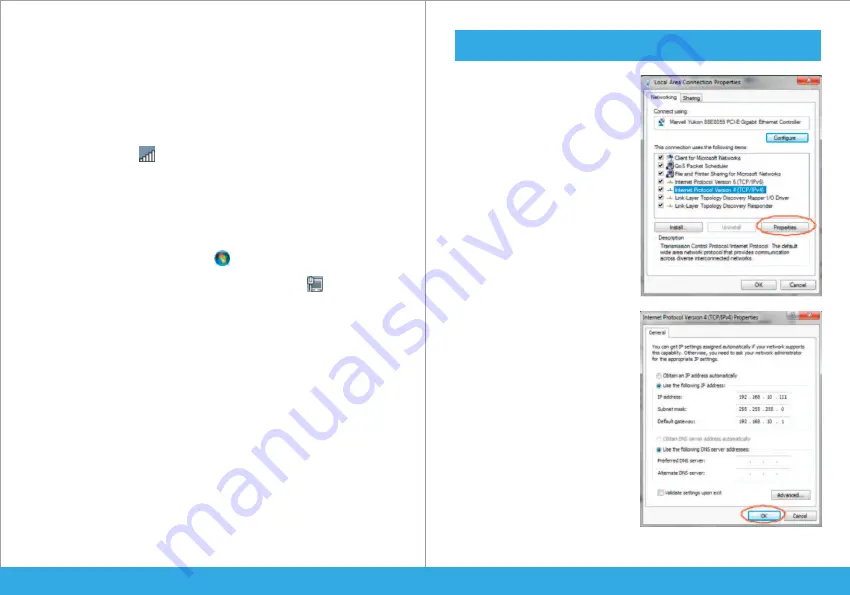
For more information:
http://windows.microsoft.com/en-US/windows7/Add-a-device-or-computer-to-a-network
http://windows.microsoft.com/en-US/windows7/Setting-up-a-wireless-network
http://windows.microsoft.com/en-US/windows-vista/Setting-up-a-wireless-network
Adding a Wireless computers to the WiFi-Repeater with WPS Button
1. Log on to the computer.
2. Press the
WPS
button of the WiFi Repeater directly for
2 - 3
seconds.
3. Press the WPS button of the Wireless Adapter directly for
2 - 3
seconds. Click
Finish to complete the WPS configuration. (
Please check your Wireless adapter
Manual with WPS configuration
)
4. You should see icons for the computer you added and for the other
computers and devices that are part of the network.
Adding a wired (Ethernet) computer to the WiFi-Repeater
1. Plug the Wi-Fi Repeater to a wall socket. Connect your computer / laptop with the
Wi-Fi Repeater with enclosed RJ45 Cable.
2. To confirm that you added the computer, do the following:
Open Network by clicking the
Start
button , and then clicking
Control Pane
l. In
the search box, type
network
, and then, under Network and Sharing Center, click
View network computers and devices
. You should see icons for the
computer you added and for the other computers and devices that are part of the
network.
How to configure your computer/laptop with the Network IP
Address
1.
Log on to the computer.
2.
Click the
Start
button (it should
be located at the lower-left corner of
your screen), then click
Control
Panel
. Click
View Network Status
and Tasks
, and then click
Manage
Network Connections
. Right-click
Local Area Network
, then select
Properties
. When the
Local Area
Connection Properties
window
appears, select
Internet Protocol
Version 4 (TCP/IPv4)
and then click
Properties
.
3.
Setting IP address manually: Type
IP address is
192.168.10.x (x is from 2
to 254)
, and Subnet mask is
255.255.255.0
. Type the Router s LAN
IP address (the default IP is
192.168.10.1
) into the Default gateway
field.
Wireless-N Wifi Repeater
English
-09
Wireless-N Wifi Repeater
English
-10
Содержание NT-WRPT
Страница 1: ......





















