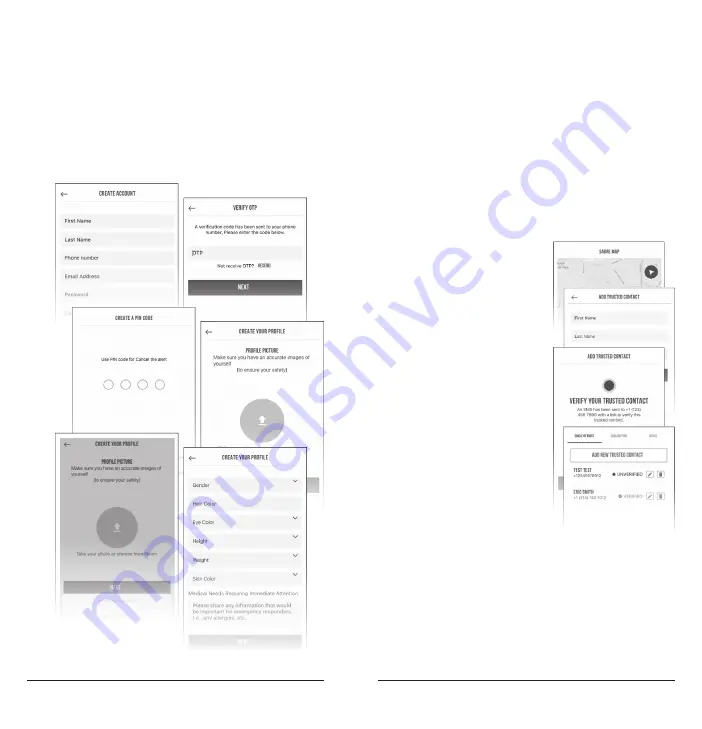
10
11
You are now in the SABRE App Home Map Screen.
To get the most out of your product you will need
to enter information for your Circle of Trust, the
individuals you identify to send alerts to in the
event of an emergency.
• Enter Circle of Trust Contacts – From the
SABRE Home Map Screen choose the “User
Icon” in the bottom right hand of screen. Then
click “ADD NEW TRUSTED CONTACT” and
enter the information (You may also choose
from your Contact List by clicking contact icon
in phone number box). Once entered, a SMS
text will be sent to verify your Trusted Contact.
• Verify Trusted Contact –
As an extra safety
precaution, the added
Trusted Contact must
verify to be alerted by
simply clicking the link
in the SMS text they
receive. Prior to adding
a contact to your Circle
of Trust, it’s best to
notify each person that
they will be receiving a
text message with a
link. They will need to
click on the link to verify
they accept to receive
notifications from the
SABRE App. Once
verified, when you pull
down the Trusted
Contact screen to refresh
a green checkmark will appear next to the
Trusted Contact name. It will appear as
“unverified” until the Trusted contact clicks the
SMS link that was sent to them.
• You can add up to 5 contacts to your Circle of
Trust. Once verified, all contacts you have added
in your Circle of Trust are notified with every alert.
• Create Your Profile – First create a profile
picture either by taking a photo or choosing
from your photo library. Once completed
you will be prompted to the next screen for
Gender, Hair Color, Eye Color, Height, Weight,
Skin Color, and Medical Issues for Immediate
Attention. This information will be important
for emergency responders and only used for
this purpose.
Содержание SPS-14-BK
Страница 15: ...28 29 NOTES...
















