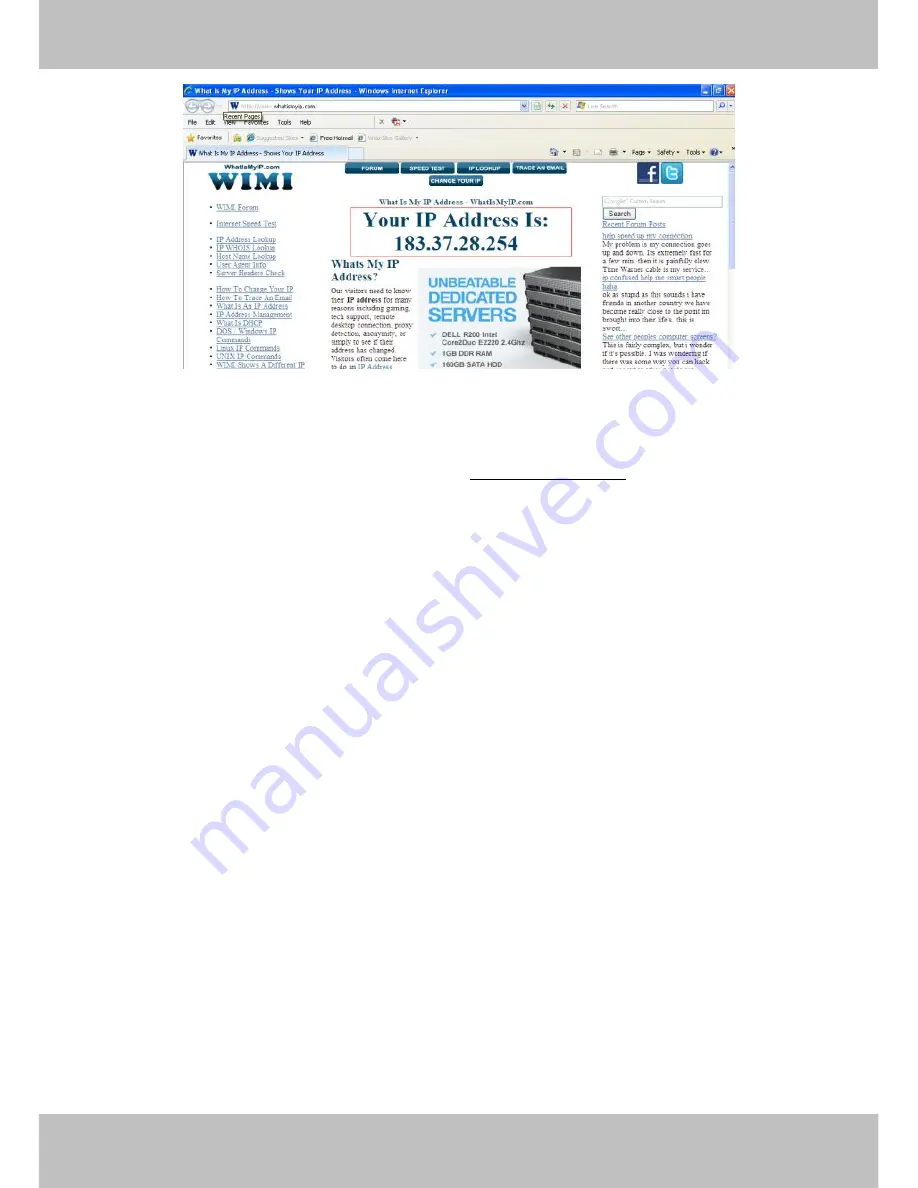
11
11
Figure 2.3
Access your IP Camera from the Internet
You can access the IP Camera from the Internet (remote access). Enter the WAN IP address and port number
in your standard browser. For example, you would enter http:// 183.37.28.254:85
NOTES:
Make sure port forwarding is successful. You can do port forwarding two ways.
1) Login to your router to enable the “UPNP” function. You can then login to the camera as administrator,
choose Network, and then choose UPnP to enable UPnP. Make sure that the status of UPnP reads “UPnP
Successful” on the Device Status page.
2) Do port (HTTP port and Media port) forwarding manually.
If your router has a Virtual Server, it can do port forwarding. Add the camera’s LAN IP and port which you had
set earlier to your router’s port forwarding settings.
If you plug the camera into a router, it will have a dynamic IP address and you need to set DDNS service
settings to view it remotely.
2.3.2 Remote Access
If you want to access your camera by web browser outside of your LAN, you need to configure following
configurations.
1. Choose “Settings” on the top of the camera web page, then go to the “Network > IP Configuration” section
on the left side of the screen, then uncheck the Obtain IP DHCP.
Содержание SABIP1600
Страница 1: ...User User Manual Manual For Windows Mac OS Indoor HD Wireless IP Camera V1 0 Model SABIP1600...
Страница 44: ...43 43 Figure 4 24 Figure 4 25 Click here to register...
Страница 71: ...70 70 6 1 1 Install the add on of Firefox browser Google Chrome and IE Chrome Figure 6 1 Figure 6 2...
Страница 72: ...71 71 Figure 6 3 Figure 6 4...
Страница 73: ...72 72 Figure 6 5 Figure 6 6...
Страница 74: ...73 73 6 1 2 Uninstall the add on of Firefox browser Google Chrome and IE Chrome Figure 6 7...



























