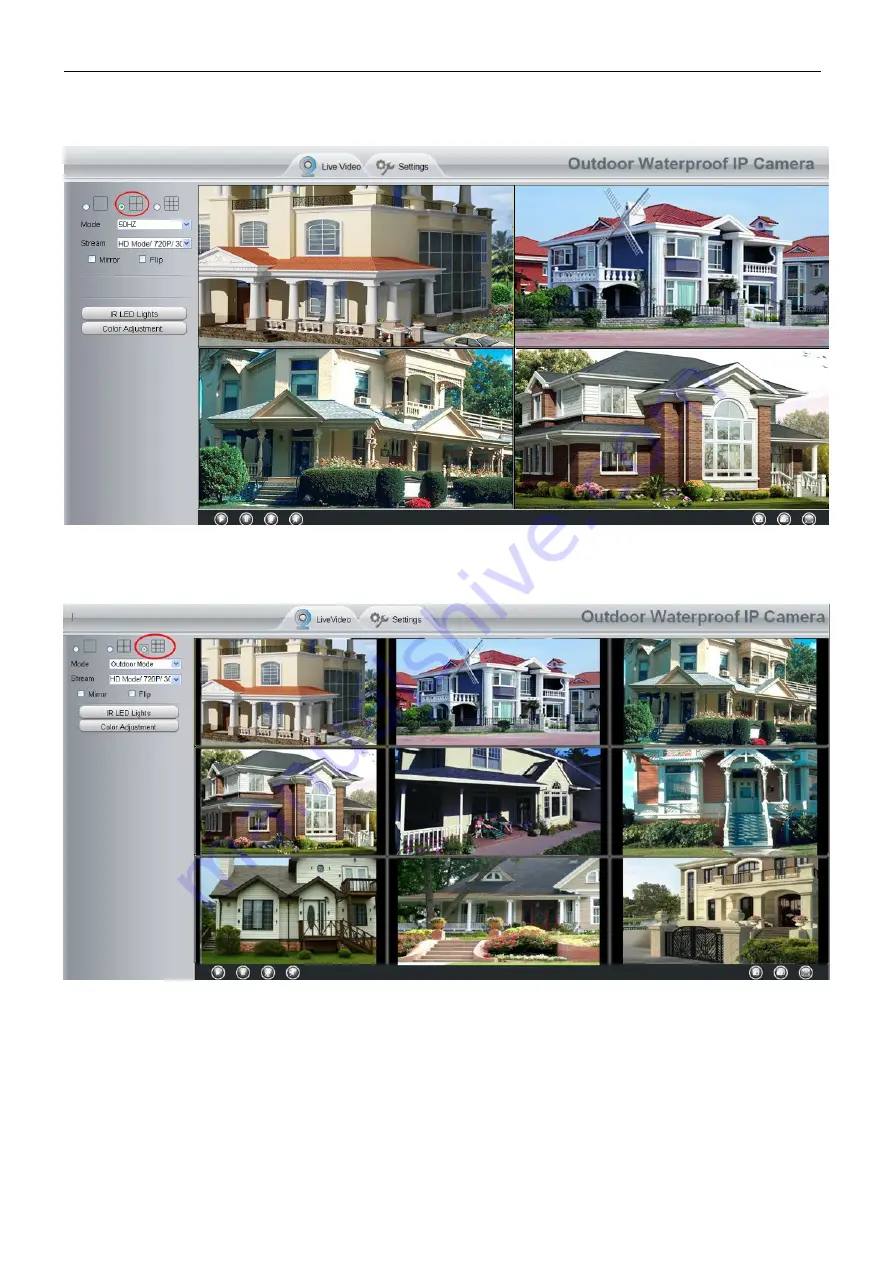
29
Back to Surveillance Windows, and click Four Windows option, you will see four cameras you added.
Figure 4.3
Figure 4.4
Add cameras in WAN
If you want to view all cameras via the internet(remote computer), you will need to add them using DDNS
domain name. Firstly, make sure all of the cameras you added can be accessed through the internet. (Read
How to configure DDNS settings in chapter 4.3.3)
Login to the first camera using a DDNS domain name and port.
Содержание SABIP1200
Страница 1: ...User User Manual Manual Outdoor HD Wireless IP Camera Model SABIP1200 V1 0...
Страница 57: ...56 5 Appendix Install the add on of Firefox browser Google Chrome and IE Chrome Figure 6 1 Figure 6 2...
Страница 58: ...57 Figure 6 3 Figure 6 4...
Страница 59: ...58 Figure 6 5 Figure 6 6...
Страница 60: ...59 5 1 2 Uninstall the add on of Firefox browser Google Chrome and IE Chrome Figure 6 7...






























