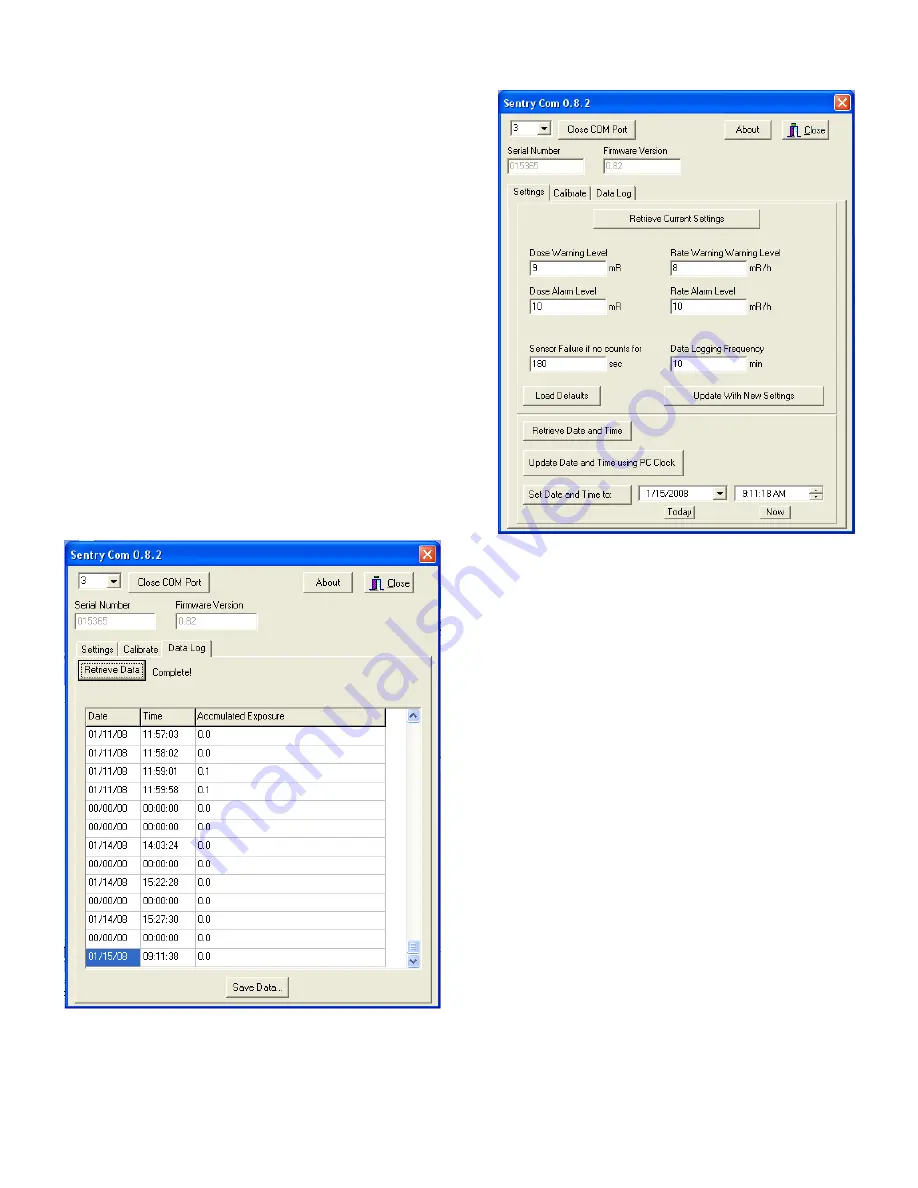
Data Logging Frequency
To download the accumulated dose data, click on the
"Data Log" tab. The data will be shown based on the
"Data Logging Frequency" setting.
Changing the Time and Date on The Sentry
To display the current date and time setting for The
Sentry, click "Retrieve Date and Time".
To set the date and time of The Sentry to the current
date and time of your PC, click "Set Date and Time to
PC" and then click "Update with New Settings".
You can also set the date and time to any desired
setting by selecting the date and time you desire in
the available date and time fields and then clicking
"Update with New Settings".
Retrieving Accumulated Dose Data
The Sentry allows the user to download and log
data that has been accumulated in The Sentry’s
memory. To download your data, connect to The
Sentry as described in “connecting The Sentry to
the PC” and click on the “Data Log” tab, then click
“Retrieve Data”. A progress bar will show you the
time taken to download your data. After the table in
the Data Log tab has been populated, you can
click “Save Data” to save it to your computer. Date
values of 00/00/00 indicate a power cycle of the
unit (turned off then on).
Fig. 3 Sentry Software Screen Capture
Fig. 2 Sentry Software Screen Capture





