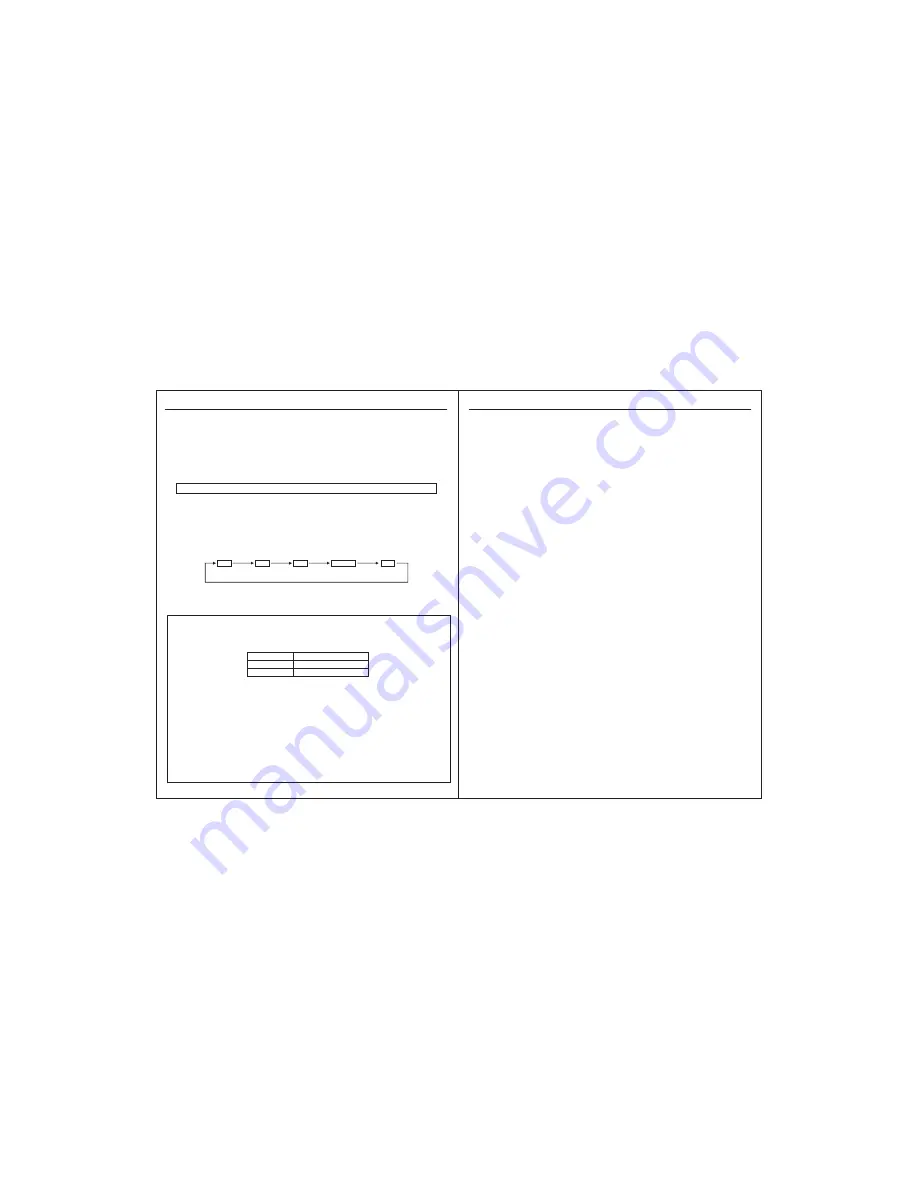
E-6
E-5
OPERATION
SOUND CONTROL:
IMPORTANT: If there is NO sound, ensure the volume on both devices is not set to 0.
FUNCTION KEY
Pressing the FUNCTION Key repeatedly will allow you to select one of the different source modes,
as follows :
Bluetooth®
WIRELESS PLAYBACK (A2DP Audio Streaming)
- This unit can wirelessly playback audio from any device with Bluetooth A2DP function.
- The wireless range is approximately within 10m (30Ft.)
- Simply pair your device (eg. Smartphone) to this unit to enjoy Wireless Audio Streaming.
How to pair your device to this unit:
- Make sure Bluetooth is switch ON in your Device (Smartphone/ Tablet).
- Switch on the boombox, and press “FUNCTION” key repeatedly until display shows BT symbol.
- The PAIRING LED light will indicate the Bluetooth Status of the unit:
- To force the unit to go into "SEARCHING" mode, Press and Hold the "PAIR" key for 2 seconds
until the "BLUE PAIRING LED" begins flashing slowly.
- Once the PAIRING LED Indicator begins flashing, you will find the unit listed in the Bluetooth
connection list of your device (eg. In your Smartphone or Tablet).
- Make connection on your device (eg. Press “CONNECT”).
- If asked for a pass code, enter “0000”.
- This is one-time event per device. To pair your unit with another device, please repeat the
above steps. The unit remembers up to 6 devices.
- There is no need to repeat this pairing procedure for up to 6 devices, even if unit is
powered off.
- The unit will also automatically pair with the LAST paired device if it is found when the unit
is powered ON and switched to
Bluetooth®
mode.
- Note that only one device can be paired at any given time, but the unit will remember up to
6 devices in memory.
Searching
LED flashes slowly
Pairing
LED blinks faster
Connected
LED stays on
STATUS
PAIRING LED LIGHT
BT
FM
USB
CARD
AUX
Bluetooth
Radio
MP3
player
SD-Memory Card
MP3 player
Input
Jack
- This unit uses an electronic volume control
.
- To increase or decrease the loudness of unit, press the volume up (vol +) or volume down
(vol -) keys respectively, until the desired loudness is achieved.
- Sometimes, especially during listening to the radio, you may notice A "click-click-click"
(repeating) sound when you are increasing or decreasing the volume. This is a normal
condition & the sound will disappear when you release the volume key (when you reach
the desired volume level).
- Adjusting loudness can be done by using the volume control on this unit and also the
volume control of the device you have connected to (if using Bluetooth or AUX-Input Jack).
- You can also adjust the bass & treble knob (for stronger bass/ highs) for better quality
sound effect.
- To enhance the quality of music, this powerful sound system comes with two additional
equalization functions. At anytime during playback, you can use the Bass (b) and Treble (t)
buttons (+/-) for stronger bass / highs.
- The display will indicate the levels of the bass / treble (b/t), based on your adjustments.
(push button type)
OPERATION
USING THE FM RADIO
- Press “FUNCTION” key repeatedly until display shows FM.
- To improve radio reception, extend the telescopic antenna found at the rear of the unit.
- After tuning into a desired station, use “FM MODE” key to select (MONO/STEREO) mode.
- In some case, when the reception is poor, we recommend to use “MONO” mode for better clarity.
Manual Frequency Adjustment (Scan Mode)
- Press & immediately release “TUNE+” or “TUNE-” key to manually adjust the radio frequency
1 step at a time.
- When the desired station is reached, it can be saved into one of the “MEMORY” positions.
(See “Radio Memory” section for further details).
Automatic Frequency Adjustment (Seek Mode)
- Press & Hold (For 2 seconds) “TUNE+” or “TUNE-” key to seek the next available radio station
frequency.
- When the desired station is reached, it can be saved into one of the “MEMORY” positions.
(See “Radio Memory” section for further details).
Radio Memory
- After tuning into a desired station, it can be stored into one of the 20 available memory positions.
- Short Press “PROG.” key to go to memory tuning mode. Display will show “P-01” (FLASHING).
- Press “NEXT” or “BACK” key to choose the desired memory storage
position you would like to store into (P-01 to P-20).
- Short Press “PROG.” key again to confirm selection. The display will stop flashing.
- To erase a saved radio station, simply replace it with a new station in same memory position.
Recalling a saved memory station
- Short press “MEM+” key to find a saved memory position.
Using Audio Line-in Connection (AUX-input)
- This unit comes with an Audio Line-input jack(Labelled Aux-Input), allowing you to connect a
device using an Auxillary cable (not included).
- Connect your external device to this unit using a standard stereo headphone (3.5mm to 3.5mm)
cable (not included).
- Press “FUNCTION” key repeatedly until display shows “AUX”.
- Switch on your external device & activate playback on it.
- Playback of external device will start momentarily. Adjust the volume control of the main unit
and your external device to the desired level.
- Playback control can be done only through your external device.
- Remember to switch off the unit when you finish using the external device.




