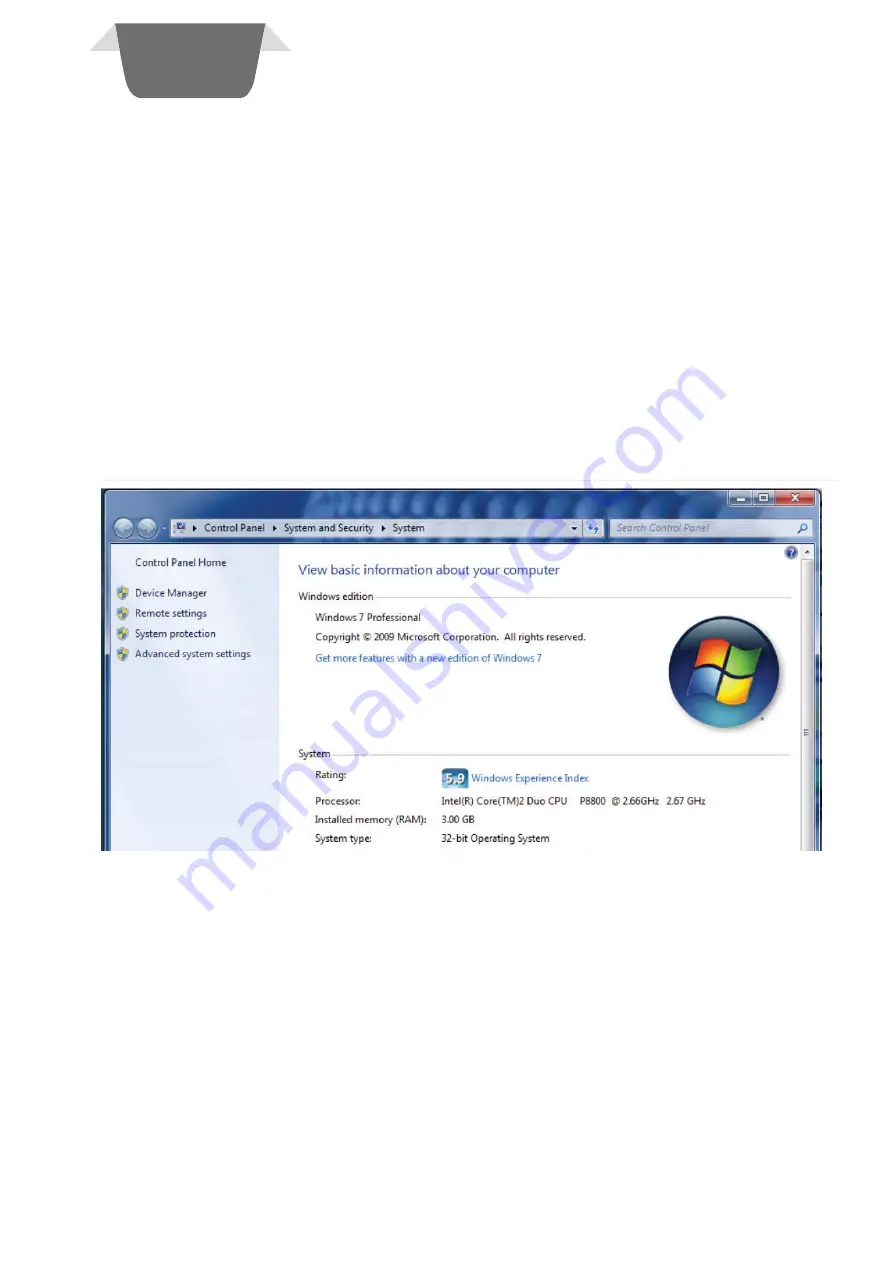
4. FIRMWARE UPGRADE
4. FIRMWARE UPGRADE
4.1 INSTALLING THE SAS DEVICE FIRMWARE UPGRADE SOFTWARE
4.1 INSTALLING THE SAS DEVICE FIRMWARE UPGRADE SOFTWARE
In order to upgrade firmware on site, a CD will be provided by S. &A.S.Ltd & the below steps shall be
followed:
1. Run file “SAS_Patch.exe” located in “SAS_PTool\SAS_PTool” folder.
2. Setup the application located in “SAS _PTool\SAS_PTool \SAS_PTool_Setup” folder
3. SAS_PTool will appear in the programs list. Send it to Desktop as shortcut.
4.2 INSTALLING THE SAS DEVICE USB DRIVER
4.2 INSTALLING THE SAS DEVICE USB DRIVER
1. Plug in the USB cable to the SAS device before turning power on
2. Turn on power of the SAS device. All the leds on the front starts blinking.
4.2.1 DRIVER SETUP FOR WINDOWS VISTA/WIN7
4.2.1 DRIVER SETUP FOR WINDOWS VISTA/WIN7
The first SAS device plugged into the PC USB port may not launch an automatic start. In this case,
right-click my computer and choose properties. The following window appears.
On the left side of the window, click on Device Manager.
4. FIRMWARE
4. FIRMWARE
UPGRADE
UPGRADE
22
Содержание OMEGA v1.0
Страница 2: ......
Страница 23: ...Select Search automatically for updates driver software 4 FIRMWARE 4 FIRMWARE UPGRADE UPGRADE 23 ...
Страница 44: ......






























