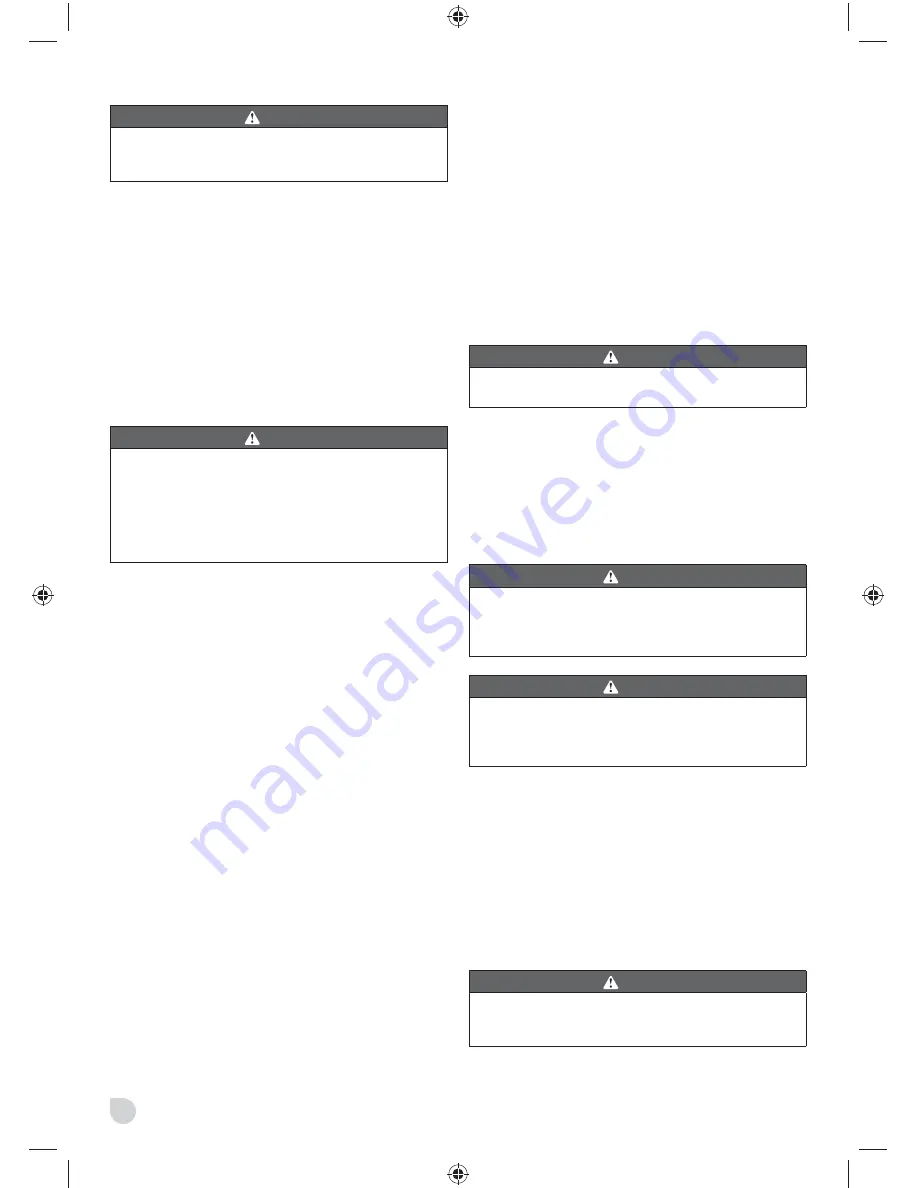
8
WARNING
Always wear eye protection with side shield. Failure to
do so could result in objects being thrown into your eyes
resulting in possible serious injury.
ATTACHING THE DUST BAG
See Figure 1.
■
Unplug the planer.
■
Slide the collar of the dust bag onto the exhaust port.
NOTE:
To remove the dust bag, pull it straight out of the
exhaust port.
NOTE:
The dust bag
fi
lls quickly. Empty it often to prevent
damage to the product.
ADJUSTING THE EXHAUST DIRECTION
See Figure 2.
WARNING
Collected dust from planing surface coatings such as
polyurethanes, linseed oil, etc., can self-ignite in the
planer dust bag or elsewhere and cause
fi
re. To reduce
the risk of
fi
re, always empty the dust bag frequently while
planing. NEVER store or leave a planer without totally
emptying its dust bag. Also follow the recommendations
of the coatings manufacturers.
Change the direction of the exhaust to either the right or left
to control the direction of debris when working in con
fi
ned
areas.
To adjust the exhaust direction and dust bag:
■
Unplug the planer.
■
To adjust exhaust to the right:
Move the exhaust
direction knob so the arrow points right (the handle will
point left). Install the dust bag on the right exhaust port.
■
To adjust exhaust to the left:
Move the exhaust
direction knob so the arrow points left (the handle will
point right). Install the dust bag on the left exhaust port.
PLANING DEPTH
See Figure 3.
When you begin planing a rough piece of material, the
planer will only remove the high spots at
fi
rst. Successive
passes will remove more and more material. By removing
no more than 0.25 mm. with each pass, you will achieve the
smoothest
fi
nish, even from the roughest workpiece.
Always begin by making test cuts in scrap wood to make
sure that the planer is removing the desired amount of
wood.
To set the planing depth:
■
Unplug the planer.
■
Turn the depth adjustment knob clockwise to reach the
maximum depth of cut up to 3.0 mm.
NOTE:
To protect the blades during storage, transporting,
etc., turn the depth adjustment knob counterclockwise to P
to park the blade.
STARTING/STOPPING THE PLANER
See Figure 4.
■
To start the planer: Push the lock-off button, and then
depress the switch trigger.
■
To stop the planer: Release the switch trigger.
OPERATING THE PLANER
■
Clamp the workpiece securely.
■
Support the workpiece so that the operation is to your
side.
WARNING
Work moving during a cut could result in loss of control
of the planer and cause serious injury.
■
Hold the planer with both hands. Hold the depth
adjustment knob with one hand and the handle with
your other hand.
■
Plane slowly and empty the dust bag often.
NOTE:
Planing too fast results in a poor
fi
nish and
increases chip build-up in the chip exhaust. Chip build-up
restricts air
fl
ow and can cause motor overheating.
WARNING
Do not attempt to clear a blocked chip exhaust until the
blades stop and you have disconnected the product from
the power source. Failure to heed this warning can result
in serious personal injury.
WARNING
Keep the cord away from the work area and the blades.
Do not allow the cord to hang on the work while planing.
Using the planer with a damaged or hanging cord could
result in an electric shock or serious personal injury.
KICKSTAND
See Figure 5.
The planer has been equipped with an automatic pivoting
kickstand that will prevent the blades from contacting the
workbench when not in use. As you begin the planing
operation, the kickstand will automatically retract as it
passes over the edge of the workpiece. When setting
the planer down on the workbench, the kickstand will
automatically pivot down to prevent the blade from making
any contact.
WARNING
Make sure the kickstand operates freely at all times and
that the area surrounding the kickstand is clear of debris.
Failure to do so could result in serious personal injury.
Содержание RPL780
Страница 1: ...ORIGINAL INSTRUCTIONS Planer RPL780...
Страница 3: ...1 5 1 2 3 4 6 7 9 10 11 8...
Страница 4: ...2 Fig 2 Fig 1 6 12 11 9 13 1 4 7 Fig 3 Fig 4...
Страница 5: ...3 Fig 6 Fig 5 5 14 15 16 17 18 19 Fig 7 Fig 8...
Страница 6: ...4 Fig 10 Fig 12 Fig 11 Fig 9 20 21 21 22 8...
Страница 7: ...5 Fig 14 Fig 16 Fig 15 Fig 13 23 24 23 24 26 27 28 20 25...
Страница 15: ......


































