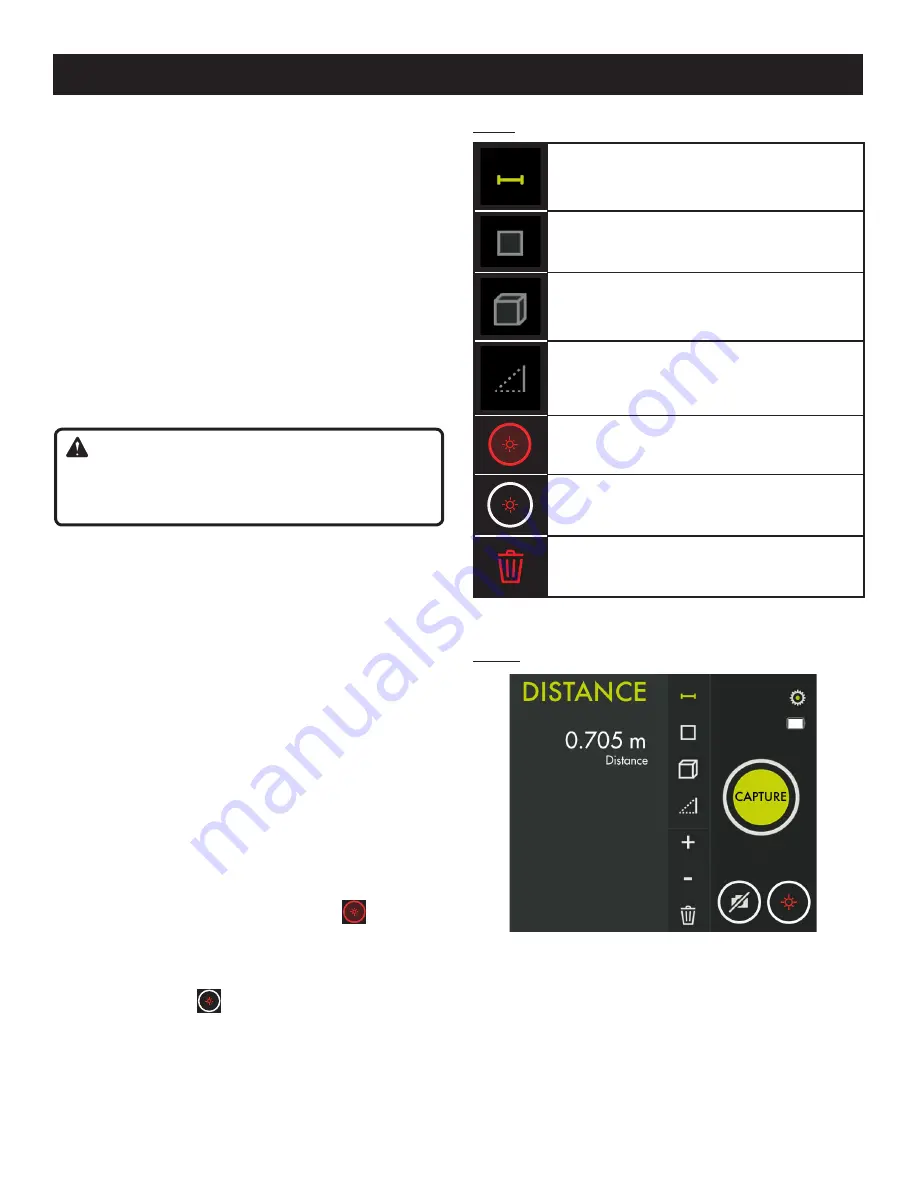
7 — English
App images may vary.
TAKING MEASUREMENTS
See Figure 4.
The laser distance measurer calculates distance, area,
volume, and height using the Pythagorean method
(a
2
+ b
2
= c
2
).
Tap the icon in the vertical menu that corresponds to the
type of measurement you want. The icon will be high-
lighted green. The measurement to be taken will begin
flashing.
To change to another type of measurement, tap the
De-
lete
icon and make a different selection.
Double tap to change the measurement from feet to
meters (
ft
to
m
).
NOTE:
Tap
Ok
to accept the laser
DANGER
that appears
when the laser is on.
DANGER:
Avoid direct eye exposure when using the laser and do
not project the laser beam directly into the eyes of others.
Serious eye injury could result.
USING THE LASER DISTANCE MEASURER
For the most accurate measurements:
Limit the range of measurement to 90 ft.
Measurements are calculated from the bottom of the
device.
Aiming at glossy surfaces may deflect the laser beam
and affect accuracy.
Colorless liquids, dust-free glass, Styrofoam, or other
semi-permeable surfaces may cause measurement er-
rors.
Periodically perform test measurements, especially after
extended use and before, during and after critical mea-
surements.
STRAIGHT DISTANCE MEASUREMENT
See Figure 5.
Tap the
Distance
icon.
Position the device so that the measurement originates
from the bottom of the device.
Tap the
Laser
icon to turn the laser
On.
The measurement appears along with a notation of the
type of measurement (for example,
Distance
).
Tap the green button to capture the measurement.
Turn the laser
Off.
The measurement remains on the
screen.
To take another measurement, repeat the above steps.
Fig. 4
Fig. 5
OPERATION
Distance
Area
Volume
Height - Pythagorean method
Laser is ON
Laser is OFF
Delete















