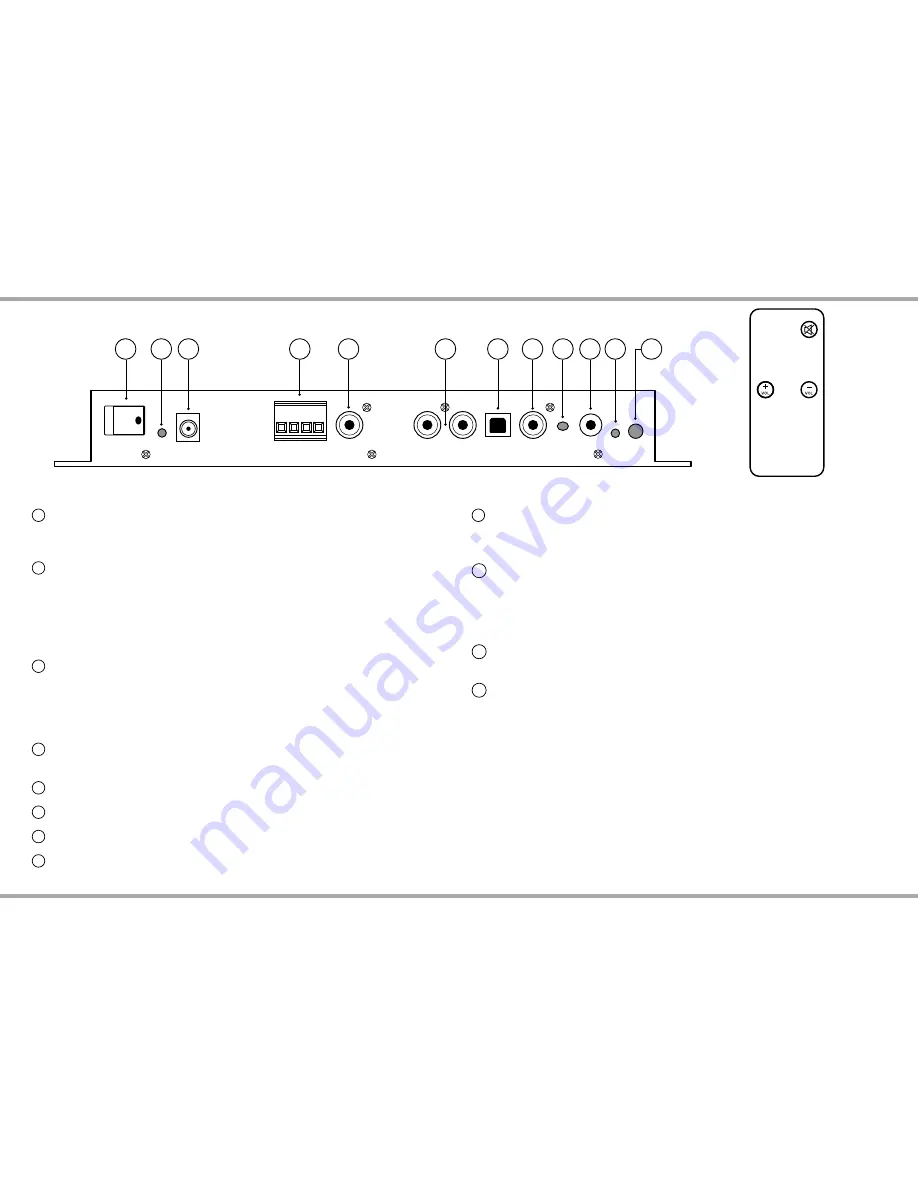
4
Russound TVA2.1 Installation Manual
FRONT PANEL CONNECTORS
1
Power Switch: Turns the amplifier On/Off. This switch does not disconnect
the main power feed from the amplifier; this requires that the power cord be
unplugged from the outlet, or from the rear of the TVA2.1.
2
Power LED: On start-up, the power LED (next to the power switch) lights
red to show power on. This will remain on, but can be disabled to remove
distraction when installed behind a TV.
Note: Disabling the LED will only disable the "normal" power status LED. The
LED will always illuminate for any trouble conditions and for the first 2 minutes
during power up of the device.
3
Power Supply: The TVA2.1 requires a 24VDC (3.75A) power supply which is
included. The external dual voltage 24VDC 3.75A power supply provides high
output power to support the full range of amplifier operation.
By using an IEC compatible outlet, international customers will be able to
easily swap power cords with the appropriate plug type for their market.
4
Speaker Outputs: The speaker outputs are in parallel to the zone amplifier
output. We recommend using 6-8 ohm speakers with the TVA2.1.
5
Subwoofer Output
6
Audio Line Input: Analog stereo audio input for a single input source.
7
Optical Input: Digital optical input for a single input source.
8
Coaxial Input: Digital coaxial input for a single input source.
9
IR Sensor: Receives the IR commands during the IR Learning process.
This sensor is used only for IR Learning. The external IR Receiver is used during
operation of the TVA2.1 for controlling volume and mute.
10
IR Input: 3.5mm jack for an IR Receiver. A Russound IR Receiver is included.
If wiring your own 3.5mm plug to a receiver, the tip - is positive and the sleeve
is negative. The external IR receiver is used to control the volume of the TVA2.1
using a standard remote control once the commands have been taught to the
TVA2.1.
11
IR Confirm LED: Provides a visual confirmation that the TVA2.1 is receiving
IR Signals when in the IR Learning Mode only.
12
IR Learning Button: Press for 2 seconds to initiate the IR Learning mode
feature.
Press and Hold for at least 10 seconds during power up to toggle the use of the
Power LED during normal operation.
Remote Control
The TVA2.1 comes supplied with a small credit card sized three button remote
control that can be used for independent volume commands if a 3rd party
remote control system is being used. For most installations, the supplied credit
card remote will not be used.
The TVA2.1 features IR learning for the purpose of using a pre-existing TV
or Universal Remote.
1
2 3
4
5
6
7
8
12
11
10
9
MUTE
IR CONTROLLER
TVA2.1 Digital Amplifier
TVA2.1RC Remote Control


























