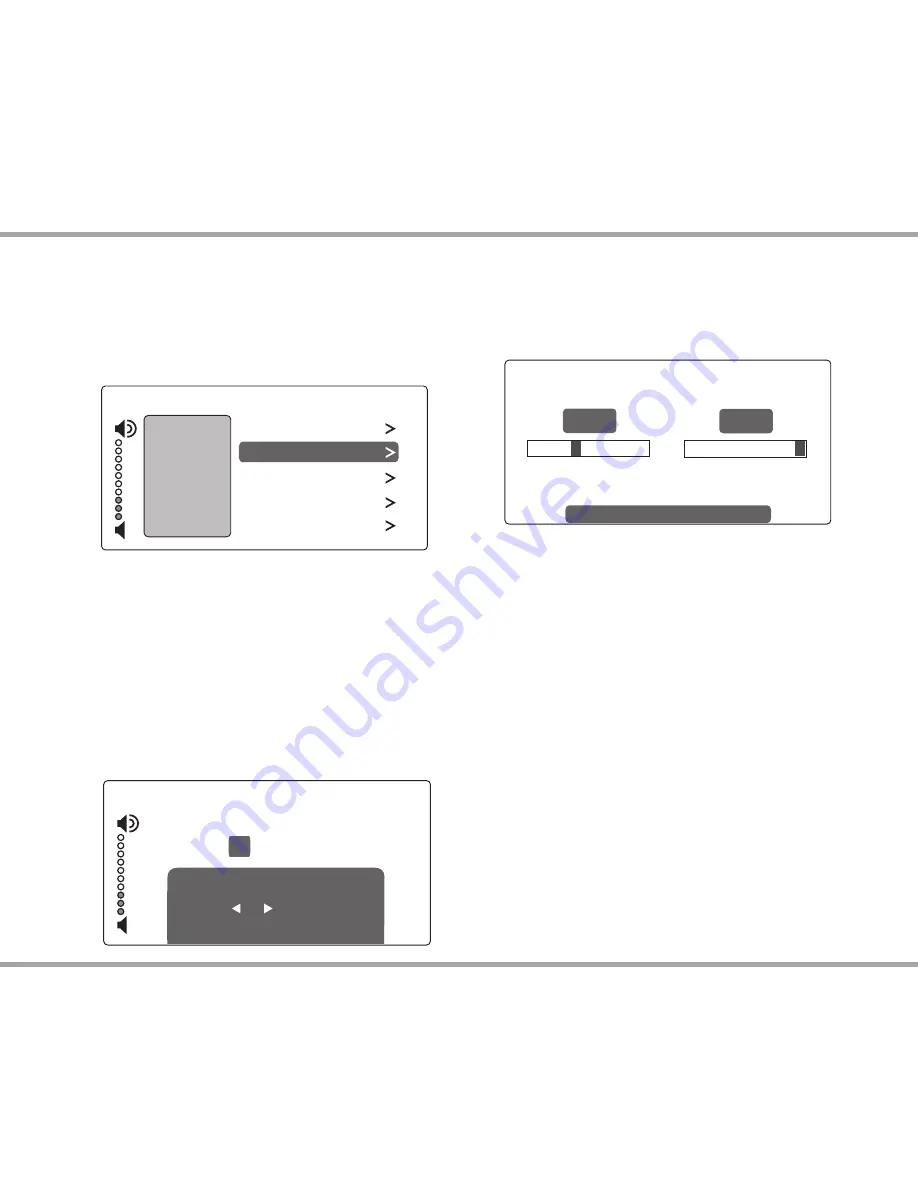
7
Russound MDK-C5 User and Installation Manual
Main Menu - Settings
Audio
Adjust Settings
- From the home screen, scroll to and
select "settings," and choose "audio settings." You’ll see
items to adjust, such as bass, treble and balance. Each
selection has its own screen and shows levels for real-
time adjustments.
Display
Adjust Settings -
Set the contrast and brightness for the
keypad display. Use the buttons to move the cursor to
the desired level.
USINg ThE SYSTEM
AM/FM
10:25 AM
12
: 45 PM
Set Time
use + & - for Numbers
use | & | for Cursor
press OK to Save
Clock
Set Time -
From the Clock menu, select "Set Time." Press
the +/- buttons to move through numbers. Press the |<
or >| buttons to move the cursor and press OK to save.
Set Date
- From the Clock menu, select "Set Date." The
date format is month/day/year. Press the +/- buttons
to move through numbers. Press the |< or >| buttons to
move the cursor, and press OK to save.
Clock Format
- From the home menu, select "Settings,"
then "Clock." Choose "Clock Format," and select 12
hour (AM/PM) or 24 hour (1200) format.
Installer Options
IR Enable/Disable -
The default is Enabled. If an external
IR receiver is used, the keypad IR receiver should be
disabled. From the main menu, select "Settings," then
"Installation", then IR Enable/Disable. Select "disable"
and exit back to the menu.
Diagnostics -
Options are provided for Display and
Button tests. Selecting the Firmware option displays
the keypad's firmware version.
AM/FM
10:45 AM
Treble
Audio Set
Bass
Balance
Loudness
Turn On Volume
+3
0
0C
On
15
AM/FM
4:30 PM
Display
6
Contrast
Brightness
15
use + & - to Adjust
















