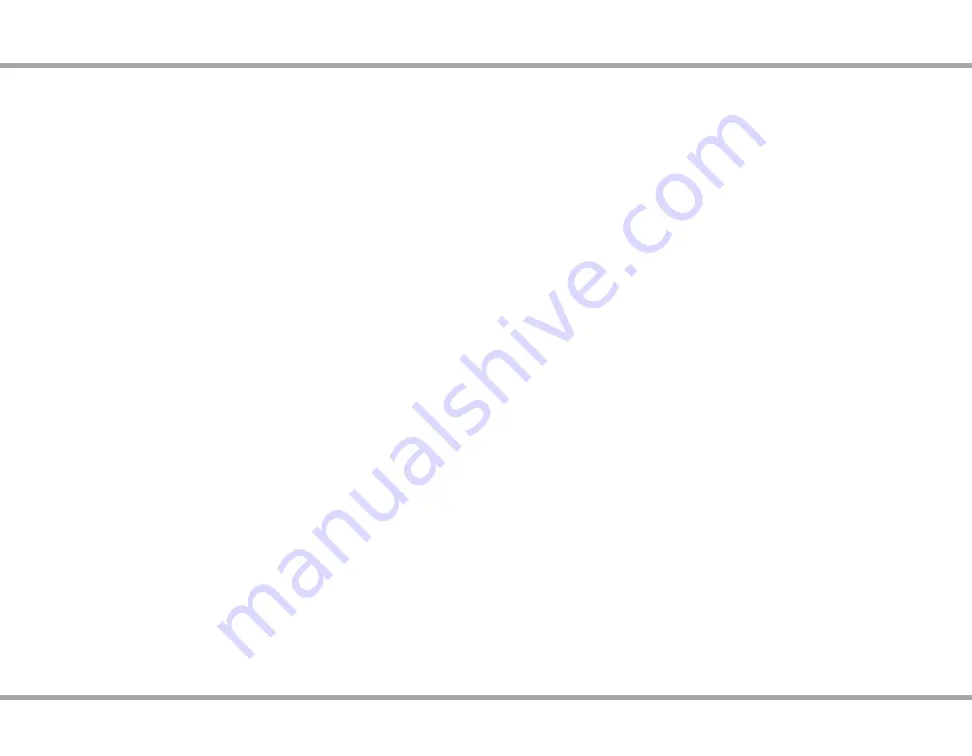
30
Russound MCA-C3 User and Installation Manual
Using Learning
The SRC-C5 includes a Learning feature so you can add functions that are unique
to your home entertainment devices (e.g., VCR Tracking Up or Down). The following
precautions apply:
The original remote control must be in working order and available for learning to
•
work properly.
Learned keys are mode specific, so each one can store a unique function for each
•
mode.
Do not use the following keys for learning: Device Keys, SET, Back, or Record.
•
Learning capacity is approximately 40 to 100 keys, depending on the code being
•
learned.
Certain device codes are not learnable including multi-frequency types, some high
•
frequency ones, and other unusual formats.
For optimum learning, avoid high levels of ambient light such as natural sunlight or
•
energy-efficient fluorescent lights.
Deleting a single learning key
Select a source.
1.
Press and hold SET until the LED flashes twice.
2.
Press 9-7-6.
3.
Press the key (twice) containing the learned function to be deleted. The remote
4.
blinks twice.
Deleting all learned keys in a specific mode
Press and hold SET until the LED blinks twice.
1.
Press 9-7-6.
2.
Press a device key twice to delete all the learned keys for that mode. The LED blinks
3.
twice.
Repeat steps 1-3 for another set of keys for a device, or press and hold SET to exit
4.
programming.
Changing Volume Lock
The SRC-C5 remote is preset to allow independent volume control of each selected
device (Global Volume Unlock). However, you may change the Volume Lock setting to
Global Volume Lock so that one device’s volume will control volume in all other modes.
After that, you can perform Individual Volume Unlock on a selected device to set its
volume control for independent operation or Global Volume Unlock to remove all
volume locking.
Locking Volume Control to One Mode (Global Volume Lock)
Press and hold SET until the red LED blinks twice, then release.
1.
Enter 9-9-3 and then press the mode key for the device you want to control volume
2.
(e.g., TV). The LED blinks twice. Now when you press VOL+, VOL-, or Mute, the
selected device will control the volume regardless of the current mode.
Unlocking All Volume Control (Restoring Global Unlock)
Press and hold SET until the red LED blinks twice, then release.
1.
Enter 9-9-3 and then press VOL+. The LED blinks four times. Volume is independently
2.
controlled for all programmed devices.
Unlocking a Single Device’s Volume Control
Press a device key (VID, DVD, etc.).
1.
Press and hold SET until the red LED blinks twice, then release.
2.
Enter 9-9-3 and then press VOL-. The LED blinks four times. Volume is independently
3.
controlled for the selected devices.
Programming a learned key
Note
: If more than 15 seconds pass between key presses, the remote exits programming.
Press and hold SET until LED flashes twice.
1.
Press 9-7-5.
2.
Press a device key once to assign a mode for learning.
3.
Place the SRC-C5 head-to-head (about 2" apart) from your original remote control.
4.
Also locate the key (on original remote control) that will serve as the teaching
function.
On the SRC-C5, press a key where the learned function will be stored.
5.
On the original remote, press and hold the key to be learned. The SRC-C5 LED will
6.
turn off. Continue holding the key on the original remote until the SRC-C5 LED
blinks twice.
Note
: If the LED displays one long blink, a learning error has occurred. Try repeating
this step again until a successful capture occurs. If the function is still not captured,
press and hold SET to exit programming. Review the learning precautions listed
above, or the Troubleshooting tips below, before beginning again at step 1.
Repeat steps 4-6 for another key on same device, or steps 1-6 for another device.
7.
REMOTE CONTROL - pROGRAMMING
Repeat steps 1-4 for another key on the same source, or press and hold SET to exit
5.
programming.
Factory Initialization of SRC-C5
Press and hold SET until the LED blinks twice.
1.
Press 9-8-0.
2.
After the LED flashes four times, the remote will be reset to factory default.
3.
Содержание MCA-C3
Страница 1: ...MCA C3 Service Manual...
Страница 2: ......
Страница 3: ...MCA C3 6 Source Multizone Controller Amplifier User and Installation Manual...
Страница 41: ...39 Russound MCA C3 User and Installation Manual Notes...
Страница 114: ...MCA C3 Test Procedure Page 72 of 77 RSS close up with Source numbers labeled...
Страница 145: ...MCA C3_Audio_Board_revE_05_11_10_OMNIFY sch 1 Mon Apr 23 13 23 01 2012...
Страница 146: ...MCA C3_Audio_Board_revE_05_11_10_OMNIFY sch 2 Mon Apr 23 13 23 03 2012...
Страница 147: ...MCA C3_Audio_Board_revE_05_11_10_OMNIFY sch 3 Mon Apr 23 13 23 05 2012...
Страница 148: ...MCA C3_Audio_Board_revE_05_11_10_OMNIFY sch 4 Mon Apr 23 13 23 06 2012...
Страница 149: ...MCA C3_Audio_Board_revE_05_11_10_OMNIFY sch 5 Mon Apr 23 13 23 08 2012...
Страница 150: ...MCA C3_Audio_Board_revE_05_11_10_OMNIFY sch 6 Mon Apr 23 13 23 09 2012...
Страница 151: ...MCA C3_Audio_Board_revE_05_11_10_OMNIFY sch 7 Mon Apr 23 13 23 09 2012...
Страница 152: ...MCA C3_Audio_Board_revE_05_11_10_OMNIFY sch 8 Mon Apr 23 13 23 10 2012...
Страница 153: ...MCA C3_Audio_Board_revE_05_11_10_OMNIFY sch 9 Mon Apr 23 13 23 10 2012...
Страница 154: ...MCA C3_Audio_Board_revE_05_11_10_OMNIFY sch 10 Mon Apr 23 13 23 11 2012...
Страница 155: ...MCA C3_Audio_Board_revE_05_11_10_OMNIFY sch 11 Mon Apr 23 13 23 12 2012...
Страница 156: ...MCA C3_Audio_Board_revE_05_11_10_OMNIFY sch 12 Mon Apr 23 13 23 13 2012...
Страница 157: ...MCA C3_Audio_Board_revE_05_11_10_OMNIFY sch 13 Mon Apr 23 13 23 14 2012...
Страница 192: ...MCA C3_Audio_Board_revL_03_15_12_OMNIFY sch 1 Mon Apr 23 13 02 02 2012...
Страница 193: ...MCA C3_Audio_Board_revL_03_15_12_OMNIFY sch 2 Mon Apr 23 13 02 05 2012...
Страница 194: ...MCA C3_Audio_Board_revL_03_15_12_OMNIFY sch 3 Mon Apr 23 13 02 07 2012...
Страница 195: ...MCA C3_Audio_Board_revL_03_15_12_OMNIFY sch 4 Mon Apr 23 13 02 07 2012...
Страница 196: ...MCA C3_Audio_Board_revL_03_15_12_OMNIFY sch 5 Mon Apr 23 13 02 08 2012...
Страница 197: ...MCA C3_Audio_Board_revL_03_15_12_OMNIFY sch 6 Mon Apr 23 13 02 09 2012...
Страница 198: ...MCA C3_Audio_Board_revL_03_15_12_OMNIFY sch 7 Mon Apr 23 13 02 09 2012...
Страница 199: ...MCA C3_Audio_Board_revL_03_15_12_OMNIFY sch 8 Mon Apr 23 13 02 10 2012...
Страница 200: ...MCA C3_Audio_Board_revL_03_15_12_OMNIFY sch 9 Mon Apr 23 13 02 10 2012...
Страница 201: ...MCA C3_Audio_Board_revL_03_15_12_OMNIFY sch 10 Mon Apr 23 13 02 11 2012...
Страница 202: ...MCA C3_Audio_Board_revL_03_15_12_OMNIFY sch 11 Mon Apr 23 13 02 13 2012...
Страница 203: ...MCA C3_Audio_Board_revL_03_15_12_OMNIFY sch 12 Mon Apr 23 13 02 14 2012...
Страница 204: ...MCA C3_Audio_Board_revL_03_15_12_OMNIFY sch 13 Mon Apr 23 13 02 15 2012...
Страница 222: ...MCA C3_Rails_Supply_RevB_04_15_10_OMNIFY sch 1 Mon Apr 23 13 26 56 2012...
Страница 223: ...MCA C3_Rails_Supply_RevB_04_15_10_OMNIFY sch 2 Mon Apr 23 13 26 57 2012...
Страница 227: ...Test Certifications...
Страница 230: ......
Страница 231: ......






























