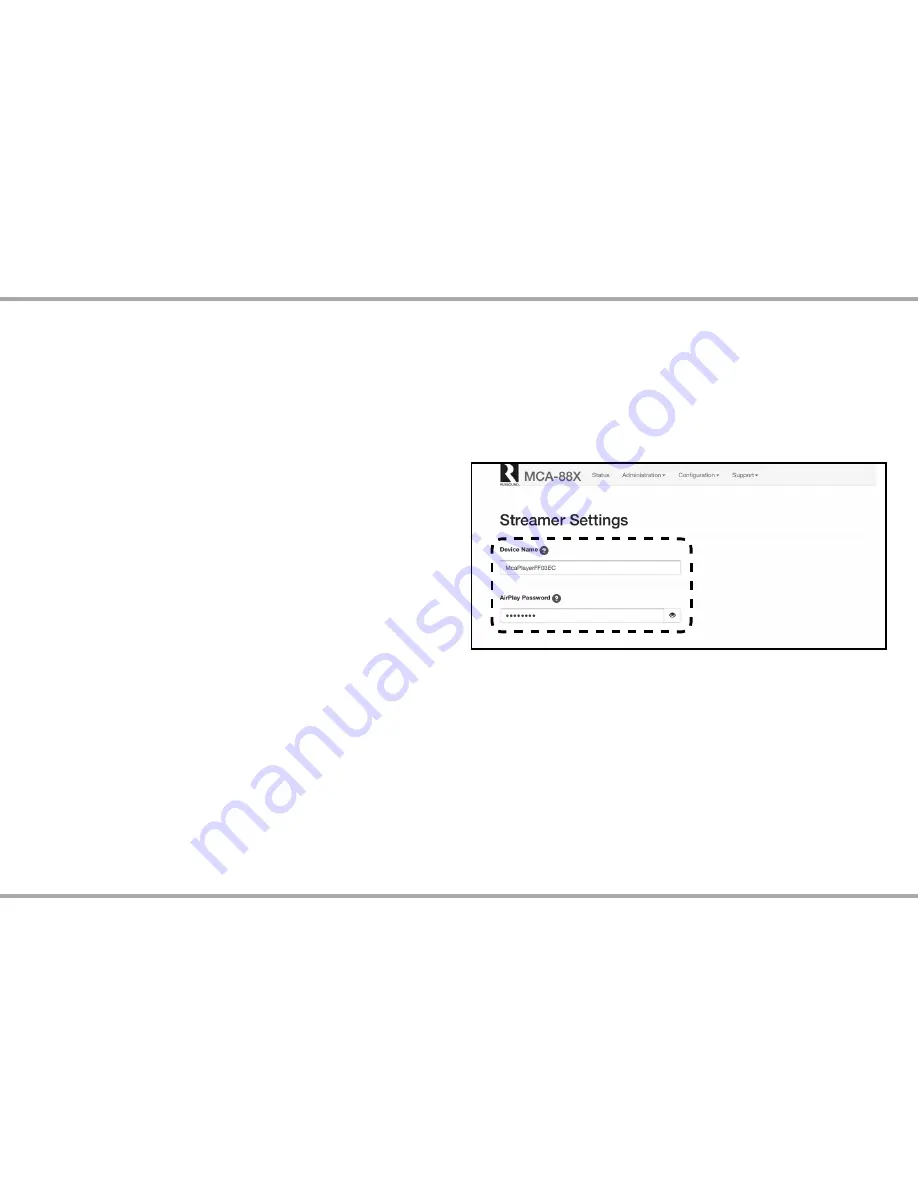
14
Russound MCA-88X Installation Manual
The MCA-88X supports Apple's AirPlay technology. AirPlay enables you to
listen to your iTunes library or other audio content from any AirPlay-enabled
Apple device through the MCA-88X. With AirPlay, your iOS device becomes an
extension of your audio system.
AirPlay is configured to a primary zone in order to allow easy access for
AirPlay to instantly turn on a zone and start playing music from your phone or
computer. By default, zone 1 is the primary AirPlay zone.
When AirPlay is selected from iTunes or an iOS mobile device, the MCA-88X
will turn the primary AirPlay zone on and select the internal streamer as the
source. If the primary AirPlay zone was playing a different source when AirPlay
is selected, the zone will automatically change the source to the internal media
streamer.
When the MCA-88X is actively streaming AirPlay, the volume control on the
primary AirPlay zone and the AirPlay-enabled device are linked, which means
a change in volume on the AirPlay-enabled device will also change the zone
volume level of the MCA-88X.
Setting device name
Using Web Config, the internal streamer can be given a unique device name.
Under Configuration, select “Stream settings.” Under Device name, enter the
desired name for the streamer. This name will appear in the list of available
AirPlay devices to stream to on the iOS device.
AirPlay Password
The MCA-88X supports an optional AirPlay password feature that when set,
requires a password in order for an iOS device to stream to the MCA-88X using
AirPlay. Under Setup, select “Streamer settings.” Under AirPlay Password, enter
the desired password. Next, select the MCA-88X from the list of available
AirPlay devices to stream to on the iOS device. A message will appear on the
iOS device, prompting for the AirPlay password. Once the correct password is
entered, the iOS device can successfully stream music to the MCA-88X. The iOS
device will retain the password for future use.
LISTENING TO AirPlay STREAMING





























