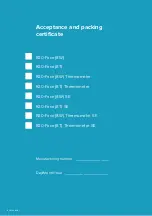Setting-up procedures
Mount the terminal following the recommendations.
Connect the terminal to the Ethernet network, to the access control panel via Wiegand
or RS-232 and supply power to it.
After loading, the terminal operating interface will be displayed on the screen.
Configuring network parameters
The terminal default IP address is 10.0.0.150. There are two ways to change settings:
via the terminal OSD menu or using the configuration utility.
Changing network settings via OSD (on-screen display)
1. To enter the configuration menu, click the
☼
icon in the lower right corner of the screen.
2. Enter the default password – 12345678.
3. Go to the Network Config, in the Current connection, click on (!) and by clicking on the
IP Addr, specify the necessary network settings. When finished, click Save to save the data.
4. Please change the access code for security reasons! For this, go to System Settings –
Password Settings and set a new password.
Changing network settings with the configuration utility
1. Download the utility from www.rgsec.ru/files/ftp/RusGuardFaceConfig.zip
2. Configure the 10.0.0.x network on the PC.
3. Connect the PC to the terminal or to the same network.
4. Run the utility, click Check. the “Serial number” should display the serial number of the
terminal.
5. Set new network settings and click Set.
6. It is recommended to change the factory access password. Enter it in New password and
click Save. Please note that after changing the terminal network settings, it is necessary to
change the corresponding settings on the PC, and enter the new (assigned) IP address of the
terminal in the utility.
Be sure to save the password if you change the preset one. In case of password loss, it can
be reset only at the RusGard service center. This procedure cannot be done remotely.
Terminal configuration in RusGuard Software
System requirements for the correct operation of all terminal modes:
1. RusGuard Software version 2.4.5 or higher: www.rgsec.ru/support/software/programm
2. The access control panel firmware version is not lower than 5.05 (relevant when the terminal
is connected via RS-232 interface): www.rgsec.ru/files/ftp/RusGuardControllerConfig.zip
3. Quickly configure the terminal in RusGuard Software following the detailed video instructions:
www.rgsec.ru/face-recognition#settings
Содержание R20-Face (8T)
Страница 1: ...FACE RECOGNITION TERMINALS R20 FACE 8W 8T Thermometer SE OPERATIONS MANUAL...
Страница 8: ......
Страница 10: ...Connection diagram to access control panel ACS 102 CE ACS 105 CE ACS 202 CE via RS 232 interface...
Страница 16: ...10 Fig 11 Access level settings for Card and Face mode Fig 10 Access level settings for Card and Face mode...