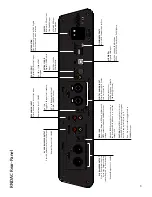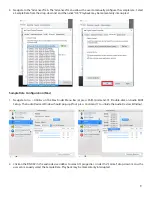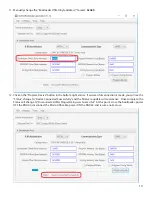4
RNDAC Front-Panel Features
Line Out
The LINE OUT switch toggles the RNDAC’s rear-panel BALANCED XLR and UNBALANCED RCA line outputs ON or OFF.
Gain
The GAIN switch toggles between LO and HI gain output for the headphone amplifier to allow the user to better opti-
mize their listening setup for the variance in headphone impedance and efficiency between manufacturers.
Precision Headphone Amplifier
The RNDAC Precision Headphone Amplifier offers three (3) headphone output jacks:
1/4” TRS Unbalanced
,
XLR 4-Pin
Balanced
and
4.4mm TRRRS Pentaconn Balanced
.
TRS (1/4”) Unbalanced
is one of the most common types of headphone connector. If your headphones are equipped
with the smaller 3.5mm TRS standard, then you will need to use a
3.5mm to 1/4” TRS adapter
to connect to the RNDAC’s
Unbalanced Headphone Output.
The Balanced headphone outputs are reserved for the
XLR 4-Pin
and
4.4mm TRRRS Pentaconn
standards. If you are
unsure about what connector you have on your headphones, please contact [email protected] for further infor-
mation before operating the RNDAC headphone amp.
NOTE: All three headphone outputs are in
parallel
, so the user should take care to connect only
one
pair of headphones
at a time. In addition, the
lowest
recommended headphone impedance is
16Ω
. This will ensure the specified head-
phone amplifier performance and provide the best possible listening experience.
Source Select
The front-panel SOURCE selection buttons allow the user to randomly select between the five (5) available RNDAC in-
puts: RCA Analog, XLR Balanced, COAX S/PDIF, Optical S/PDIF, and USB Digital. When first powering on the RNDAC, the
front panel will run through it’s startup sequence and then SOURCE selection will become active. After the RNDAC boot
sequence, only one (1) SOURCE select button should be illuminated.
Sample Rate Indication
Sample Rate Indication is provided on the RNDAC front-panel for the user. The indicated PCM Sample Rates include:
44.1 kHz, 48 kHz, 88.2 kHz, 96 kHz, 176.4 kHz, 192 kHz, and 384 kHz.
The RNDAC’s indicated DSD rates include: DSD64 (2.8 MHz / Single), DSD128 (5.6 MHz / Double), DSD256 (11.2 MHz /
Quad), and DSD512 (22.4 MHz / Octa).
PCM / DSD Mode Indication
PCM and DSD mode LED indication is provided on the RNDAC front-panel for the user. When playing back PCM content
at one of the RNDAC’s indicated PCM Sample Rates, the corresponding PCM LED will illuminate. When playing back DoP
(DSD over PCM) or Native DSD, the DSD LED will illuminate.
Volume
The RNDAC utilizes a stereo ALPS potentiometer for VOLUME control. The VOLUME knob allows the user to adjust the
output volume of the RNDAC headphone amp. If the RNDAC’s rear-panel FIXED / VAR toggle switch is set to VARIABLE,
then the VOLUME knob will
additionally
control the output level of the rear-panel BALANCED and UNBALANCED LINE
OUTPUTS (see pg. 5 for more detail).