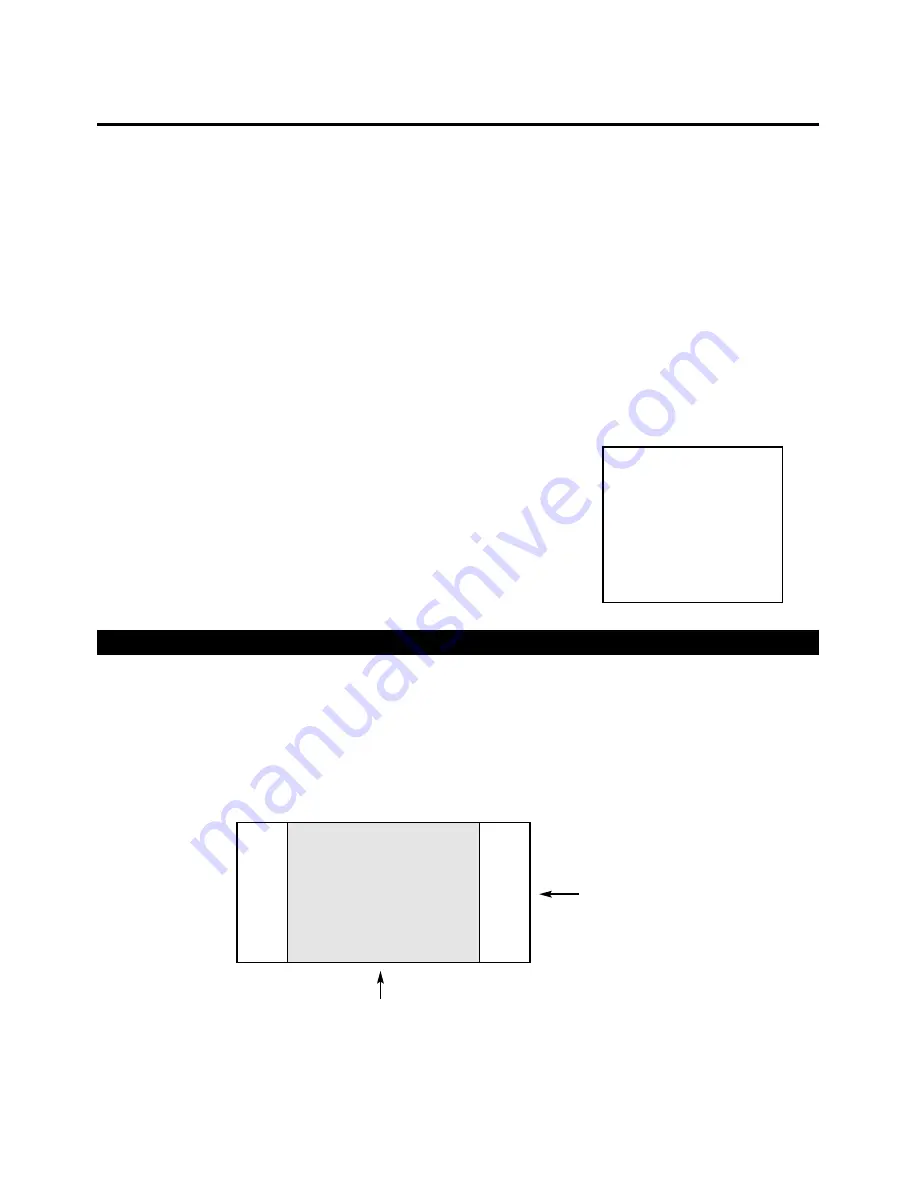
The Installation menu is where you can adjust the image orientation, adjust keystone and even check the age of
the lamp in the Plasma.
When the
Controller
is turned on for the first time, the INSTALLATION item will not appear in the main menu.
To enable the INSTALLATION menu, there are two options:
·
With the processor
ON
and no menus on-screen, simultaneously press the
ENTER
,
UP
and
LEFT
buttons (you
don't need to hold them down). Release the three buttons and press MENU, ensure INSTALLER ADJUST is now
on the bottom of the main menu.
·
With the remote control, press button 6 (with no menus on-screen). After pressing '6', press
MENU
and ensure
INSTALLER ADJUST is now on the bottom of the main menu.
After INSTALLER MODE has been accessed, press
MENU
, highlight INSTALLER ADJUST and press
ENTER
.
This will bring up the INSTALLATION MENU, shown here:
Installation Menu
Once the installation mode has been enabled, you will also be able to
access Luma Enhance, Chroma Enhance and Color Balance. These
items will not appear anywhere in the menu until the installation mode
is enabled.
Side Bar Level
Phosphor-based displays such as Plasma (flat panel) displays, can be 'burned' by still-images or otherwise not
using the full display or raster. Examples of this include ATM's, where the bank logo is permanently burned into
the display. This is also the reason why most Plasma manufacturers strongly recommend against the use of video
games with projection televisions, as many video games have still images in them.
Besides still images, using a 4:3 image on a widescreen display could cause a '4:3 burn'
(see below):
Side
Bar
Area
Side
Bar
Area
‘4:3 burn’
Widescreen display
21
INSTALLATION
Side Bar Level
Invert
Off
Output Shift
Input Shift
Blanking
IR Code Select






























