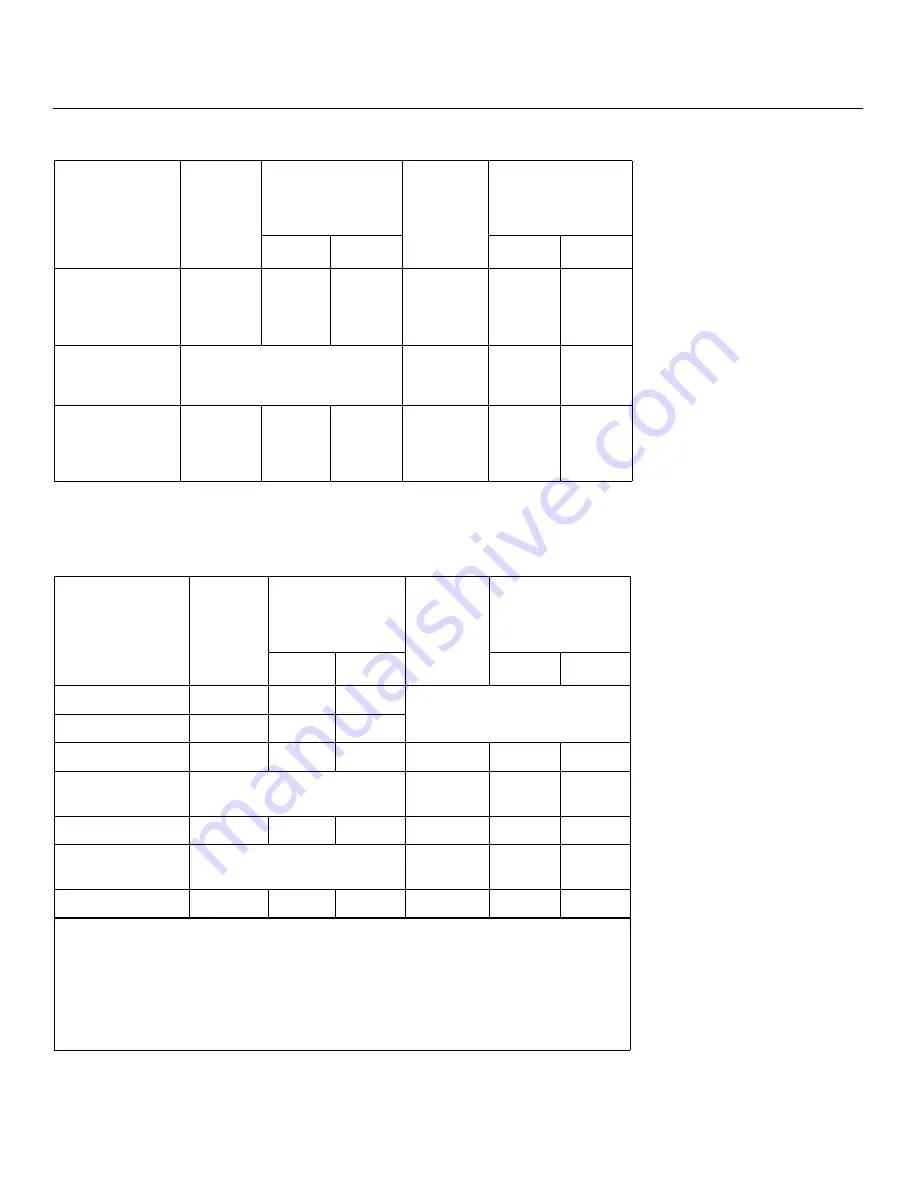
Installation
VX-3000d Series Installation/Operation Manual
19
PRE
L
IMINAR
Y
Table 3-4 gives the throw ratios for the VX-3000d Ultra.
VX-3000d/
CineWide with
AutoScope
(Rainier II Lens)
1.87 – 2.20
135.76
159.72
1.55 – 1.65
148.80
158.40
VX-3000d/
CineWide
(McKinley Lens)
(n/a)
1.40 – 1.65
134.40
158.40
VX-3000d/
CineWide with
AutoScope
(McKinley Lens)
1.87 – 2.20
135.76
159.72
1.40 – 1.65
134.40
158.40
Table 3-4. Throw Ratios for the VX-3000d Ultra
Lens Option
Throw
Ratio with
Primary
Lens Only
Throw Range in
inches, with
72.6x40.8-inch
(1.78:1) Screen
Throw Ratio
with
Primary
Lens and
Anamorphic
Lens
Throw Range in
inches, with
96x40.8-inch (2.35:1)
Screen
Minimum Maximum
Minimum Maximum
Proteus B (Note 1)
1.06 - 1.20
76.96
87.12
Not Applicable
(Note 2)
Proteus C
1.40 - 1.50
101.64
108.90
Proteus D
1.55 - 1.98
112.53
143.75
1.18 - 1.48
113.28
142.08
Proteus D+Whitney
(Note 3)
Not Applicable
1.85 - 1.98
177.60
190.08
Proteus E
2.07 - 3.00
150.28
217.80
1.57 - 2.24
150.72
215.04
Proteus E+Whitney
(Note 3)
Not Applicable
2.07 - 3.00
198.72
288.00
Proteus F
3.10 - 4.80
225.06
348.48
2.35 - 3.57
225.60
342.72
Notes:
1. The Proteus B lens can only be used in rear-projection installations.
2. Only the Proteus D, E and F lenses can be used with the optional CineWide (secondary
anamorphic) lens. Doing so affects the throw distances as shown here.
3. When using the Proteus D or E with the Whitney anamorphic lens, the screen width must be
78 inches or greater and the throw distance must be 144 inches or greater.
Table 3-3. Throw Ratios for the VX-3000d Series (continued)
Projector Model
Throw
Ratio with
Primary
Lens Only
Throw Range in
inches, with
72.6x40.8-inch
(1.78:1) Screen
Throw Ratio
with
Primary
Lens and
Anamorphic
Lens
Throw Range in
inches, with
96x40.8-inch (2.35:1)
Screen
Minimum Maximum
Minimum Maximum
Содержание CINEWIDETM VX-3000D
Страница 2: ......
Страница 10: ...x VX 3000d Series Installation Operation Manual P R E L I M I N A R Y Notes...
Страница 14: ...Table of Contents xiv VX 3000d Series Installation Operation Manual P R E L I M I N A R Y Notes...
Страница 76: ...Installation 60 VX 3000d Series Installation Operation Manual P R E L I M I N A R Y Notes...
Страница 104: ...Maintenance and Troubleshooting 88 VX 3000d Series Installation Operation Manual P R E L I M I N A R Y Notes...
Страница 122: ...Specifications 106 VX 3000d Series Installation Operation Manual P R E L I M I N A R Y Notes...
Страница 123: ......
Страница 124: ...Runco International 800 23RUNCO Fax 503 748 8161 www runco com 020 1006 00 Rev B December 2009...






























