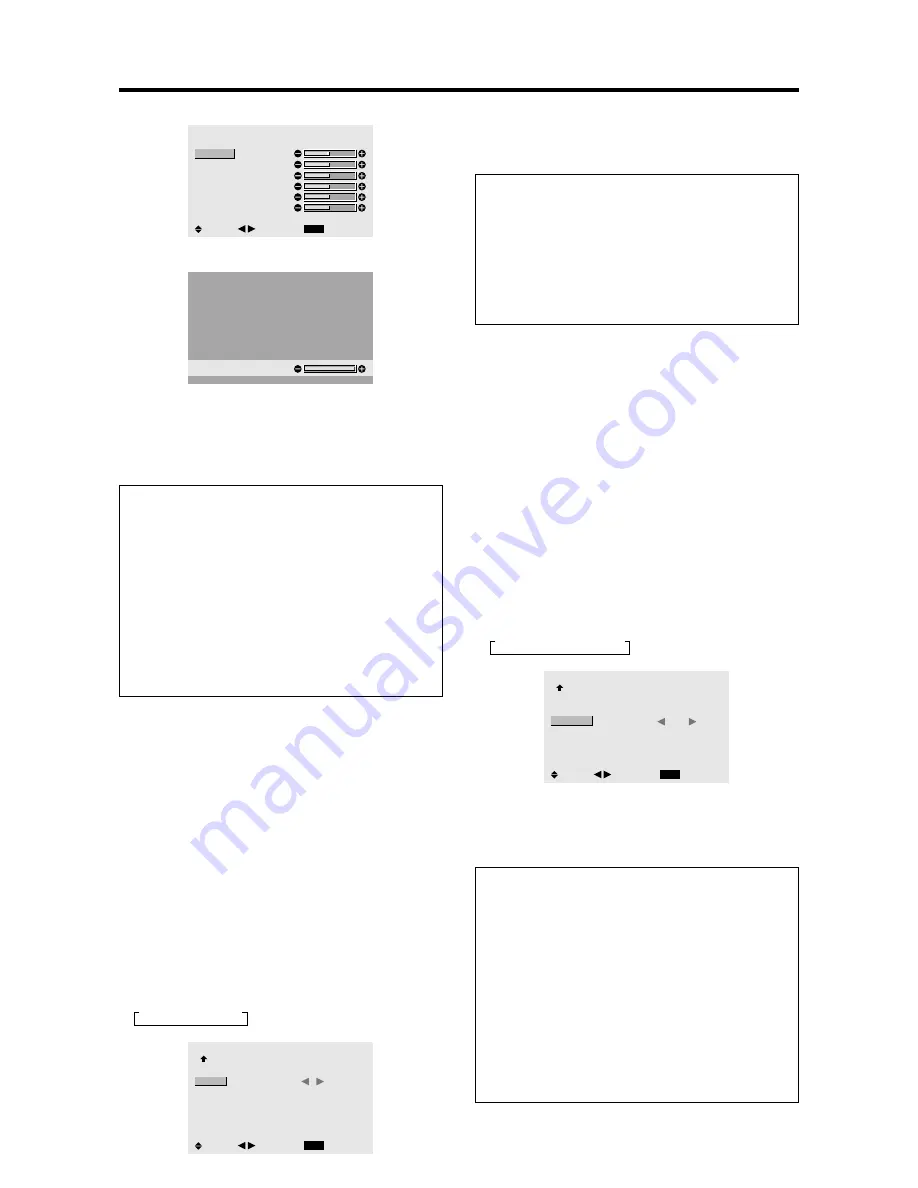
19
5. Use the
▲
and
▼
buttons to select “GAIN RED”.
WHITE BALANCE
COLOR TEMP. HIGH
EXIT
GAIN RED
GAIN GREEN
GAIN BLUE
BIAS RED
BIAS GREEN
BIAS BLUE
RESET
: OFF
SEL.
RETURN
ADJ.
6. Adjust the white balance using the
and
buttons.
GAIN RED
* If neither the
or
button is pressed within 5 seconds,
the current setting is set and the previous screen reappears.
7. Once the adjustment is completed...
Press the EXIT button to return to the main menu.
To delete the main menu, press the EXIT button once more.
Information
Adjusting the white balance
GAIN R/G/B
..... White balance adjustment for signal
level
BIAS R/G/B .....
White balance adjustment for black
level
RESET ............
Resets settings to the factory default
values. Use
and
buttons to select
“ON”, then press the MENU/ENTER
button.
Restoring the factory default settings
Select “RESET” under the WHITE BALANCE menu.
Changing the Gamma Curve
This feature adjusts the brightness of the midtone areas
while keeping shadows and highlights unchanged.
Example: Setting “3”
Set “ADVANCED OSM” to “ON” in the MAIN MENU
(1/2), then perform the following operations.
Press the MENU/ENTER button on the remote control to
display the MAIN MENU on the screen, then...
1. Use the
▲
and
▼
buttons to select “PICTURE”, then
press the MENU/ENTER button.
The “PICTURE” screen appears.
2. Use the
▲
and
▼
buttons to select “GAMMA”.
3. Use the
and
buttons to select “3”.
The mode switches as follows each time the
or
button is pressed:
→
1
↔
2
↔
3
↔
4
←
PICTURE
2 / 2
EXIT
PREVIOUS PAGE
COLOR TEMP.
GAMMA
LOW TONE
COLOR TUNE
: MID
:
3
: AUTO
SEL.
RETURN
ADJ.
4. Once the setting is completed...
Press the EXIT button to return to the main menu.
To delete the main menu, press the EXIT button once
more.
Information
GAMMA settings
The picture becomes darker as the number increases
(in the sequence of 1, 2, 3, 4).
Restoring the factory default settings
Select “ALL RESET” under the OPTION1 menu. Note
that this also restores other settings to the factory defaults.
Making the Low Tone adjustments
This feature allows more detailed tone to be reproduced
especially in the dark area.
Example: Setting “2”
Set “ADVANCED OSM” to “ON” in the MAIN MENU
(1/2), then perform the following operations.
Press the MENU/ENTER button on the remote control to
display the MAIN MENU on the screen, then...
1. Use the
▲
and
▼
buttons to select “PICTURE”, then
press the MENU/ENTER button.
The “PICTURE” screen appears.
2. Use the
▲
and
▼
buttons to select “LOW TONE”.
3. Use the
and
buttons to select “2”.
The mode switches as follows each time the
or
button is pressed:
→
AUTO
↔
1
↔
2
↔
3
←
PICTURE
2 / 2
EXIT
PREVIOUS PAGE
COLOR TEMP.
GAMMA
LOW TONE
COLOR TUNE
: MID
: 2
:
2
SEL.
RETURN
ADJ.
4. Once the setting is completed...
Press the EXIT button to return to the main menu.
To delete the main menu, press the EXIT button once
more.
Information
LOW TONE settings
AUTO .......
Will automatically appraise the picture and
make adjustments.
1 ...............
Will apply the dither method suitable for
still pictures.
2 ...............
Will apply the dither method suitable for
motion pictures.
3 ...............
Will apply the error diffusion method.
Restoring the factory default settings
Select “ALL RESET” under the OPTION1 menu. Note
that this also restores other settings to the factory defaults.
Содержание CinemaWall CW-42i
Страница 1: ...OWNER S MANUAL CW 42i Flat Panel Plasma Display Monitor...
Страница 66: ...46...






























