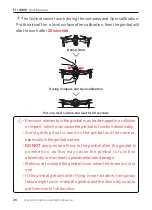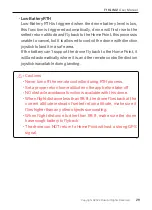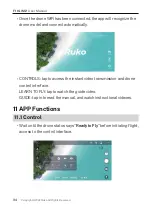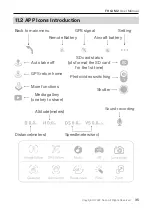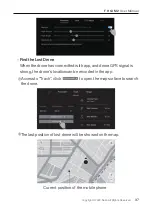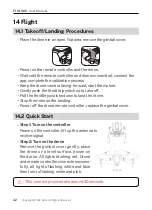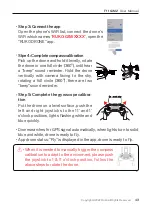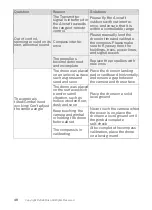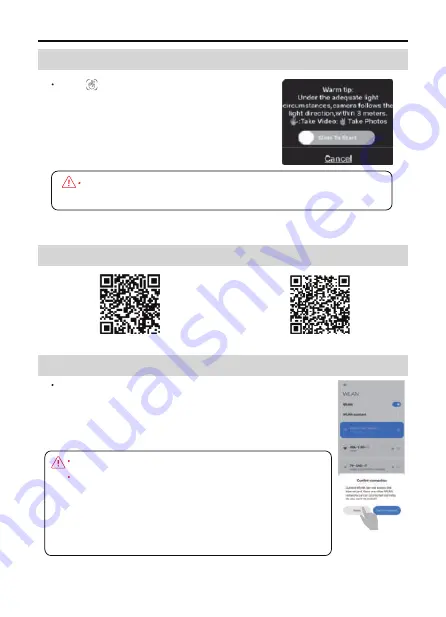
Tips:
Android phones requires user to check a "confirm
connection"after choose the drone's WiFi on the
phone, please wait around 10-30 seconds until
this reminder come up, otherwise the connection
will be failed.
F11GIM2
User Manual
Copyright ©2022 Ruko All Rights Reserved.
33
10 Connect the APP
Click on the app, count down 3 seconds
to 0 with hand motion to take photos and
record video. Follow the instruction on
the app.
9.6 Hand Gesture
When raise the hand, make sure to keep the elbow at the
same height of the shoulder.
10.1 Download the App
QR code of "RUKO DRONE" for Apple IOS system.
QR code of "RUKO DRONE" for Android system.
10.2 Connect the APP with Drone
Once the drone and remote controller connected,
access "SETTING" on smart phone, open the "WLAN",
find the drone's WiFi which name "RUKO-GIM-XXXX",
open the app.
Содержание F11 GIM2
Страница 1: ...14 forage UserManual v2 0 CONTACT US FOR MORE TECH SUPPORT 1 949 394 4635 Mon Sun 6PM 4AM PST...
Страница 2: ...CONTACT US FOR MORE TECH SUPPORT 86 19129317359 1 949 394 4635 Mon Sun 6PM 4AM PST...
Страница 56: ...CONTACT US FOR MORE TECH SUPPORT 86 19129317359 rukodrone gmail com 1 949 394 4635 Mon Sun 6PM 4AM PST...