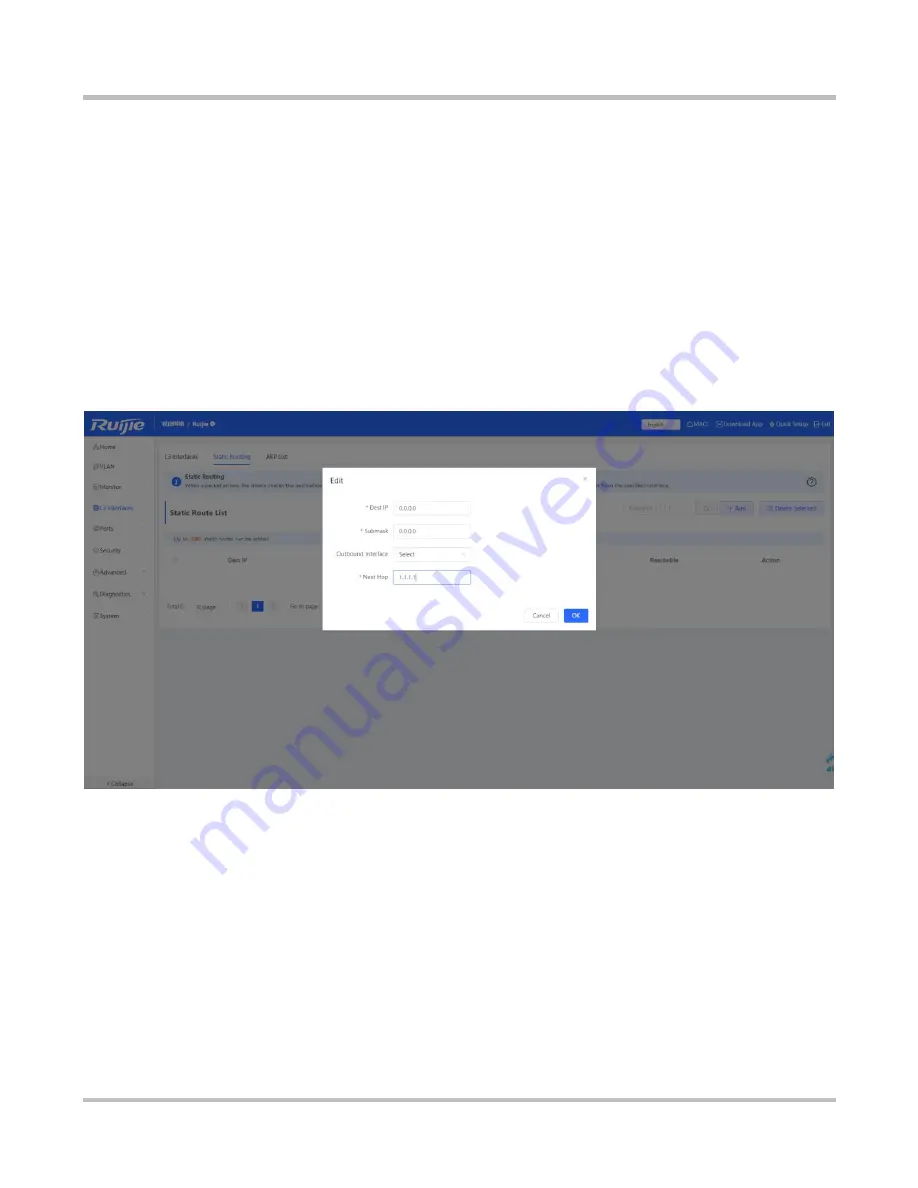
1-29
Configuration Guide
eWeb Configuration (Standalone Mode)
1.
Specify a destination IP address and a subnet mask.
2.
Select an outbound interface from the
Outbound Interface
dropdown list.
3.
Set a next hop address. If the outbound interface is enabled with PPPoE, the next hop address is not required.
4.
Click
Save
. The message "Operation succeeded." is displayed.
3.4.2.2 Add a Default Static Route
A default route is a route with the destination IP address set to all 0s. A manually configured default route is a default static
route. If the destination address of a packet does not match any entries in the routing table, the device forwards the packet
along the default route instead. The default static route can be configured on stub routers.
Figure 3-4-7 Adding a Default Static Route
1.
Set both the destination IP address and the subnet mask to all 0s.
2.
Set a next hop address.
3.
Click
Save
. The message "Operation succeeded." is displayed.
3.4.2.3 Add a Static Blackhole Route
Packets are routed over a blackhole route to a null interface. The null interface is a virtual interface which cannot be configured
with an IP address. Therefore, the packets routed to this interface will be discarded.
Figure 3-4-8 Adding a Default Blackhole Route
Содержание RG-NBS Series
Страница 1: ...Ruijie RG NBS Series Switches Web Based Configuration Guide...
Страница 14: ...1 10 Configuration Guide Configuration Guide Figure 2 4 3 Standalone Mode...
Страница 27: ...1 23 Configuration Guide eWeb Configuration Standalone Mode Figure 3 3 7 ARP List...
Страница 61: ...1 57 Configuration Guide eWeb Configuration Standalone Mode Figure 3 9 4 Backup Import...






























