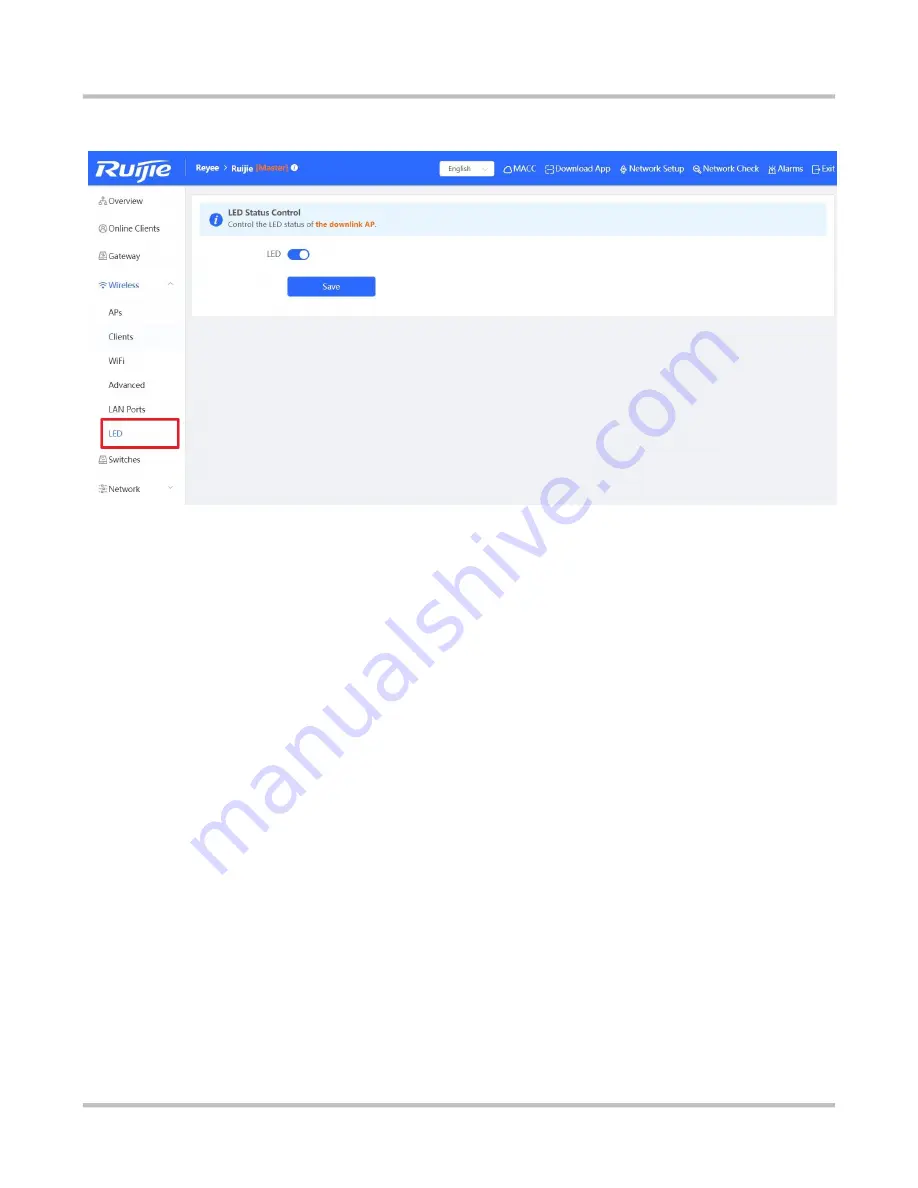
Reyee Series Implementation Cookbook
Choose
Wireless
→
LED
, and turn on/off the
LED
setting.
9 FAQ
1. Does Reyee Device support Telnet or SSH login?
No. Reyee device only support web management.
2. What is the default IP address of the Reyee switch?
10.44.77.200.
3. What is the IP address of the master device on the self-organizing network?
10.44.77.253
4. What is the device priority of the self-organizing network master selection?
EG > AP > Switch
5. What is the difference between the default SSID @Ruijie-s and @Ruijie-m?
@Ruijie-m is generated after successful network self-organization, while @Ruijie-s is generated on a standalone device.
6. Does the self-organizing network support to be formed between Reyee series devices and other Ruijie devices
(Running RGOS)?
No. Self-organizing network can only be formed between Reyee Series devices.
7. I failed to log into the eWeb management system. What can I do?
Perform the following steps:
(1) Check that the network cable is properly connected to the LAN port of the device and the corresponding LED indicator
blinks or is steady on.
(2) Before accessing the configuration GUI, set the IP assignment mode to Obtain an IP address automatically
(recommended), so that the server with DHCP enabled can automatically assign an IP address to the PC. To designate
a static IP address to the PC, set the IP address of the PC in the same network segment as the IP address of the
management interface. For example, if the default IP address of the management interface is 192.168.110.1 and the
Содержание Reyee RG-EST310
Страница 1: ...Reyee Series Implementation Cookbook V1 0...
Страница 9: ...Reyee Series Implementation Cookbook...
Страница 12: ...Reyee Series Implementation Cookbook Step8 Devices all online in Ruijie Cloud...
Страница 13: ...Reyee Series Implementation Cookbook 4 2 Quick provisioning via Reyee EWeb Network Topology...
Страница 15: ...Reyee Series Implementation Cookbook Step 3 Login to your Ruijie Cloud Account Step 4 Select the project type...
Страница 16: ...Reyee Series Implementation Cookbook Step 5 Enable the services as you need and apply the config...
Страница 17: ...Reyee Series Implementation Cookbook...
Страница 21: ...Reyee Series Implementation Cookbook Step 4 Save the configuration...
Страница 30: ...Reyee Series Implementation Cookbook Step 3 Assign the new VLAN to ports...
Страница 31: ...Reyee Series Implementation Cookbook...
Страница 35: ...Reyee Series Implementation Cookbook...
Страница 36: ...Reyee Series Implementation Cookbook Step 5 Bind the ACL to the interface...
Страница 37: ...Reyee Series Implementation Cookbook...
Страница 39: ...Reyee Series Implementation Cookbook Step 3 Enable the Port Isolation on Ports...
Страница 46: ...Reyee Series Implementation Cookbook...
Страница 48: ...Reyee Series Implementation Cookbook Step 3 Add a VLAN member...
Страница 49: ...Reyee Series Implementation Cookbook Step 3 Assign the new VLAN member to ports...
Страница 64: ...Reyee Series Implementation Cookbook 9 58...

















