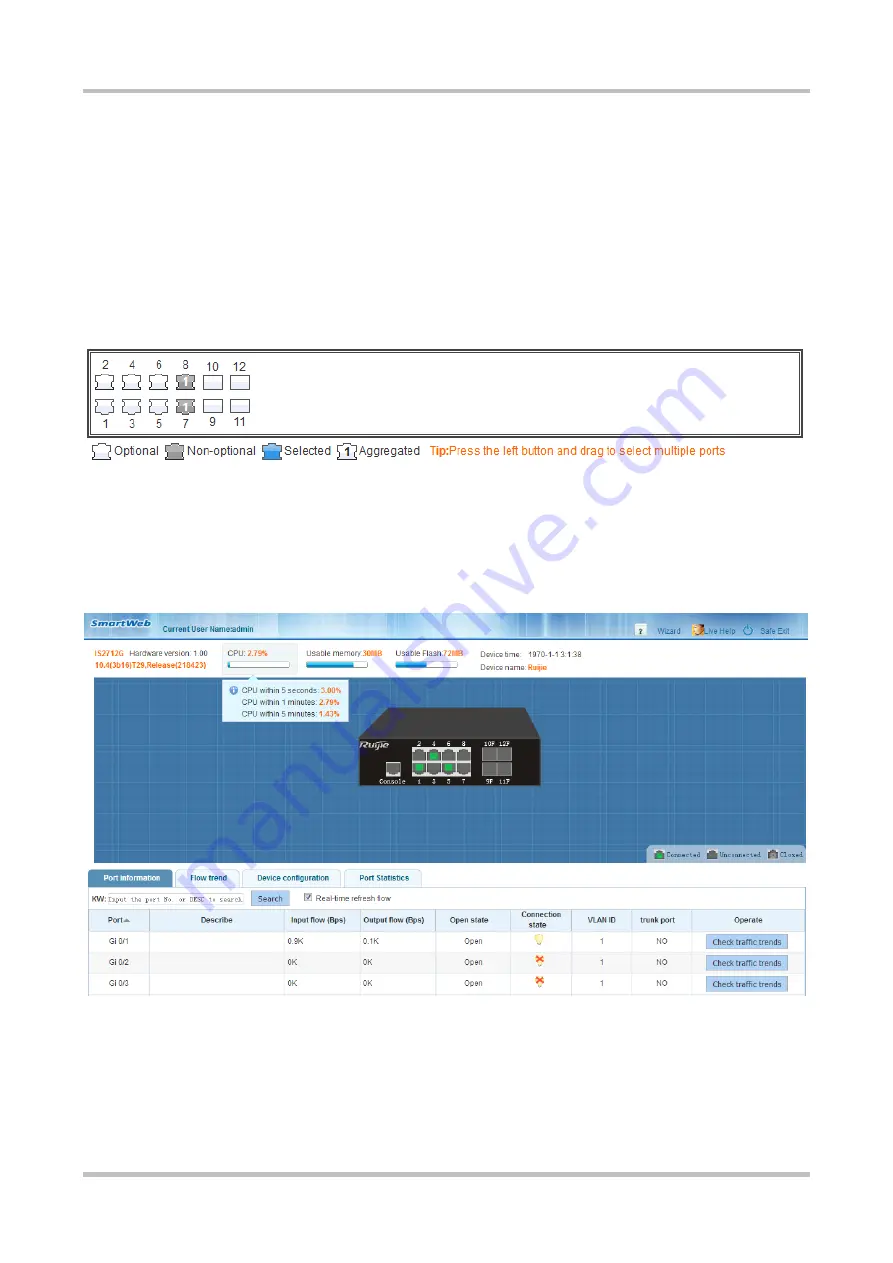
Configuration Guide Smart Web Configuration
1-4
Panel operations: Click a port on the panel or hold and drag the mouse to select multiple ports to switch the port state to
selected. You can configure a selected port, for example, add the port description and configure port mirror and port rate
limited.
Port description: A port can have multiple states. As shown in the figure below, Port 7 and Port 8 can be member ports of
an aggregate port and non-optional ports at the same time. Aggregate Port 1 is also a trunk port in the figure below. The
selection of an aggregate port indicates that all members of the aggregate port are selected, except on the port
management/aggregate port page. In general, when the mouse is moved over a non-optional port or aggregate port,
information about the port is displayed in 1 or 2 seconds.
Figure 1-4 Panel Diagram
1.6 Home Page
Choose
Index
to access the home page of the system, as shown in the figure below.
Figure 1-5 Home Page
Configuration description:
Port information
: The
Port information
tab page displays the port information list of the device. Enter the port number or
port description in the input box and click
Search
to search for required port information. You can click the
Port
,
Input
flow
, or
Output flow
table header to sort the port list by column. If
Real-time refresh flow
is selected, the traffic data in
the port list is updated at intervals. Click
Check traffic trends
. The traffic trend of the port is displayed and the
Flow trend
tab page is displayed.























