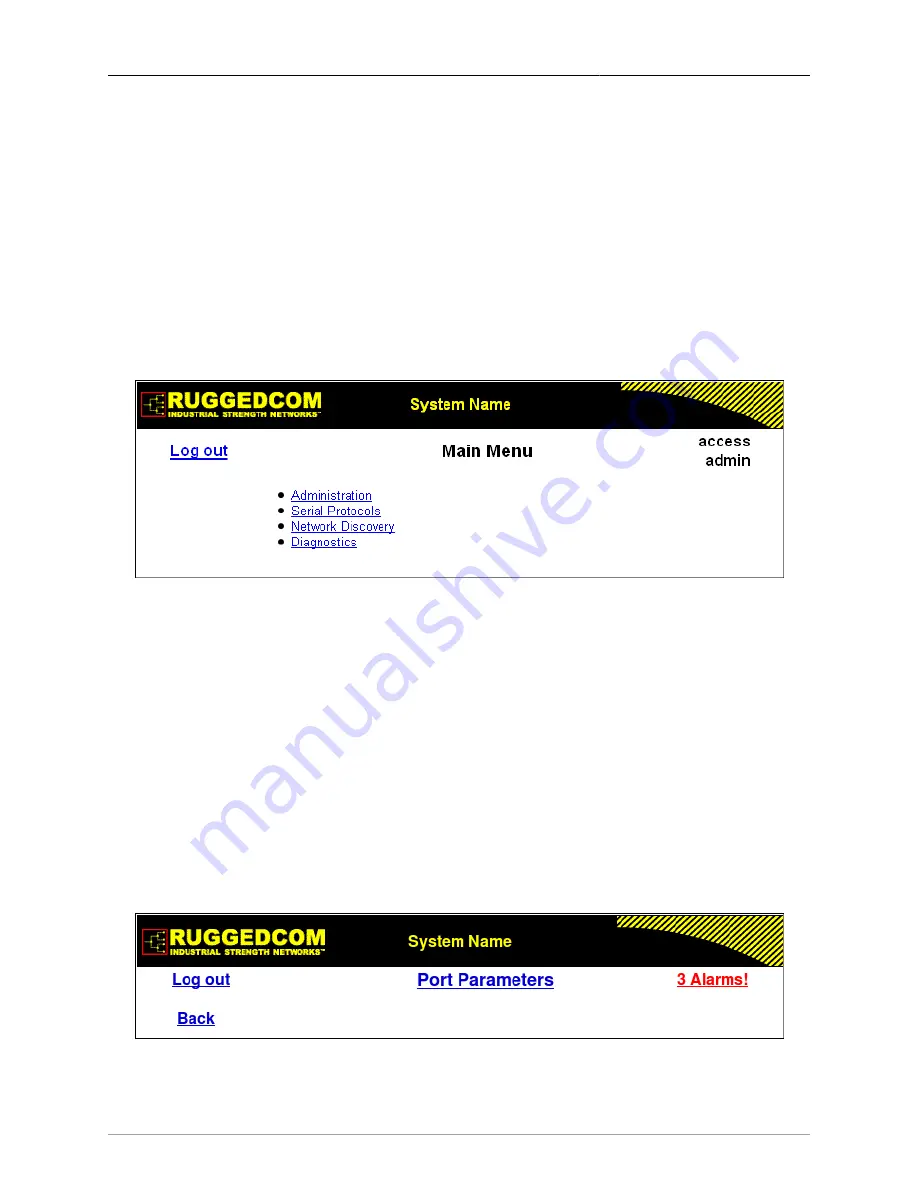
1. Administration
ROS® v3.11User Guide
15
RMC30
1.3.2. Customizing the Login Page
To display a custom welcome message, device information or any other information on the
login page, add text to the “banner.txt” file. If the “banner.txt” file is empty, only the username
and password fields will appear on the login page.
Section 6.1, “Files Of Interest”
1.3.3. The Structure of the Web Interface
The user interface is organized as a series of linked web pages. The main menu provides the
links at the top level of the menu hierarchy and allows them to be expanded to display lower-
level links for each configuration subsystem.
Figure 1.3. Main Menu via Web Server Interface
Every web page in the menu system has a common header section which contains:
• The System Name, as configured in the System Identification menu, is displayed in the top
banner, in between elements of the RuggedCom logo.
• A “Log out” link at left and immediately below the banner, terminates the current web session.
• A “Back” link at left and below “Log out” links back to the previously viewed page.
• The menu title, in the center of the page and below the banner, is a link to a context-sensitive
help page.
• The access level, e.g. “access admin”, is displayed by default at the right of the page and
below the banner. If, however, any alarms are pending, the text will be replaced with a link
which displays the number of pending alarms. Following this link displays a table of pending
alarms.
Figure 1.4. Web Page Header Showing Alarms Link
















































