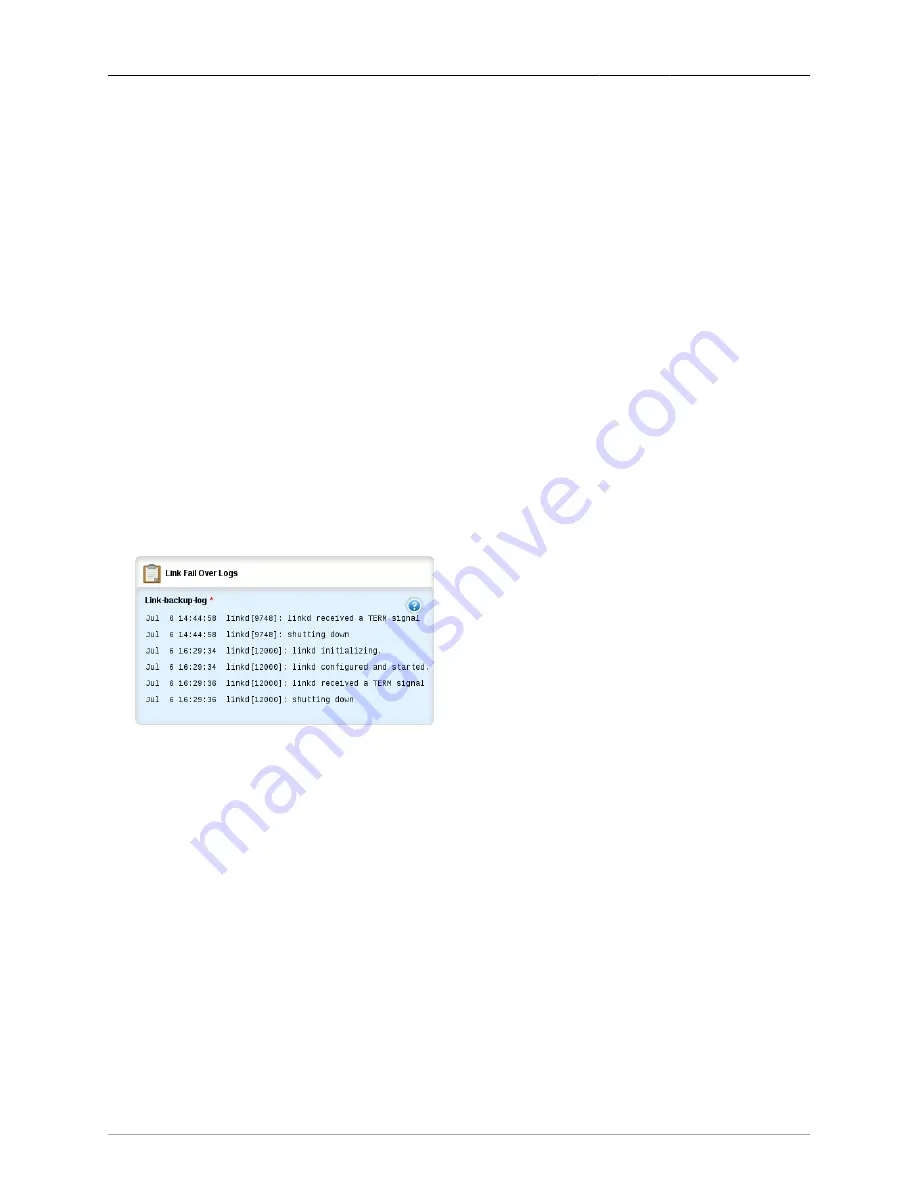
41. Link Failover
ROX™ v2.2 User Guide
488
RuggedBackbone™ RX1500
backup-link-status
Synopsis: string
The backup link status.
main-ping-test
Synopsis: string
Results of the pinging target using the main interface.
time-of-last-state-change
Synopsis: string
The time of the last state change.
link-backup-state
Synopsis: string
The backup link state.
backup-interface-in-use
Synopsis: string
The name of the backup interface that is being used.
41.3.6. Viewing the Link Failover Log
The Link Fail Over Logs form displays a log of link failover events. To view the link failover log in normal
or edit mode, navigate to /services/link-failover{interface id}/log and click Perform.
Figure 41.6. Link Fail Over Logs form
41.3.7. Testing Link Failover
You can test your link failover settings to confirm that each link failover configuration works properly.
To launch the test, you specify for how long the system should operate on the backup interface, and
for how long the system should delay before starting the test. You can also cancel a test while it is in
progress. Cancelling the test returns the interfaces to their pre-test condition.
While the test is running, monitor the Link Fail Over Status form to observe the main and backup link
status, ping test results, state change, backup state, and backup interface information. As the test
progresses, this information changes as link failover switches from the main interface to the backup
interface. For more information on the Link Fail Over Status form, see
.
To launch a link failover test:
• In normal mode or edit mode, navigate to /services/link-failover{interface id}/start-test.
• On the Link Fail Over Test Settings form, set the test parameters.
• On the Trigger Action form, click Perform.






























