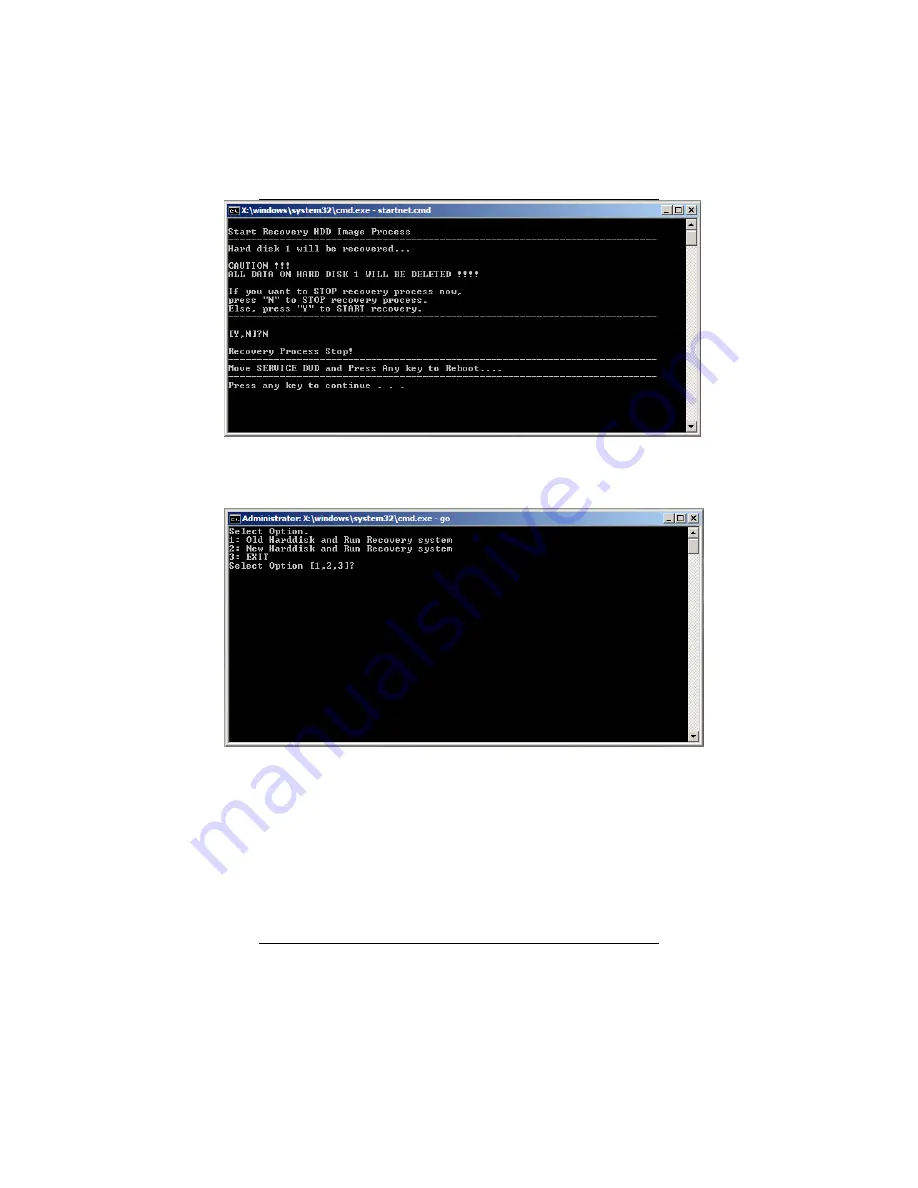
33
5.
After you choose “Y” at step 4, you can see the menu like below,
then you can choose:
“1”: Old Hard disk and Run Recovery system (Recover OS with
current partition setting, partition 1 (C:) will be recovered,
and data on D: will not be changed)
“2”: New Hard disk and Run Recovery system (Clean and
re-partition your hard disk and recover OS to the first
partition)
“3”: EXIT (Exit the recovery process and reboot your system)
Содержание 750 Series
Страница 1: ...I User s Guide 750 Series Semi Rugged Tablet PC ...
Страница 10: ...9 RIGHT SIDE FEATURES 11 USB Port 12 DC IN Jack 13 RJ45 14 VGA Port ...
Страница 11: ...10 LEFT SIDE FEATURES 15 SIM Card 16 SD Card 17 RS232 18 Door of Device Bay ...
Страница 12: ...11 THE BACK SIDE FEATURES 19 2M pixel Camera LED light option 20 Device Bay 21 Stylus ...





































