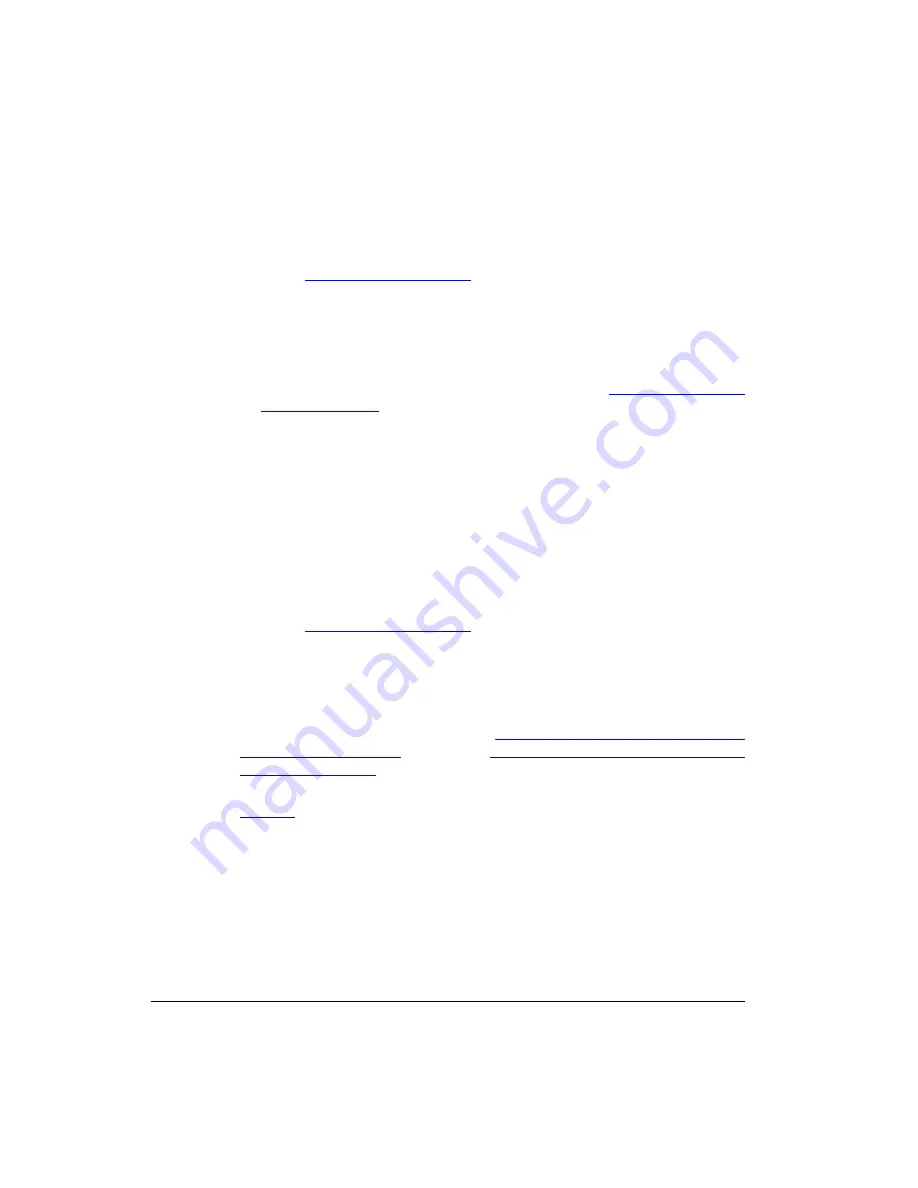
22
Preparing the 7781CM at the Depot and Shipping to the Field
Operating the CM
7.
Click
Log In
. The
Connection Status
page appears, indicating that you have
successfully logged on to the cable modem web interface.
.
Logging Into the CM Web Interface using a Dynamic IP
Address
1.
Collect required equipment and information:
•
An administrative computer as configured as described in
•
The IP address assigned to the cable modem by the DHCP server at the CMTS.
2.
Connect the administrative computer to the same subnet as the 7781CM.
3.
On the administrative computer, start a Web browser.
4.
In the address bar, enter the IP address that is assigned to the cable modem. The cable
modem web interface displays a login prompt.
5.
Leave
User Name
blank.
6.
In
Password,
type
ADMIN
.
7.
Click
Log In
. The
Connection Status
page appears, indicating that you have
successfully logged on to the cable modem web interface.
.
Viewing the Software Status
The
Software Status
page displays information about the current software version installed
on the cable modem and the CM system status.
1.
Log into to the
Status
page as described in
“Logging Into the CM Web Interface from
“Logging Into the CM Web Interface using
2.
On the left sidebar, click
Software
. The
Software Status
page appears, as shown in
.
Содержание ZoneFlex series
Страница 2: ......
Страница 6: ...iv ...
Страница 62: ...56 What to Do Next Reading Related Documentation ...
Страница 67: ...61 Appendix B Rebooting and Resetting the 7781CM ...
Страница 68: ...Copyright 2006 2013 Ruckus Wireless Inc 350 West Java Dr Sunnyvale CA 94089 USA www ruckuswireless com ...






























