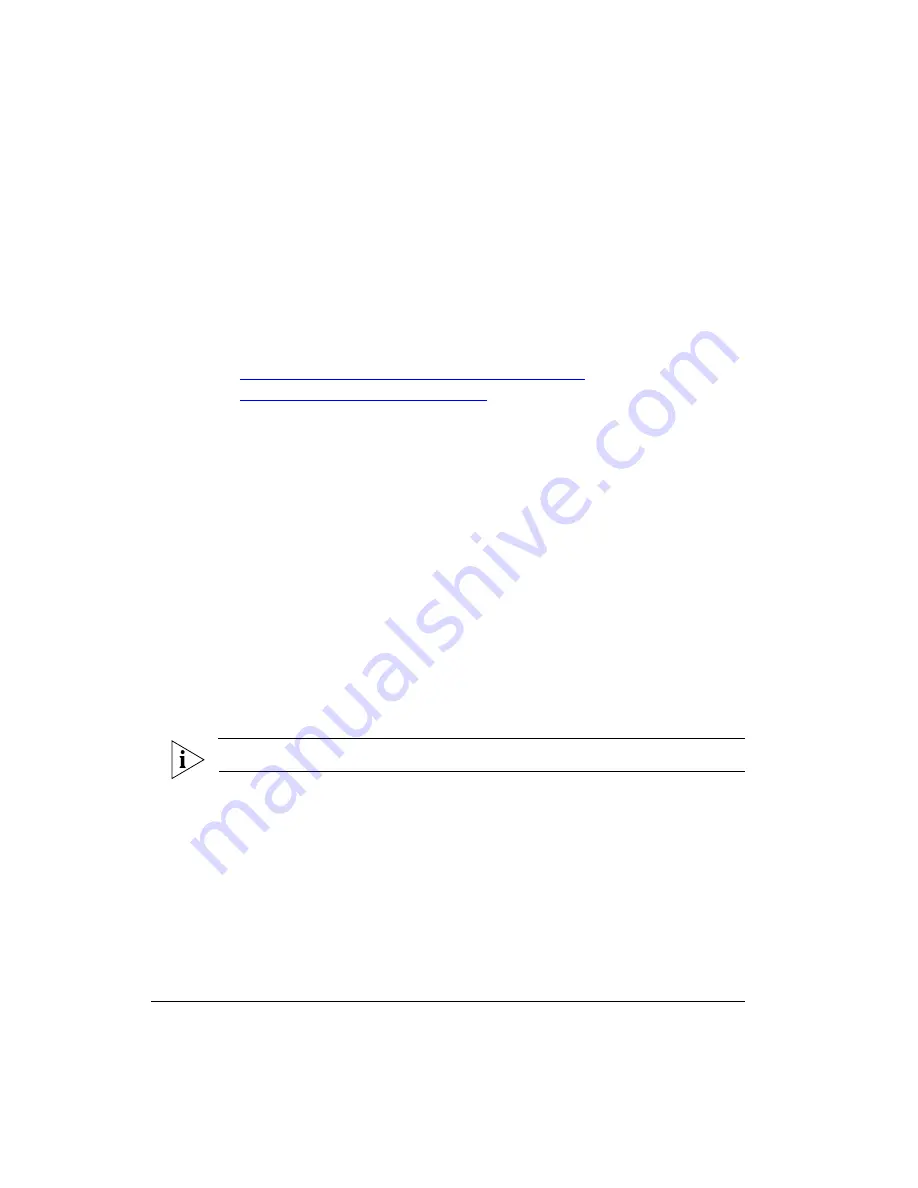
54
Switching LEDs to Cable Modem Mode
Using the AP’s Web Interface to Switch LEDs to CM Mode
When the access point boots up, the LEDs are in
CM Mode
. Once it completes the bootup
process, the LEDs alternate between CM Mode and AP Mode. The LEDs are color-coded
to enable you to quickly identify the current LED mode:
■
If you see the far-right
green
LED, the LEDs are in
AP Mode
.
■
If you see a
white
LED, the LEDs are in
CM Mode
.
If you want the LEDs to stay in CM Mode, you need to manually switch them to
CM Mode
.
You can switch to
CM Mode
using either of the following methods:
■
Using the AP’s Web Interface to Switch LEDs to CM Mode
■
Using SNMP to Switch LEDs to CM Mode
Using the AP’s Web Interface to Switch LEDs to CM
Mode
This procedure is only available if the AP is in standalone mode.
1.
Log onto the access point’s Web interface.
2.
On the menu, click
Administration
>
LED Diagnostics
.
3.
In
LED Mode
, click one of the following modes:
•
(1) Cable Modem
: Click this option if you want the LEDs to stay in
CM Mode
until
you switch them to another mode.
•
(3) Alternate between modes and 1 at 30 second period then disabled after
60 minutes
: Click this option if you want the LEDs to switch to
CM Mode
as soon
as you click
Save
, and then alternate with
AP Mode
every 30 seconds.
4.
Click
Save
.
5.
Check the access point for a white LED. This indicates that the LEDs are now in
CM
Mode
.
NOTE:
If you see a far-right
green
LED, this indicates that the LEDs are still in
AP Mode
.
You have completed switching the LEDs to
CM Mode
using the access point’s Web
interface.
Содержание ZoneFlex 7761-CM
Страница 2: ......
Страница 6: ...iv...
Страница 78: ...72 Troubleshooting Contacting Ruckus Wireless Support...






























