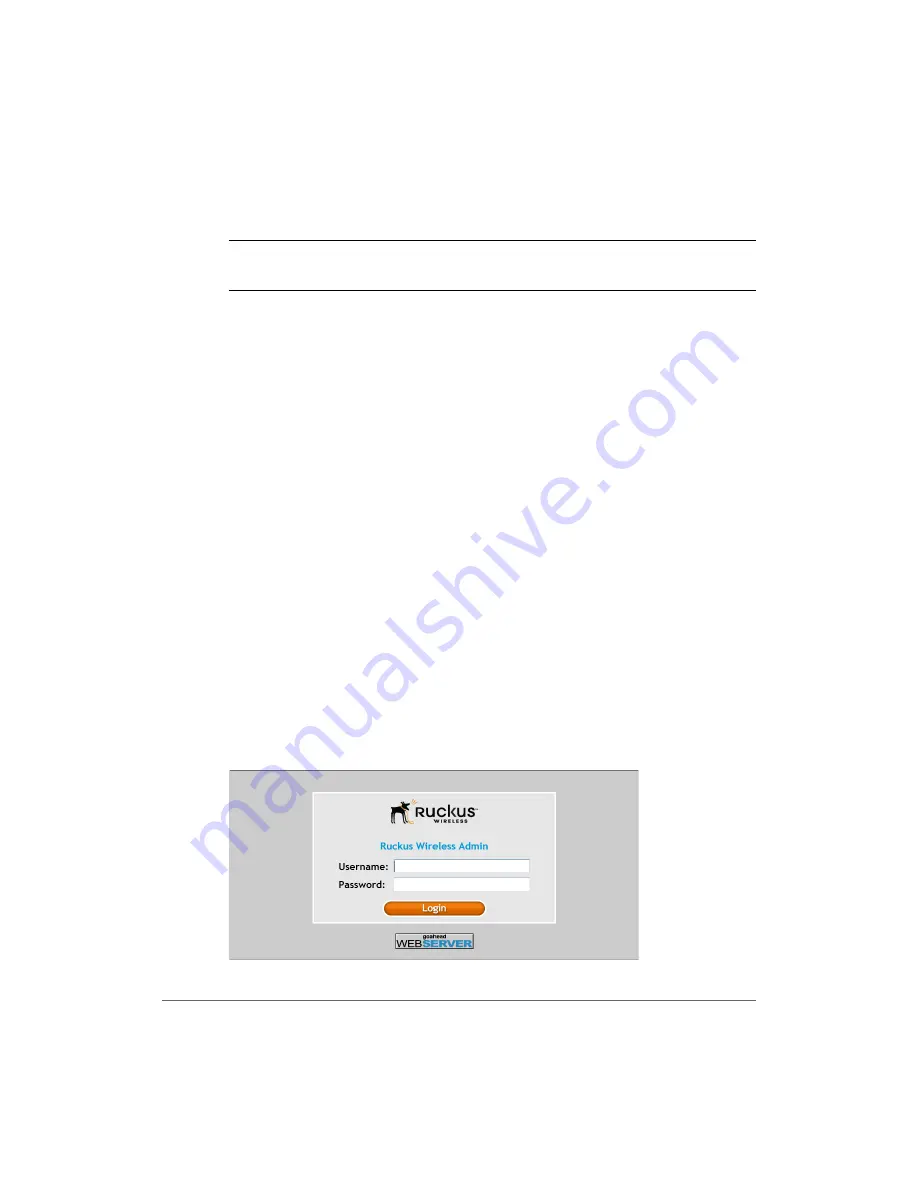
Installing the T504
Deploying the T504
T504 Strand Mount Concurrent AP with Integrated CM Installation Guide, 800-70610-001 Rev A
34
Configuring the AP for Standalone Operation
NOTE
If the T504 is going to be managed by an AP controller or manager, then
skip this section and continue with
.
Logging Into the AP’s Web Interface
1
Collect required equipment and information:
•
The IP address assigned to the AP by the CMTS DHCP server.
•
An administrative computer as configured as described in
.
•
One Cat5e or better Ethernet cable.
•
AP MAC address (12 alphanumeric digits) from the outside of the AP case.
2
Verify that the AP is powered on as described in
.
3
Use a 7/16” (11mm) wrench to remove the reset button and diagnostic Ethernet
port screw-in plug (see
4
Connect one end of the Ethernet cable to the administrative computer’s Ethernet
port, and then connect the other end to the T504’s Ethernet port.
5
In an administrative computer address or location bar, type the following address:
https://192.168.100.2
--OR--
the IP address assigned to the AP by the CMTS DHCP server
6
Press
<Enter>
. A security alert message appears.
7
Click
Yes
or
OK
or
Proceed anyway
(depending on the browser) to continue.
The AP’s login page appears.
Figure 14. The Ruckus Wireless Access Point login page
DRAFT






























