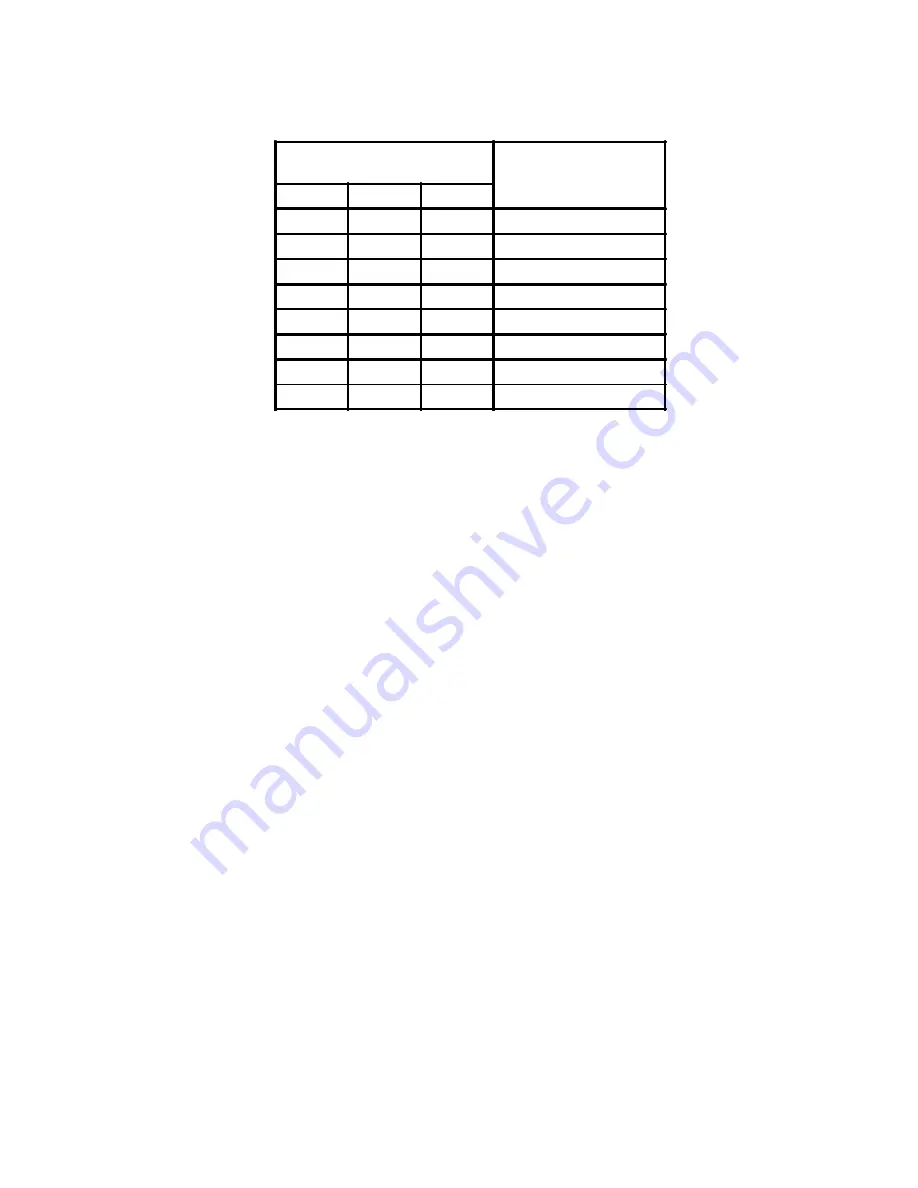
4
3.
Remove you computer’s cover and locate an available 16-bit ISA expansion slot. Refer to your computer manual for
details.
4.
Inside the computer, remove the expansion slot cover for the selected slot. Retain the cover mounting screw. It will
be used to secure the Windows Keypanel Card.
5.
Insert the Windows Keypanel Card firmly into the selected slot until it is completely seated. Try to avoid contact
with the card’s edge connector and components during insertion.
6.
Install the expansion slot cover screw to secure the Windows Keypanel Card.
7.
Replace the cover and reconnect the power cords. Be aware, however, that you may have to remove the cover
again to change the I/O address setting if the Windows Keypanel Card conflicts with another device in the
computer.
Connections
Speaker
Plug the speaker cord into the SPKR OUT jack on the Windows Keypanel Card and into the speaker.
Microphone
Plug the microphone into the MIC IN jack on the Windows Keypanel Card.
Intercom
Use either FRAME connector (but not both) to connect the Windows Keypanel Card to a port of the intercom system.
Make sure that the port you use is appropriate based on the logical keypanel address that you set on the Windows
Keypanel Card. Use a standard intercom station cable.
Installing the Software
Insert the Windows Keypanel Disk into the computer and run the setup program on the disk. Follow the on-screen
instructions to install the software onto your computer.
Table 2
DIP Switch Settings for Logical Keypanel Address Selection
DIP SWITCH POSITIONS
LOGICAL KEYPANEL
ADDRESS
SW5
SW6
SW7
OFF
OFF
OFF
1
ON
OFF
OFF
2
OFF
ON
OFF
3
ON
ON
OFF
4
OFF
OFF
ON
5
ON
OFF
ON
6
OFF
ON
ON
7
ON
ON
ON
8






